Qapla’ Integration
With the Qapla’ integration, you can streamline your ecommerce customer support by automating responses to common tracking inquiries such as “Where is my parcel?” and “When will my package arrive?”.
This integration allows your AI agent to instantly and accurately provide the status of your customer’s parcel using only the tracking number.
Let’s see how to integrate your Tiledesk AI agent with Qapla’. The good news is that this native integration can be activated with just a few clicks.
1- Start on the Tiledesk dashboard:
First, head to the Tiledesk dashboard and create a block to ask for the tracking number.
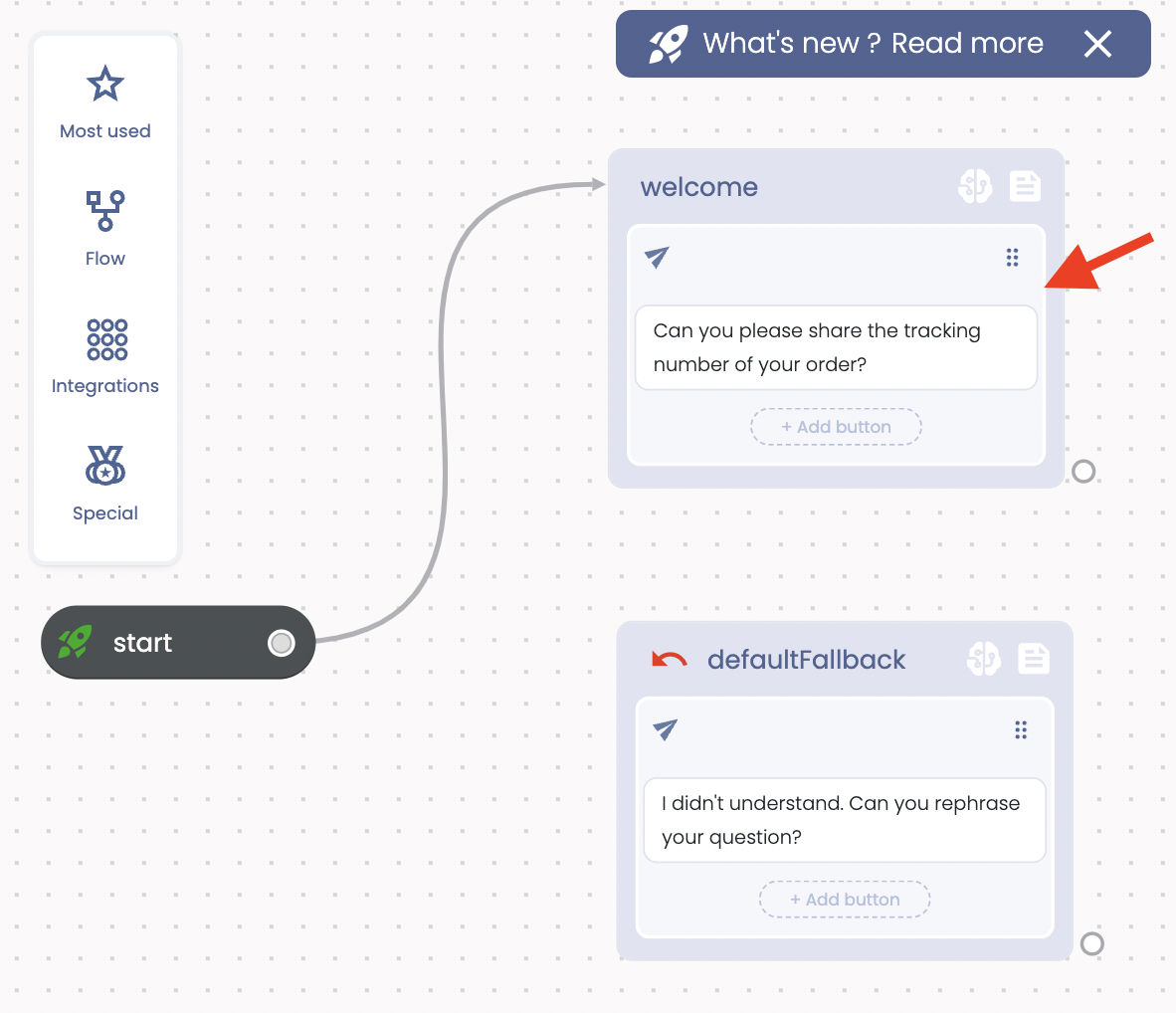
2- Assign the tracking code to a new attribute:
Next, assign the tracking code to a new attribute, which we’ll call “TrackingNumber”. To do this, select the “Capture User Reply” action and define a new attribute for it.
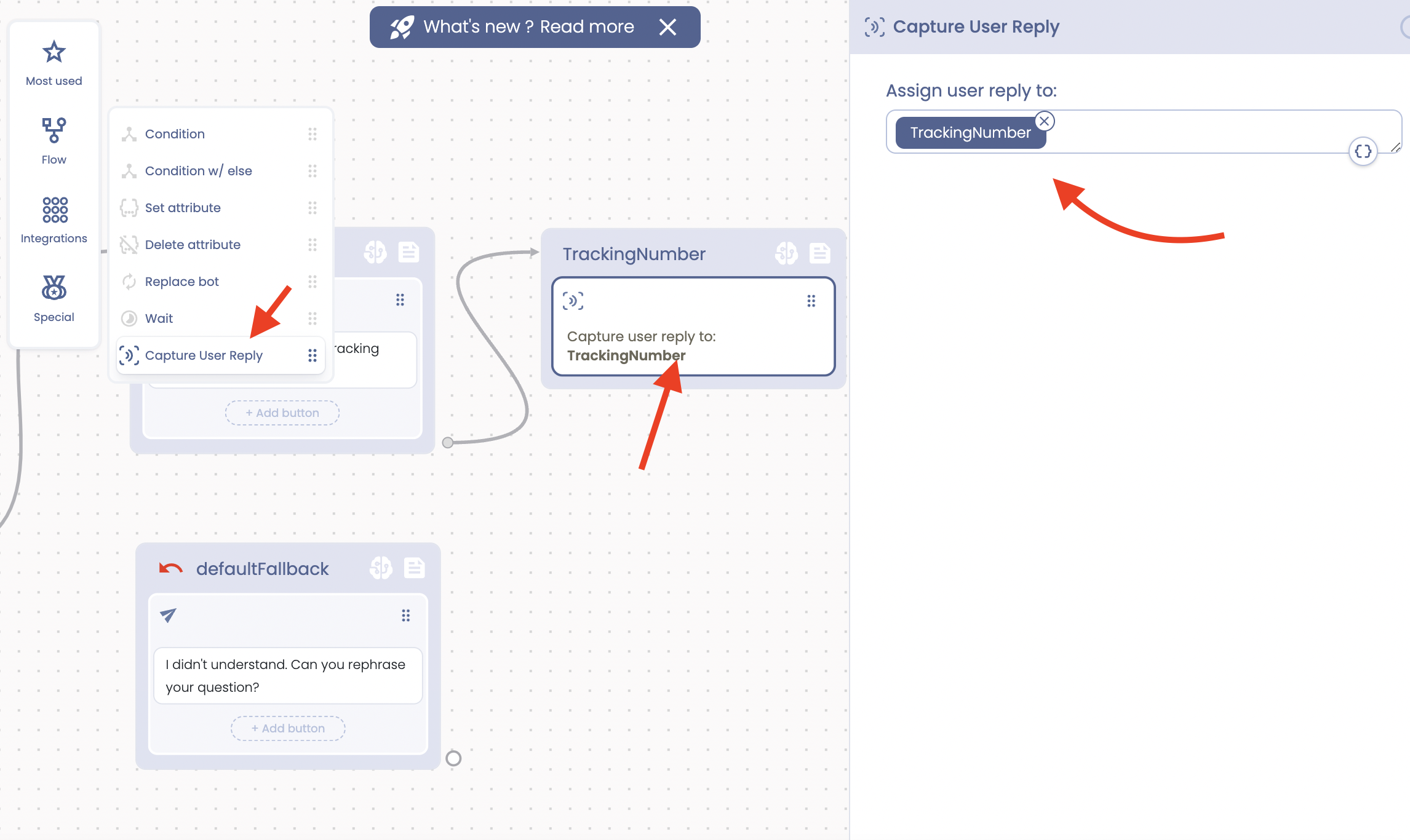
3- Select Qapla’ among the integrations:
The next step is to select Qapla’ from the list of integrations.
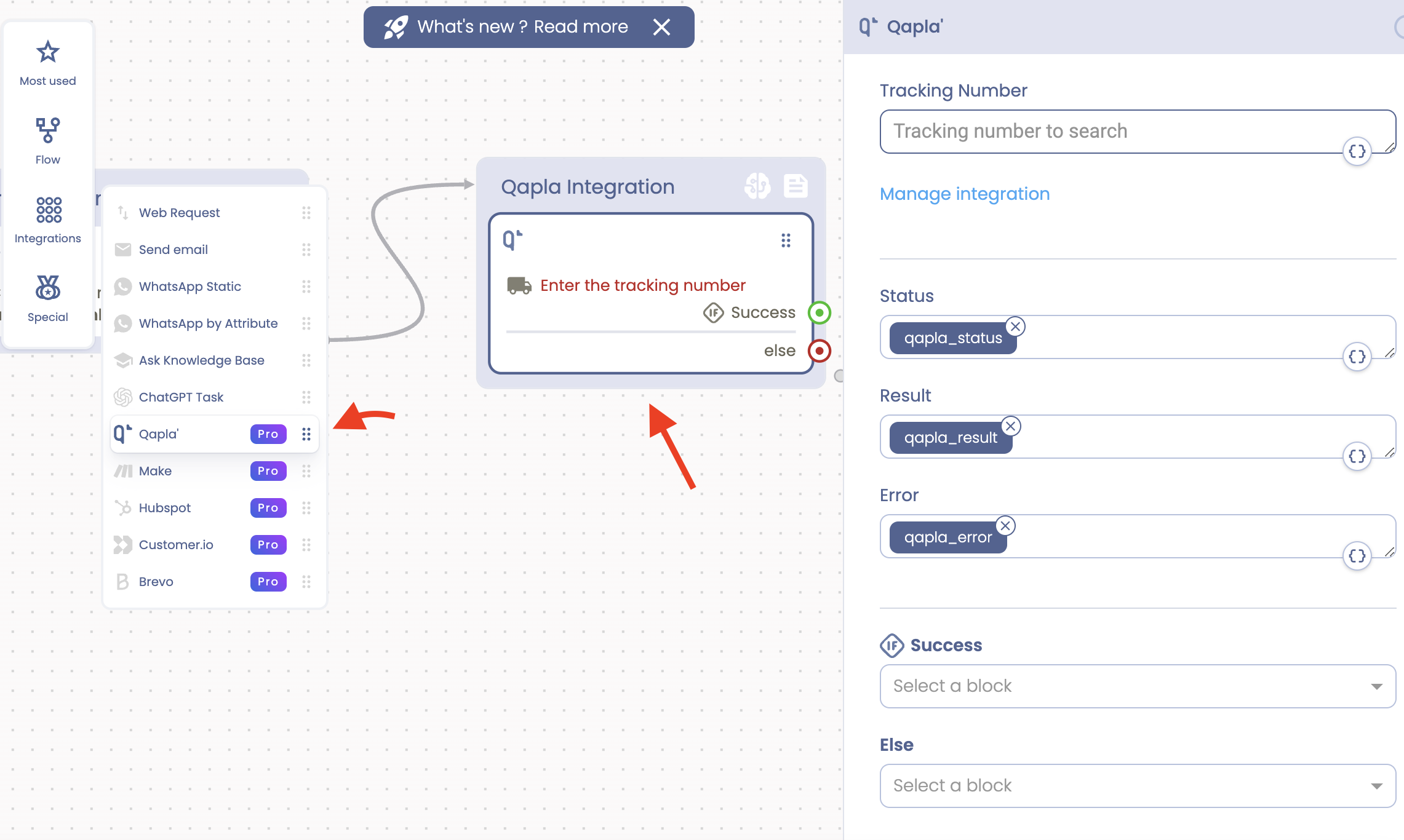
4- Configure Qapla’ integration:
This integration requires two parameters. The first one is the tracking number of the user’s package, which we’ve already asked for. The second one is the Qapla’ API key, which you can add using the “Manage Integration” option, as shown in the image below.
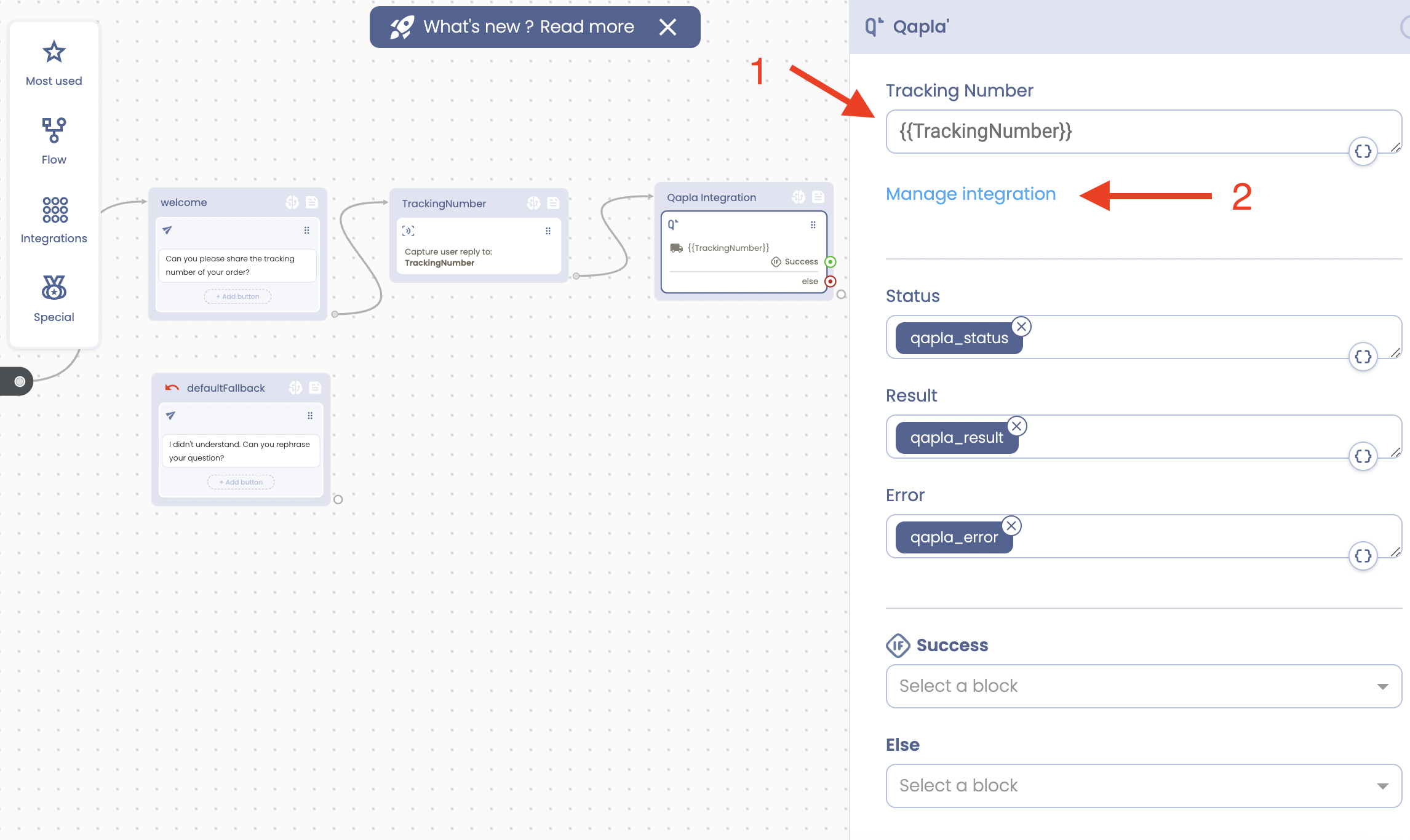
After entering the API key, simply click on Save.
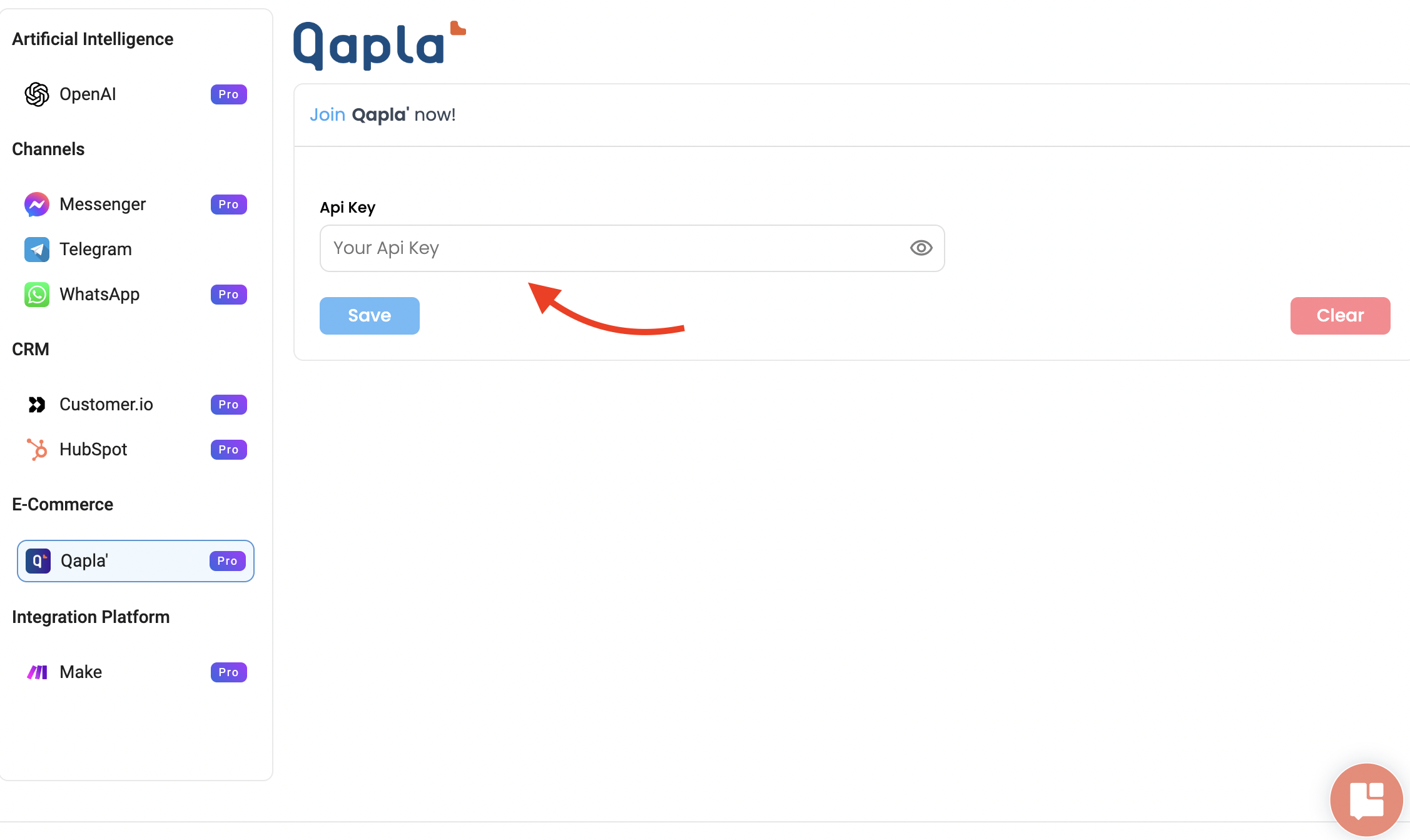
If you need assistance obtaining your Qapla’ API code, this article can help you.
5- Use a condition in our flow:
Now, it’s time to use a condition in our flow to check if the given tracking code exists in the Qapla’ database. To do this, we’ll drag the action called “Condition w/else”.
Click on “Add new condition” and select the predefined attribute called . Then click on “=equal as Text” among the conditions and type “OK” in the value. This condition determines if the TrackingNumber exists in the Qapla’ database or not, with “OK” meaning that the code exists.
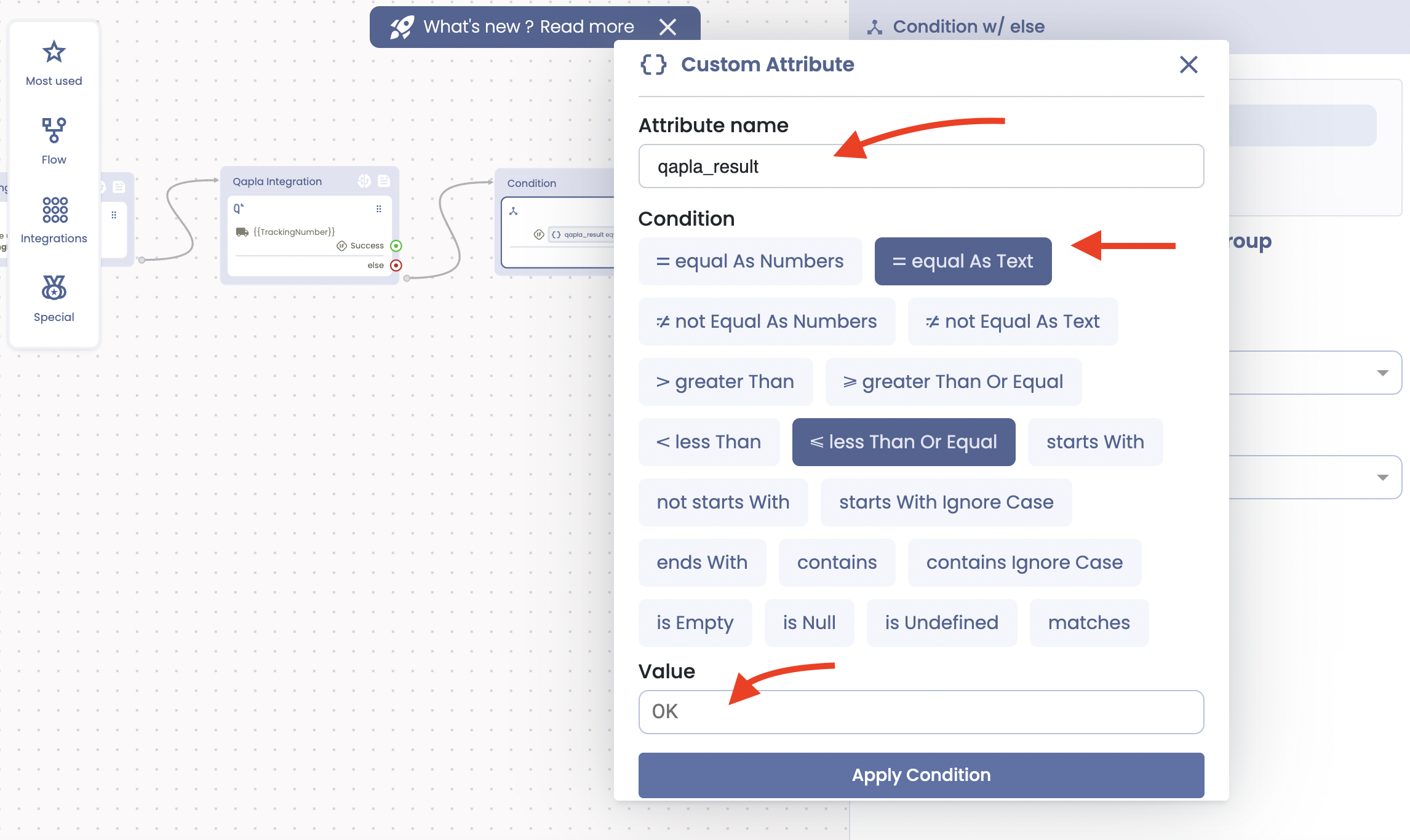
6- Set up success and failure paths:
From the green endpoint (which signifies success), continue the flow to a new reply block where we will share the status of the package with another predefined attribute called .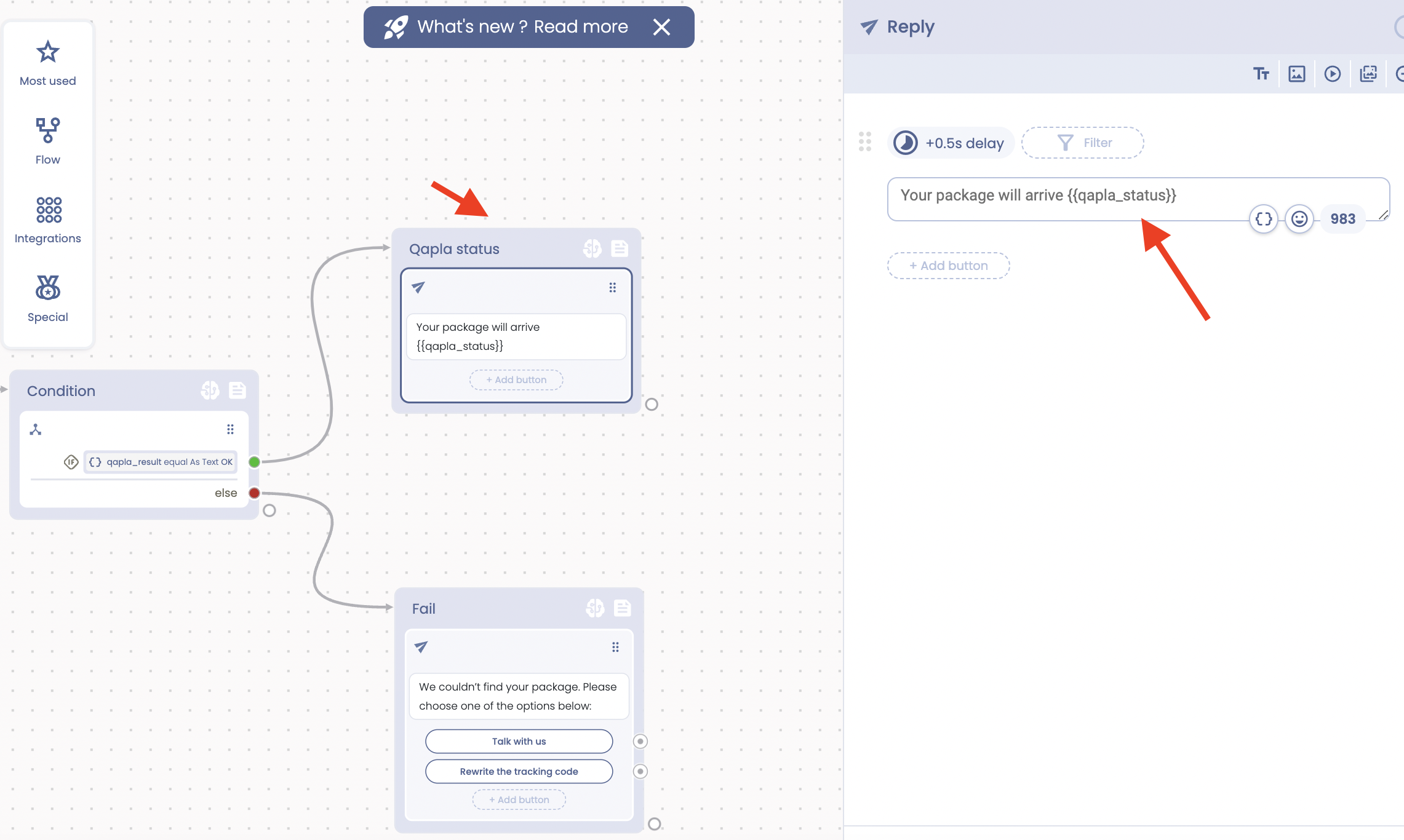
There might be instances where the “TrackingNumber” cannot be found in the Qapla’ database, due to a typo or other reasons. For this scenario, we continue the conversation from the red endpoint of the condition block and ask the user to contact the support team, or re-enter the tracking number.
Thank you for reading! I hope you find this tutorial helpful.
To start your journey, head to your Tiledesk dashboard.
If you need any support for this integration, do not hesitate to contact us at info@tiledesk.com.
.png)

