Hidden Messages and how to use them in Design Studio
One of the actions categorized in the special section of Tiledesk Design Studio is the Hidden Message.
This action allows you to send messages to the machine without being visible to the end customer.
There are several applications for this action, such as conditional logic, data storage, and more.
Step-by-step guide to using Hidden Messages
To use the hidden action, first, navigate to the Tiledesk dashboard and then to the Design Studio.
For this example, I will evaluate the user’s email to determine if it is a company email. If it is, I will store it as the user’s company without sharing this information with the user.
To assess the user’s email, I need to use an action called “ChatGPT Task” and insert the following prompt in its prompt section:
Analyze the email address provided by the user and respond only and exclusively with the name of their company if it is a business email.
The user's email is:
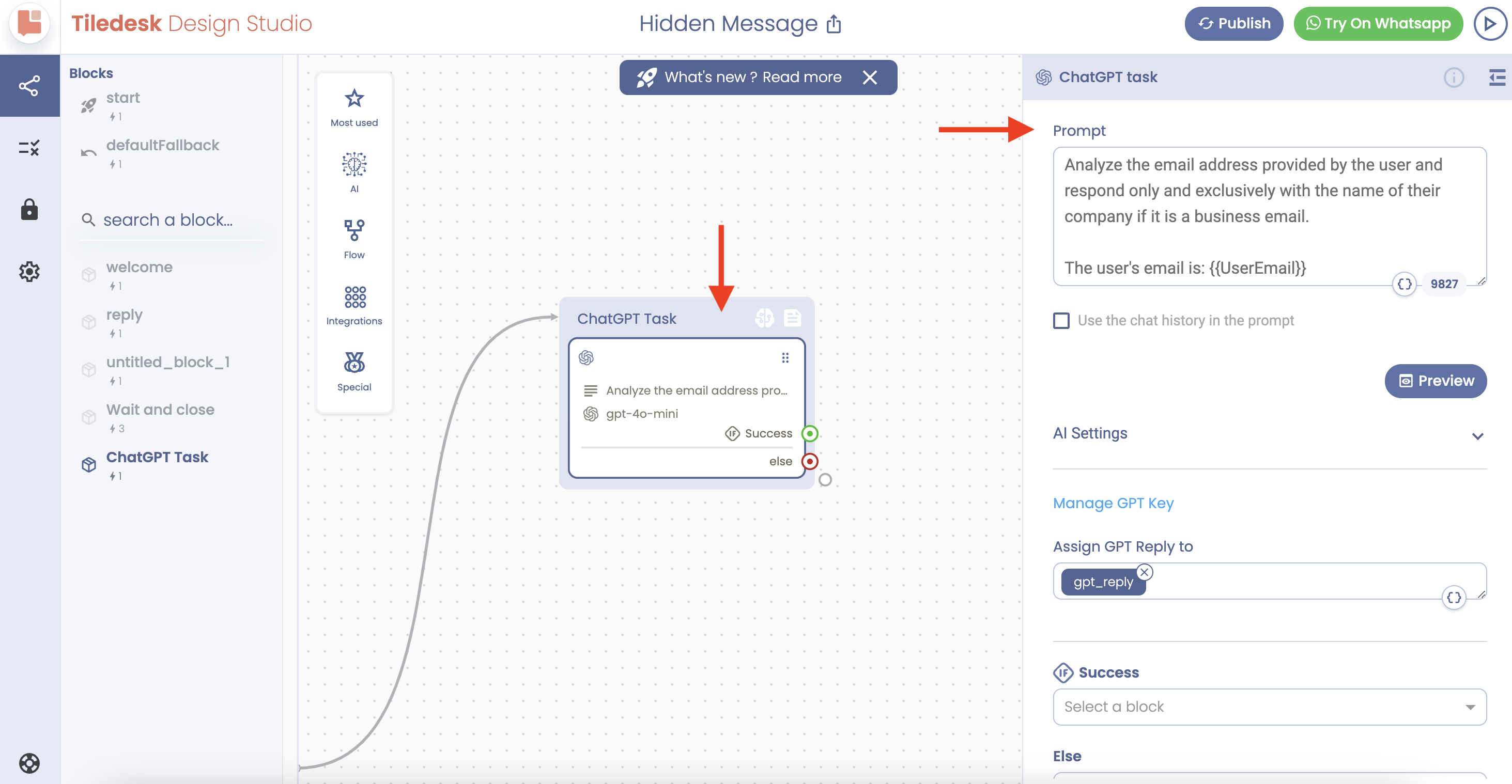
Then, I will use the Hidden Message action and insert . In this scenario, we extract the user’s company from their email without sharing this information with the end user, as it is not necessary to share with them.
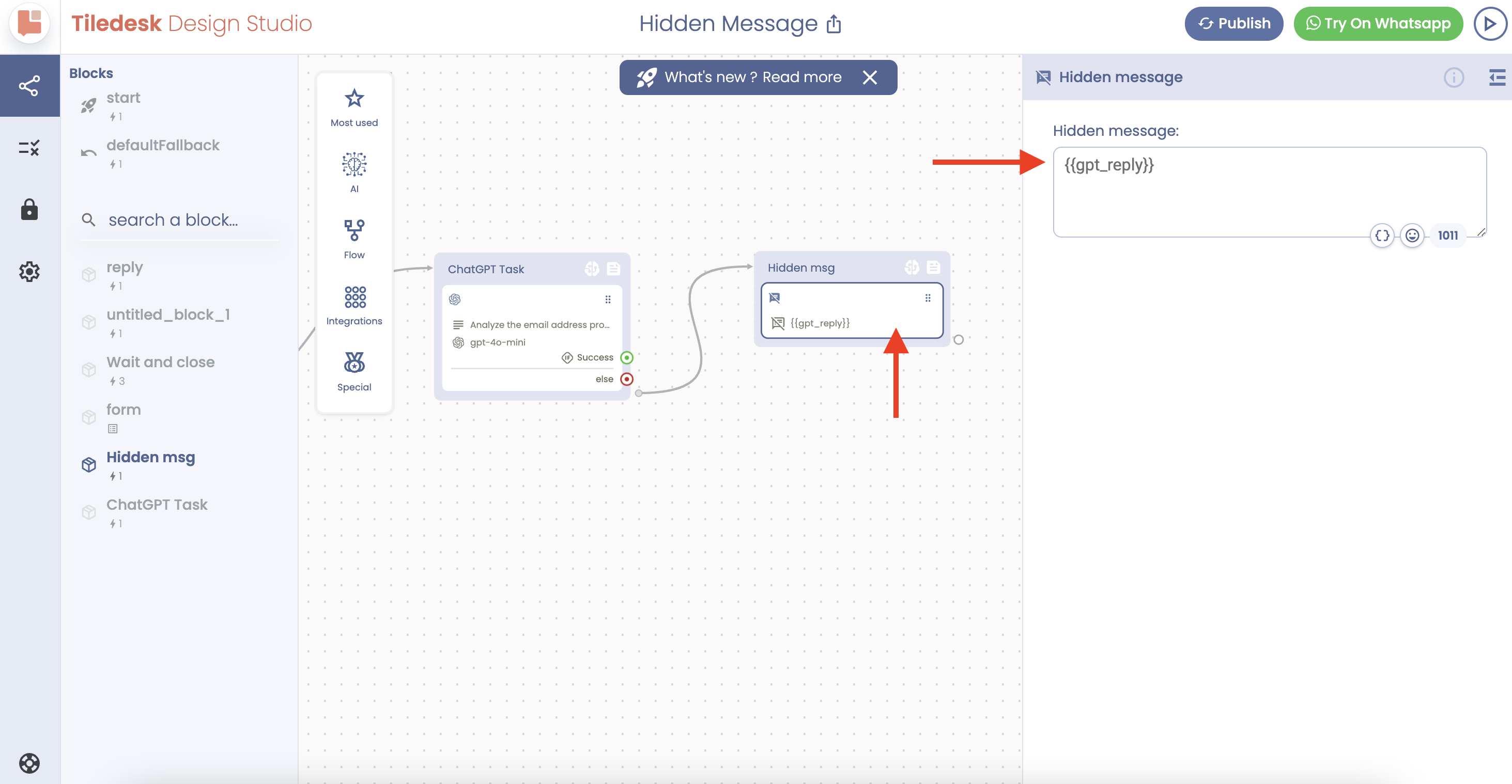
In the next step, I will use another action called “Set attribute” to assign the user’s company name to a new attribute, as shown in the image below.
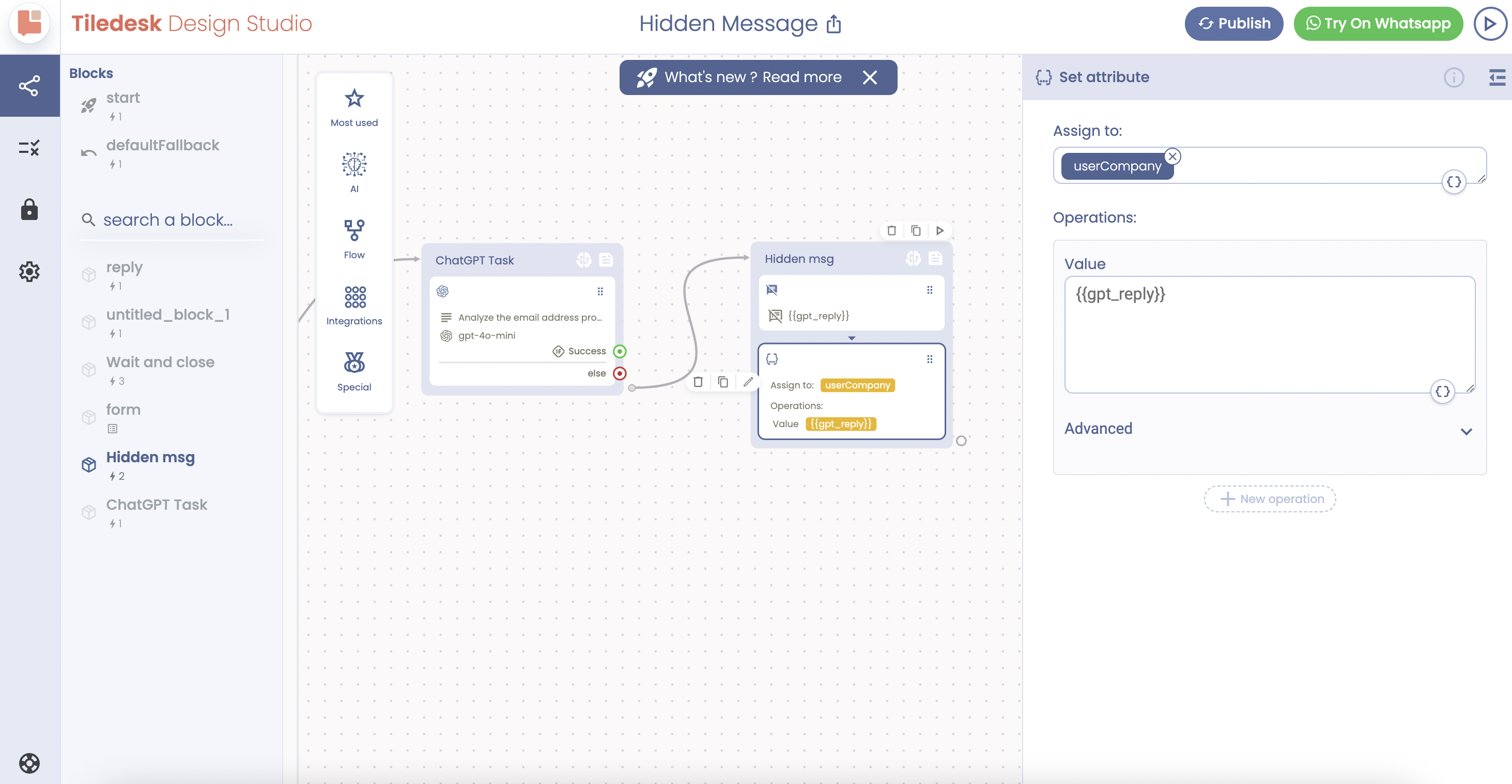
With this strategy, we can record the user’s company in a new attribute just by asking for their work email.
I hope you found this helpful.
If you need assistance, do not hesitate to contact us via support@tiledesk.com.
For more details, please visit www.tiledesk.com.
If you haven’t created your free account yet, start here.
.png)

