How to use the Close action in Tiledesk Design Studio
Every conversation needs to be ended at some point. Imagine once the bot has successfully answered your customer and your customer wants to close the conversation. This is where the Close action becomes handy.
How to insert the Close action in the conversation flow
You can use this action whenever you think the customer has received adequate support and needs to close the conversation.
First, we need to head to the Tiledesk dashboard, select the bot we want to modify, and enter the Design Studio.
For this example, I used an “Ask Knowledge Base” action. Inside its response, insert a button and provide the close chat option, as the user will most likely get the correct answer and want to close the chat after the answer is generated by the knowledge base.
As you can see in the image below:
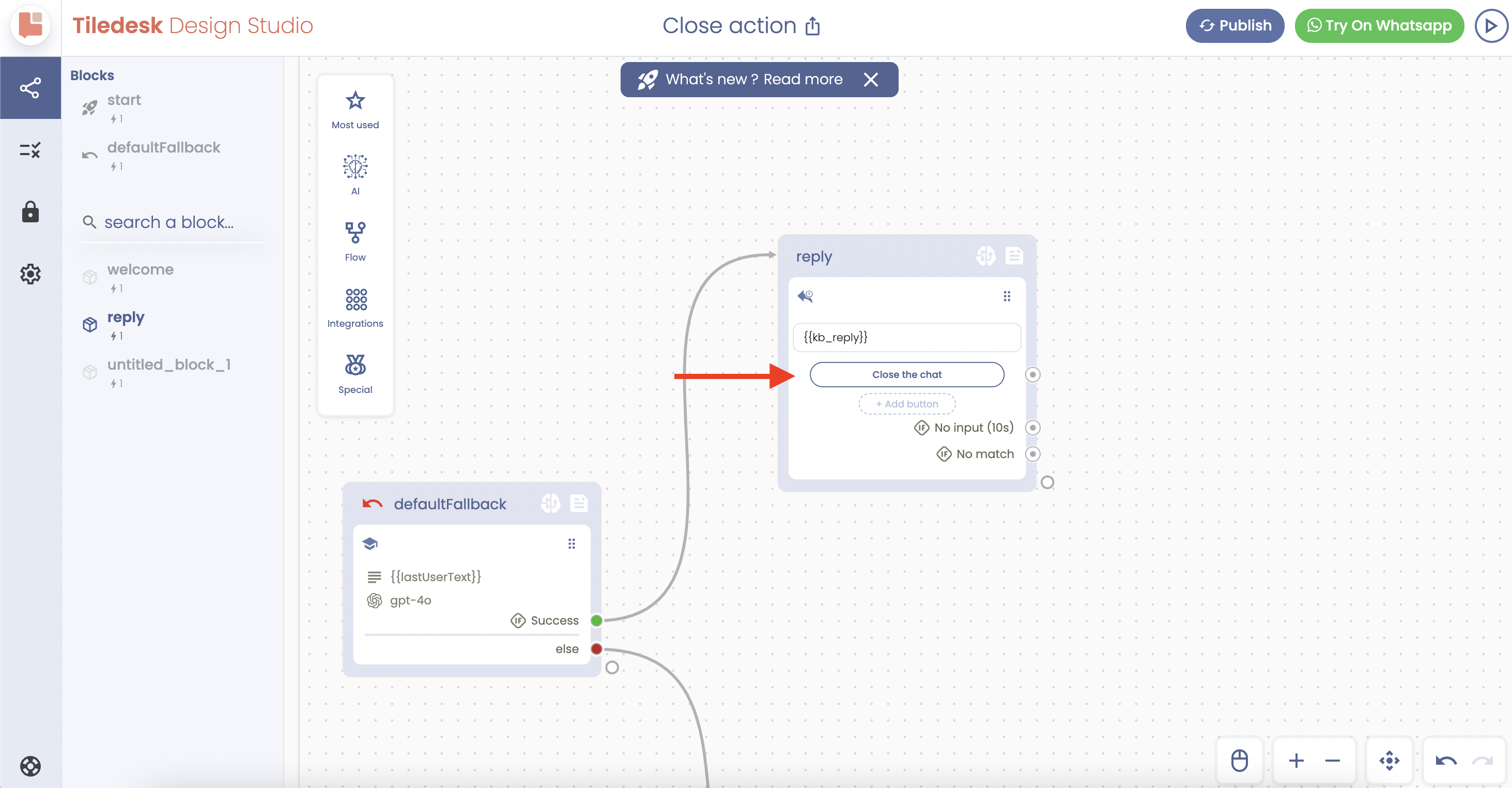
Then, connect this button to the Close action.
In the left sidebar menu, you can find the Close action. Simply drop it somewhere on the canvas.
Now, you need to connect the button to this new block, as shown in the image below:
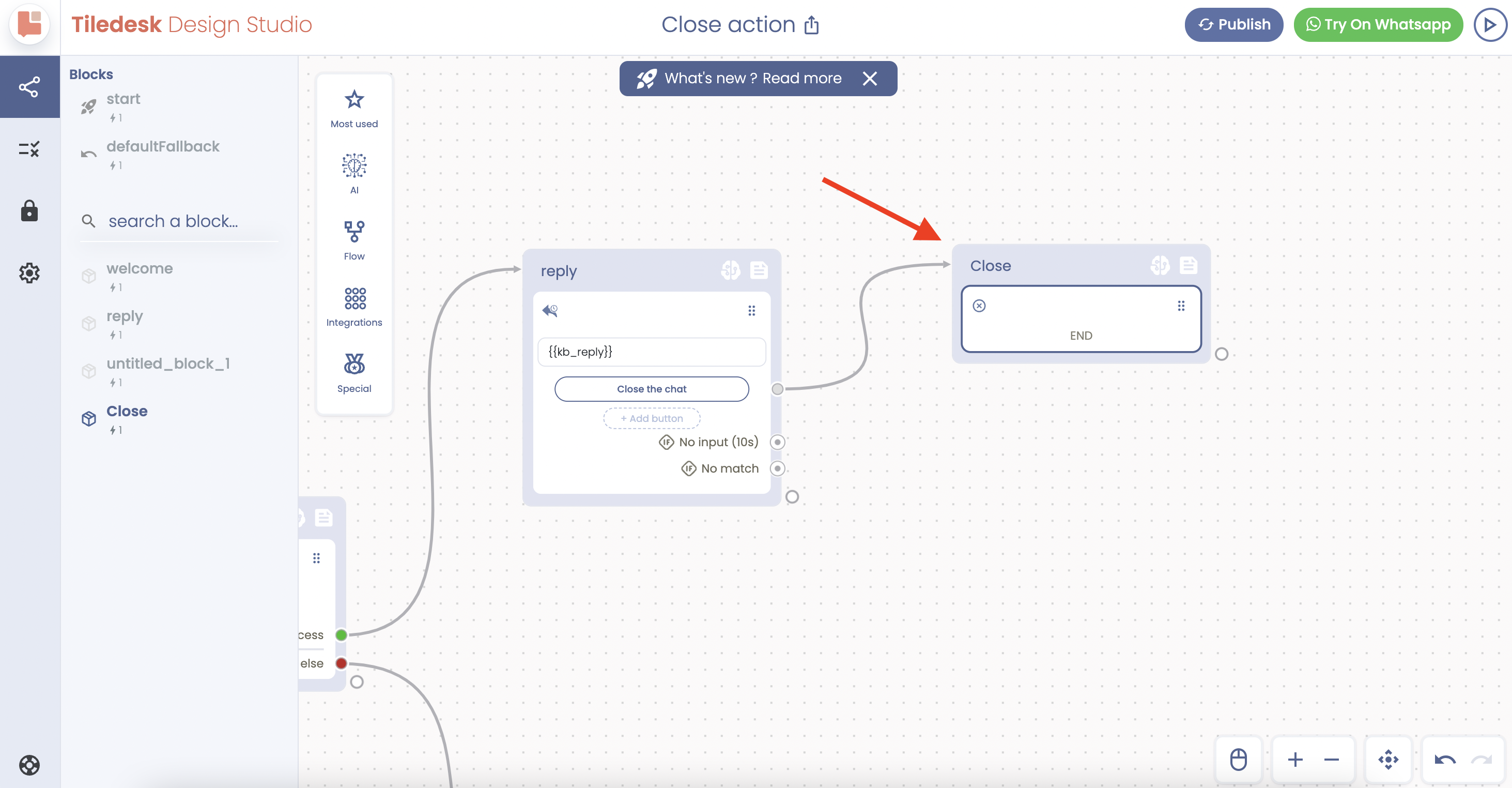
That’s all! From now on, by clicking on this button, the conversation will end.
Let’s test it together.
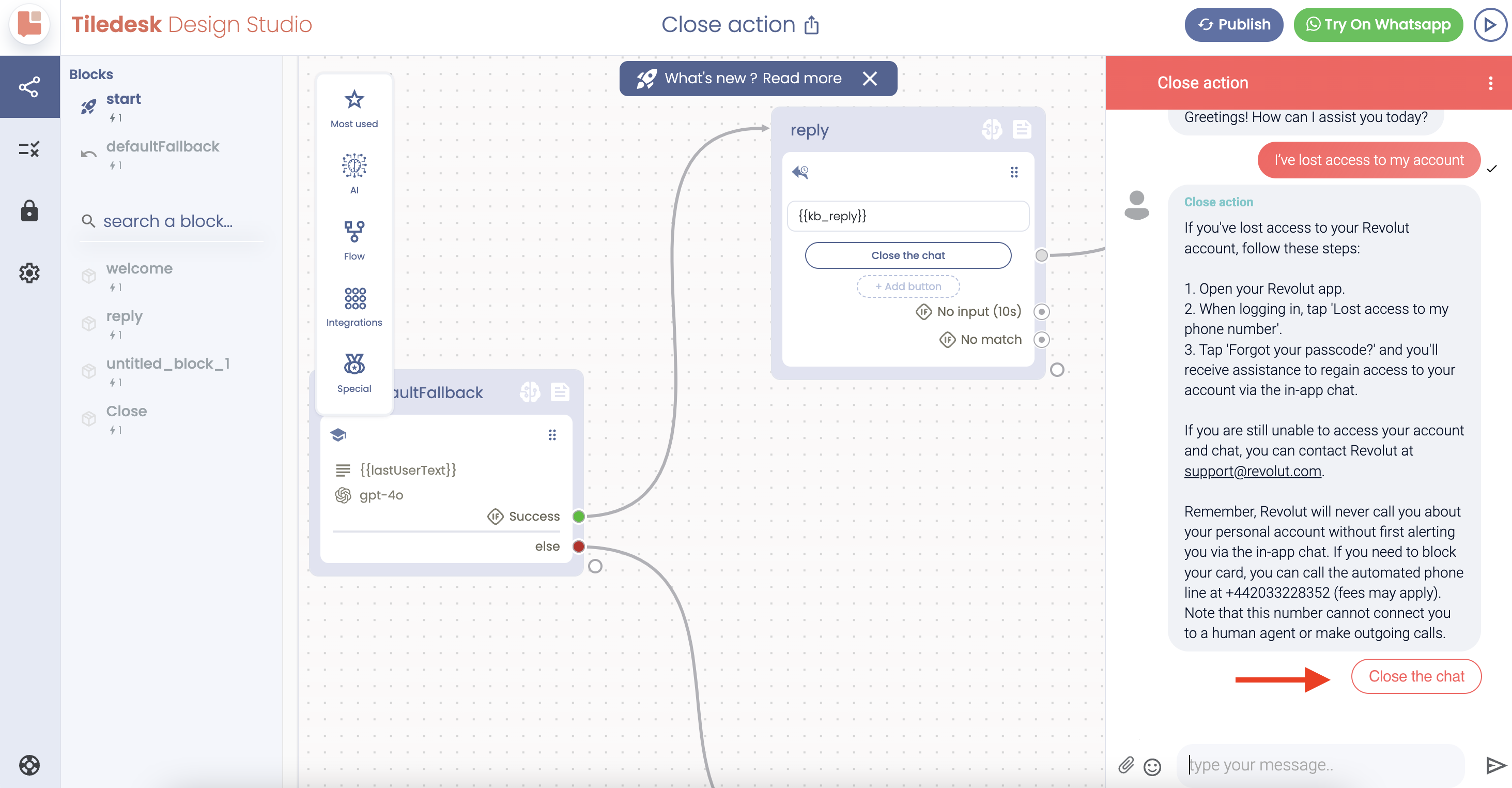
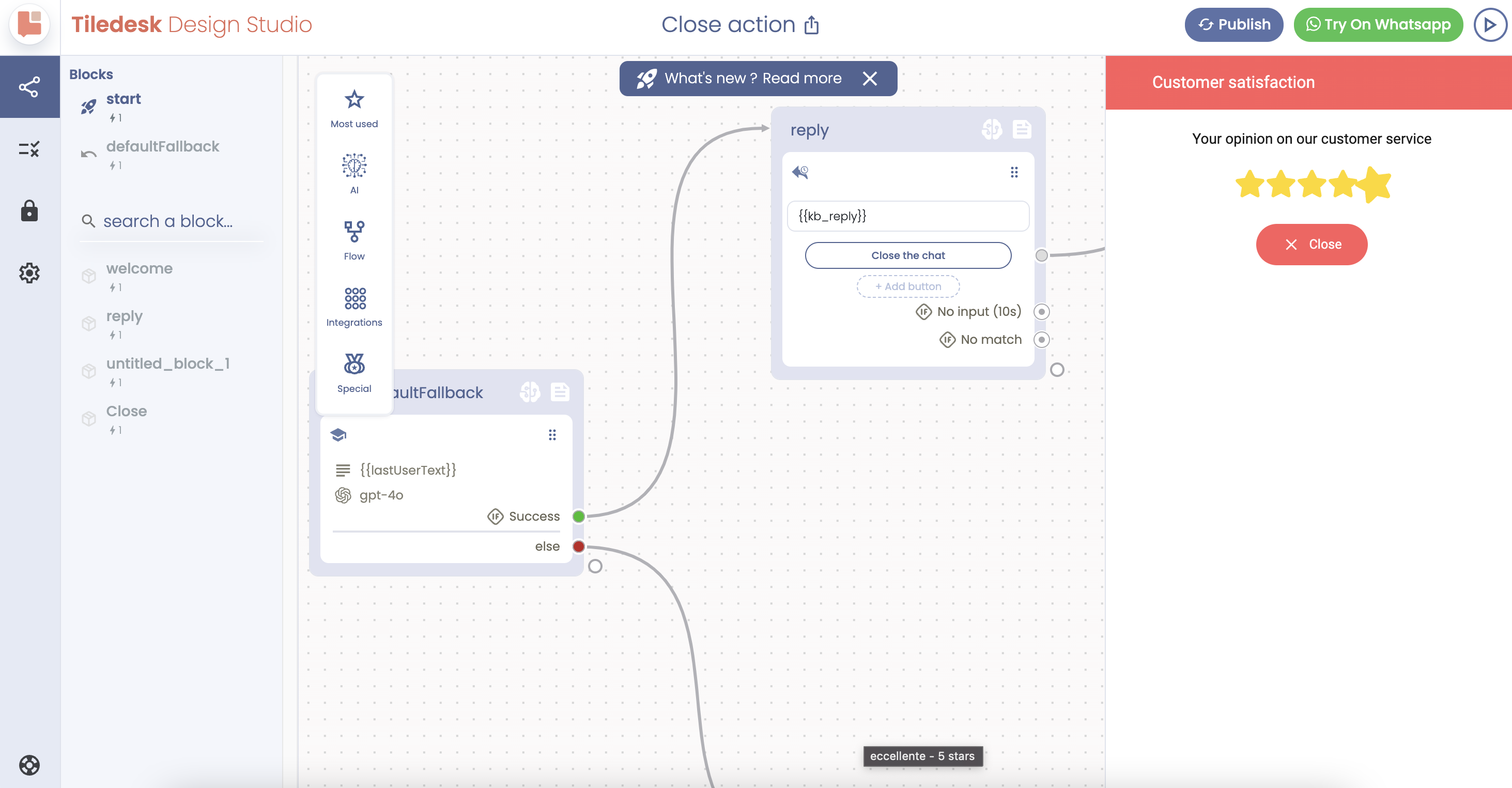
Hope you found it helpful.
For more details, please visit www.tiledesk.com.
To get started, you can create a free account.
In case you have questions or need support, do not hesitate to contact us via: support@tiledesk.com
.png)

