Replace Bot action
Tiledesk Design Studio offers a unique feature known as the “Replace Bot” action.
This action allows you to recall different bots as needed, significantly enhancing your conversation flow design.
Imagine having a bot specialized for sales and another for support. This approach allows you to deal with smaller, more understandable, customizable and maintainable bots instead of a single large and complicated bot. Enhancing these bots is easier, and their behavior is more predictable.
Implementing the Replace Bot Feature
To implement this feature, you first need to create different bots for different purposes. When you want to recall another bot, you need to drag the “Replace Bot” action as shown in the image below:
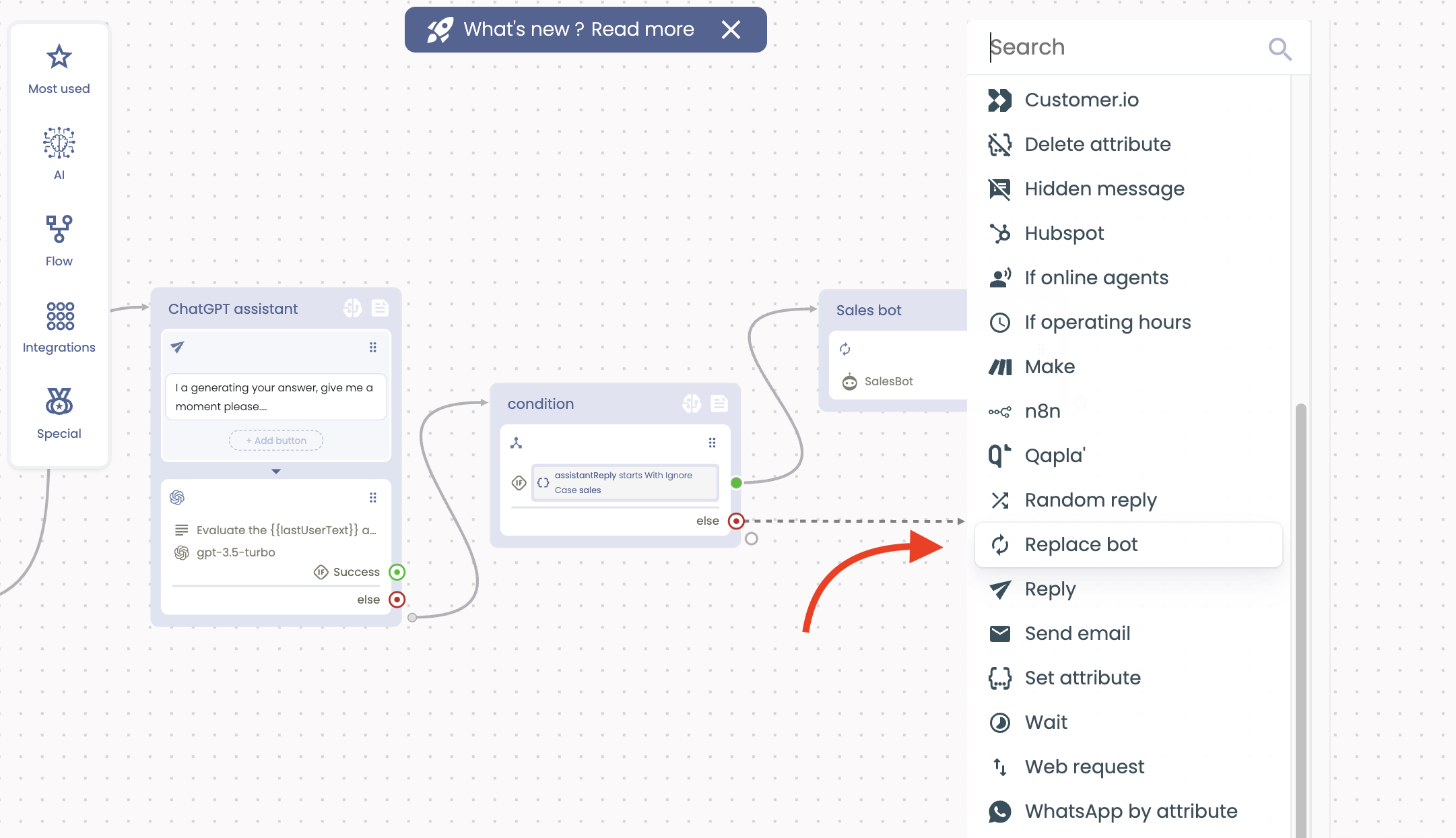
As you can see, I used a ChatGPT Assistant and Condition actions to categorize inquiries into “Sales” and “Support”. For each category, I used a “Replace bot” action to recall the specific bot. You also need to define which Block of the recalled bot should be activated, as shown in the image below:
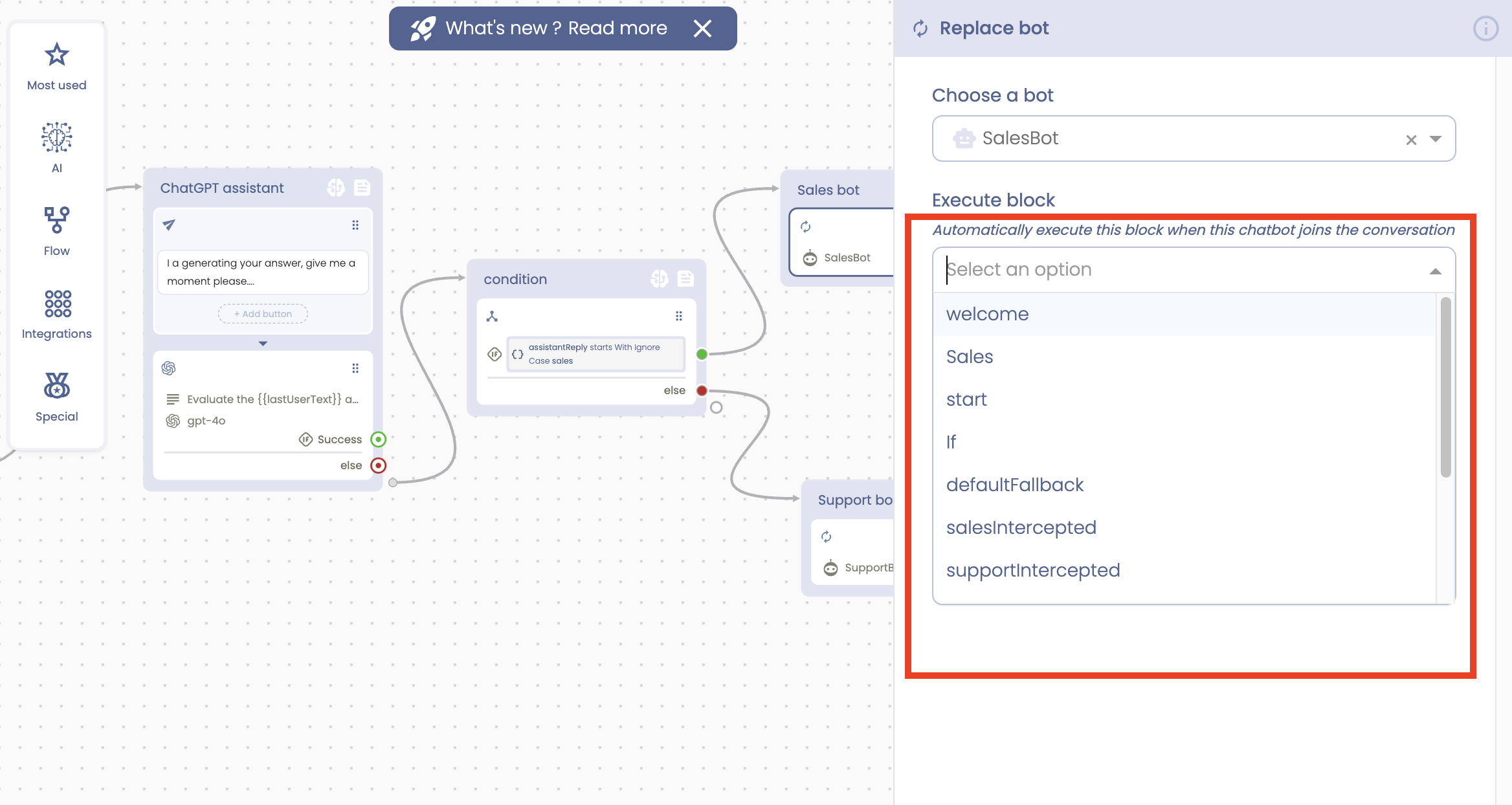
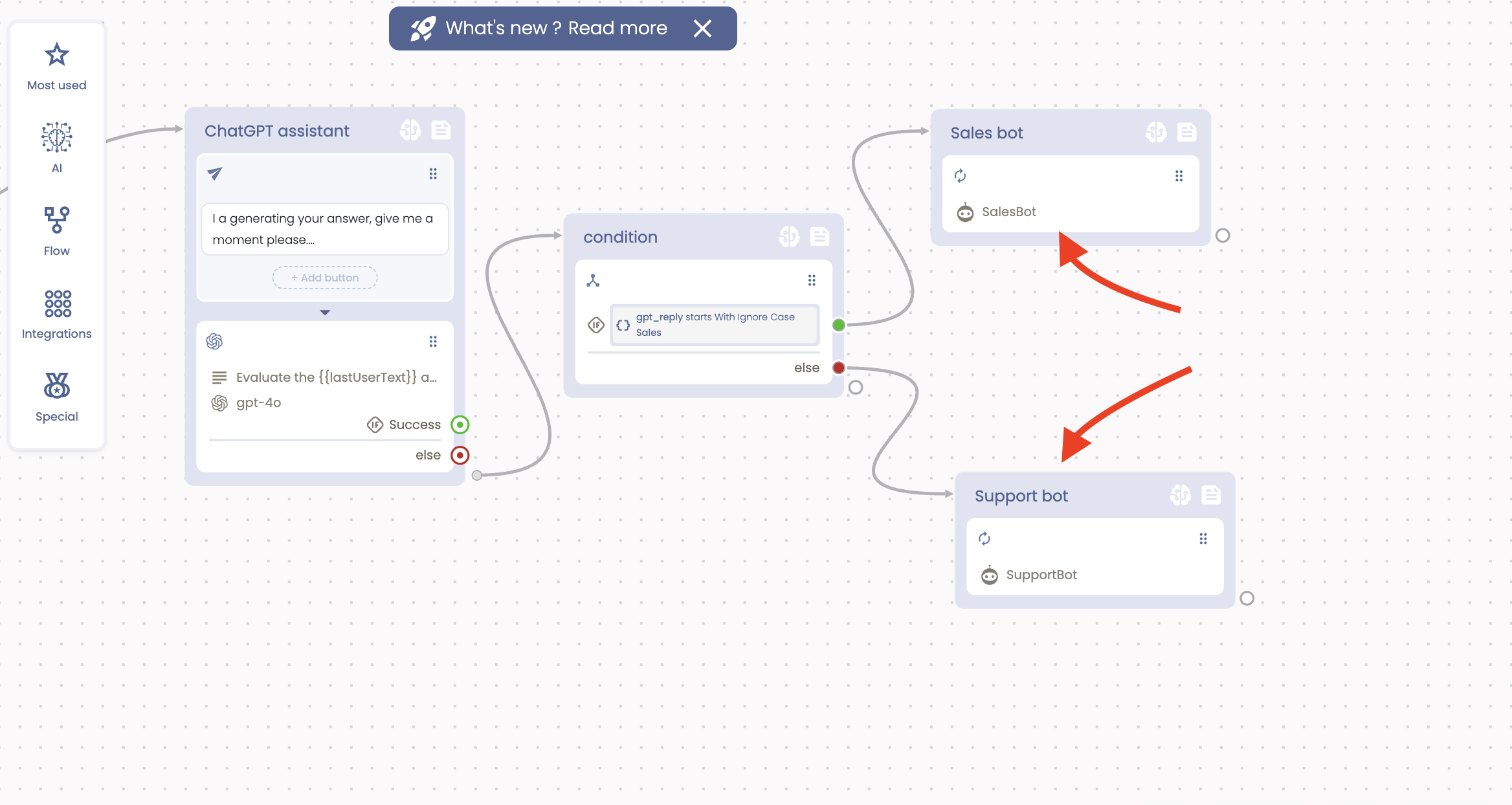
That’s all there is to it. You’ve created a bot that can recall the specific bot needed, whether it’s a support or sales-oriented inquiry based on our example. You can create different bots for different purposes, and there is indeed no limit.
As shown in the image below, when the user inquiry is about Sales, the new bot called “SalesBot” steps in, which can perfectly guide the user.
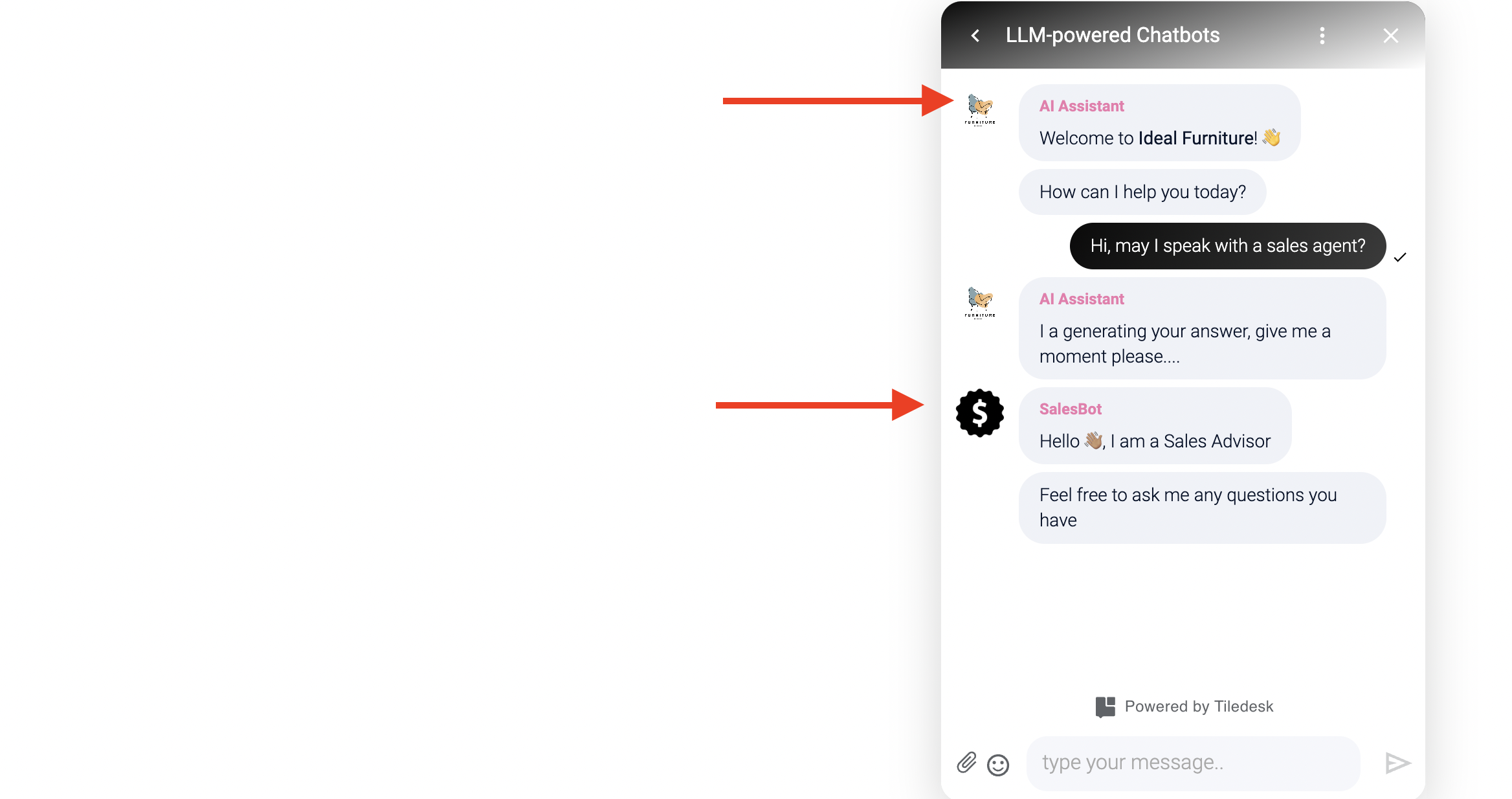
Replace bot using the chatbot slug
Using the slug ensure that a chatbot refers to another using something project-invariant. In this way you can export the same chatbot group from one project to another and still have their orcherstration to work without problems. If you don't use the slug the chatbot id is used to refere to another chatbot, but consider that a chatbot ID is unique in Tiledesk. Instead the slug has the only uniqueness constraint in a project. So, if your take care to carefully choose your chatbot slugs you can coordinate your chatbots to work in every project where you decide to import them.
Set the slug in the Settings section:
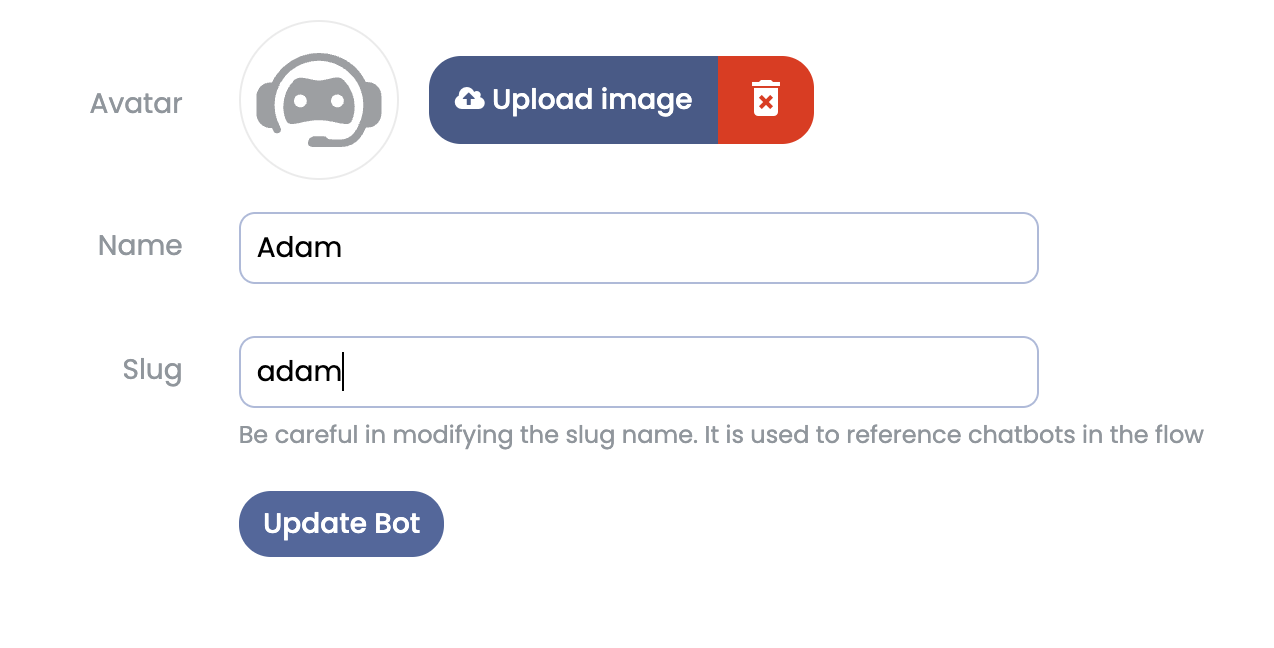
Then mark the “Use slug” property from the action whe you decide to refer to that chatbot for the replacing:
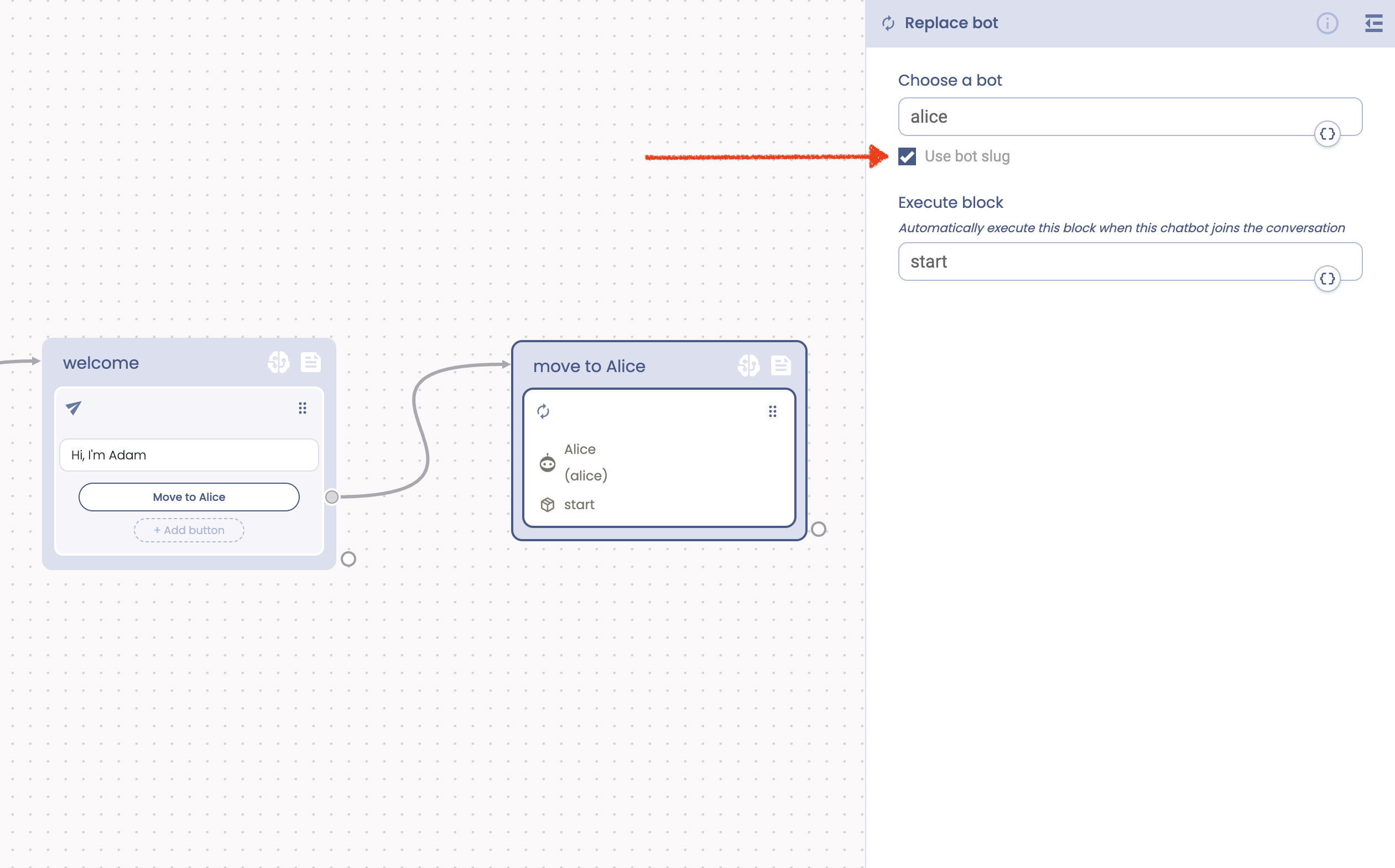
In our Community you can find a chatbot using the slug feature:
https://tiledesk.com/community/search/getchatbotinfo/chatbotId/6797c042eafa7e0013d42997-Chatbot-using-slug-property
We hope you find this tutorial helpful.
If you need to know more about chatbot design, please visit our website at www.tiledesk.com.
If you require further assistance, do not hesitate to contact us at support@tiledesk.com
If you haven’t created your AI agent with Tiledesk yet, start here for free.
.png)

