How to Use the "Send Email" Action in Tiledesk Design Studio
Introduction
The "Send Email" action in Tiledesk Design Studio enables automated email communications directly from your chat workflows. This action is essential for confirming user requests, sending information, or as a step in your customer service automation. This guide will walk you through the steps to effectively use the "Send Email" action in your chatbot flows.
Prerequisites
- A Tiledesk account with access to the Design Studio.
Step-by-Step Configuration
Access the "Send Email" Action
- Navigate to the Design Studio.
- Select the desired workflow where you want to add the email action.
- Click on the "Integrations" icon to add a new action and select "Send Email" from the list.
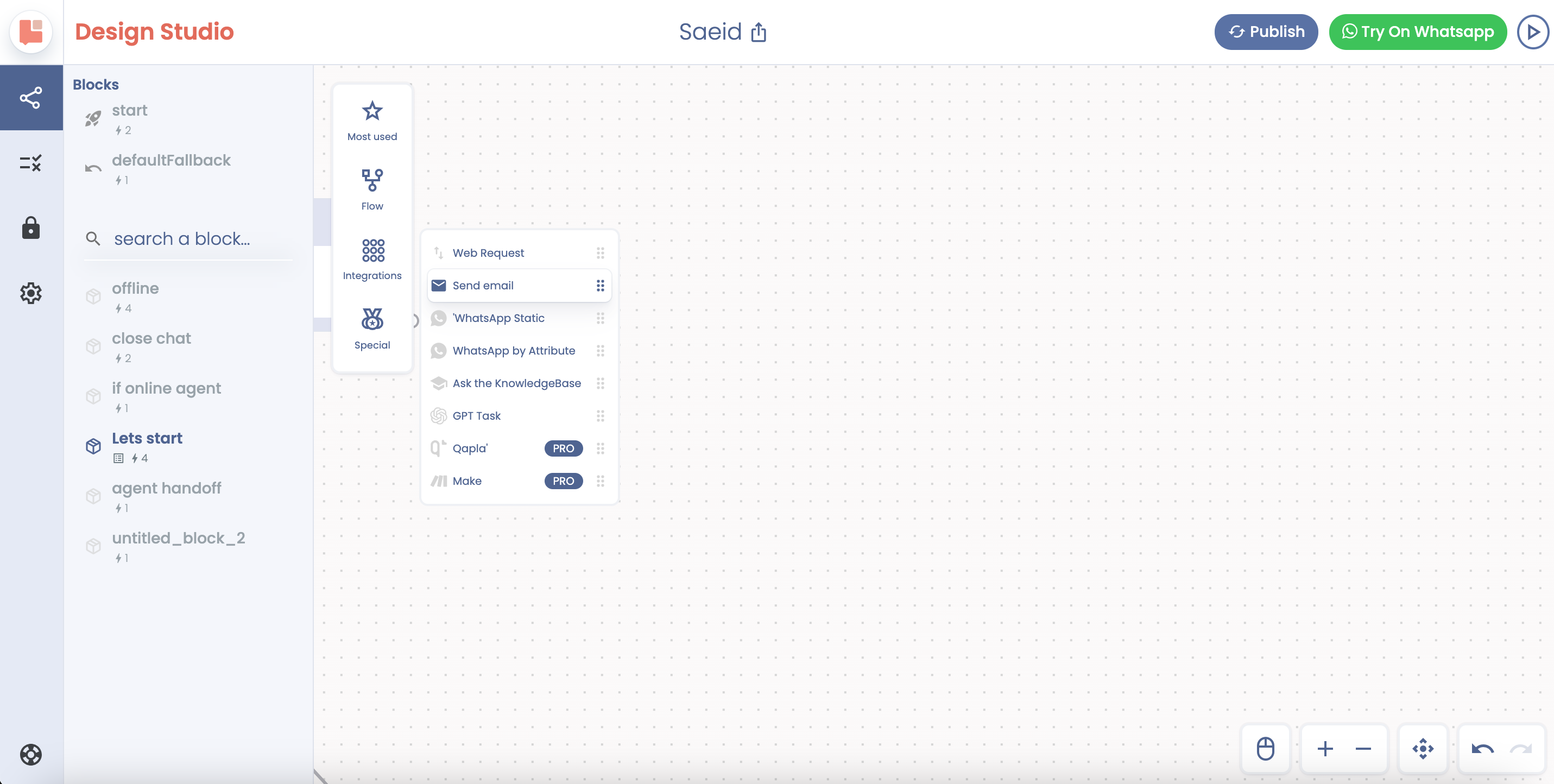
Set Up Email Details
To: Define the recipient's email address. This can be a static address or a variable like ${userEmail} if it's dynamically captured from the user during the chat.
Subject: Enter the subject line for the email. It should be clear and concise. Use variables like ${userFullname} to personalize the email subject.
Reply To: Specify an email address where replies to this email should be sent.
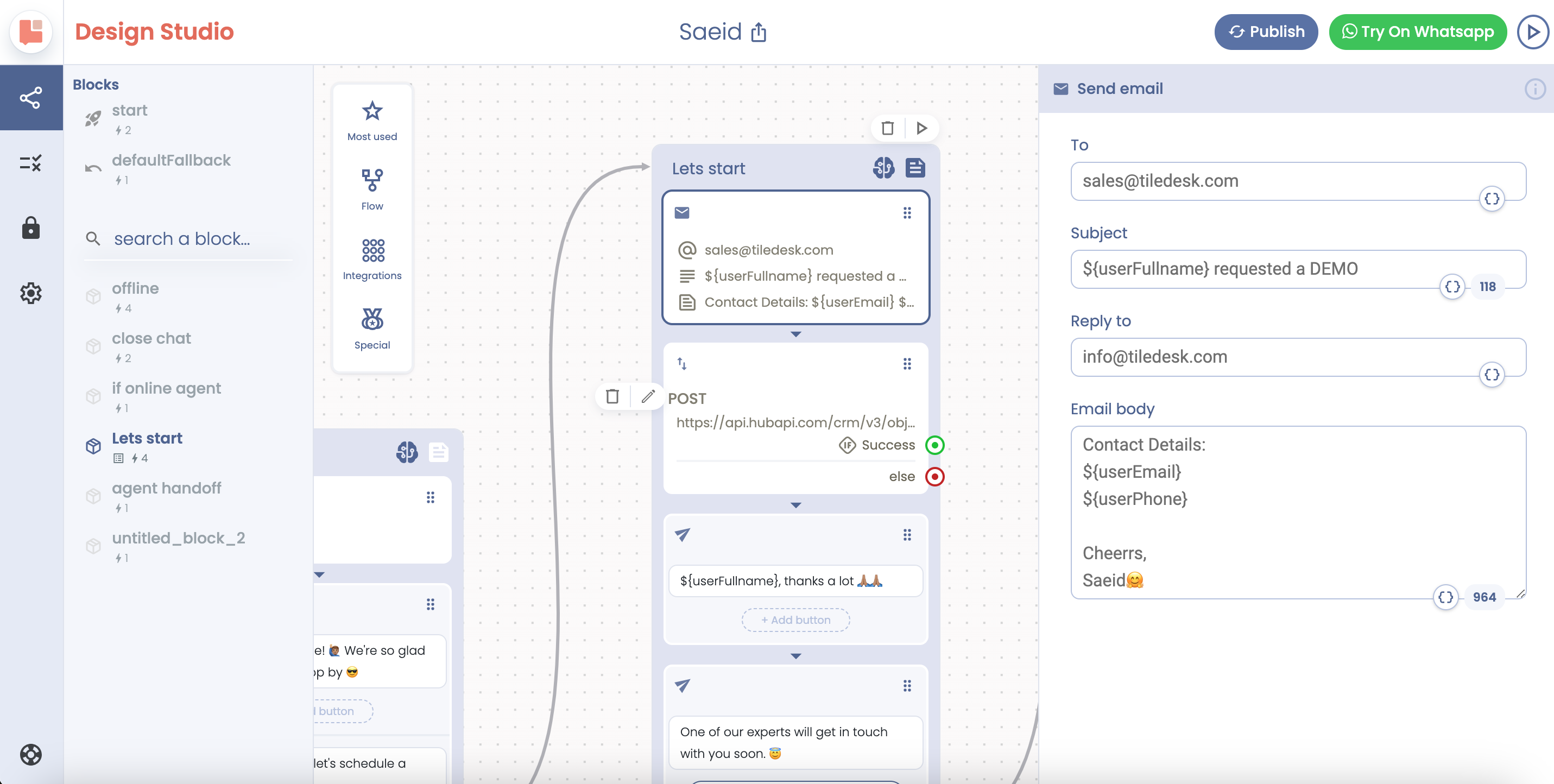
Customize the Email Body
Craft the body of your email. It can include plain text, variables (like ${userPhone}), and even HTML for formatting.
Personalize the email by including the user's details, ensuring a friendly tone and providing a clear message.
Test Your Email Action
- Use the "Test" feature to test your email action in a real-world scenario, by clicking on the “Play” icon on the top-right.
- Ensure that the email is sent to the correct recipient with the correct information filled in from the variables.
Best Practices
Personalization: Use variables to personalize the email. Personalized emails are more likely to be opened and read.
Validation: Always validate email addresses if they're captured from the user to avoid errors.
Feedback Loop: Include a success message or a follow-up action in the chat workflow to inform the user that the email has been sent.
Conclusion
The "Send Email" action is a versatile tool in Tiledesk Design Studio that allows you to seamlessly integrate email communications into your customer service workflows. By following the steps outlined above, you can ensure that your chatbot effectively communicates with users via email, enhancing their experience and your operational efficiency.
.png)

