Create an AI Assistant in OpenAI
OpenAI has recently enabled Assistants that can work seamlessly with different file formats, such as Google Sheets. This advancement allows you to create an AI assistant for sales and support using the most recent model, ChatGPT-4o.
You can now develop an AI sales assistant that utilizes a product listing to guide users in finding the best product fit within seconds, rather than leaving them to sift through tens or hundreds of similar products.
.png)
After observing the initial results, we decided to add a new action called “GPT Assistant” to enable you to connect your AI agent to GPT Assistant for enhanced performance with numeric data.
We’ve previously explained the use of the GPT Assistant action in the Tiledesk Design Studio.
This tutorial will guide you through creating your AI assistant on OpenAI.
Please note that a custom plan from OpenAI is required for this tutorial. If you don’t have one, there’s no need to worry—contact us at support@tiledesk.com, and we’ll provide access to ours.
How to Create an AI Assistant in OpenAI
Visit OpenAI and navigate to ‘Products’, then ‘API’.
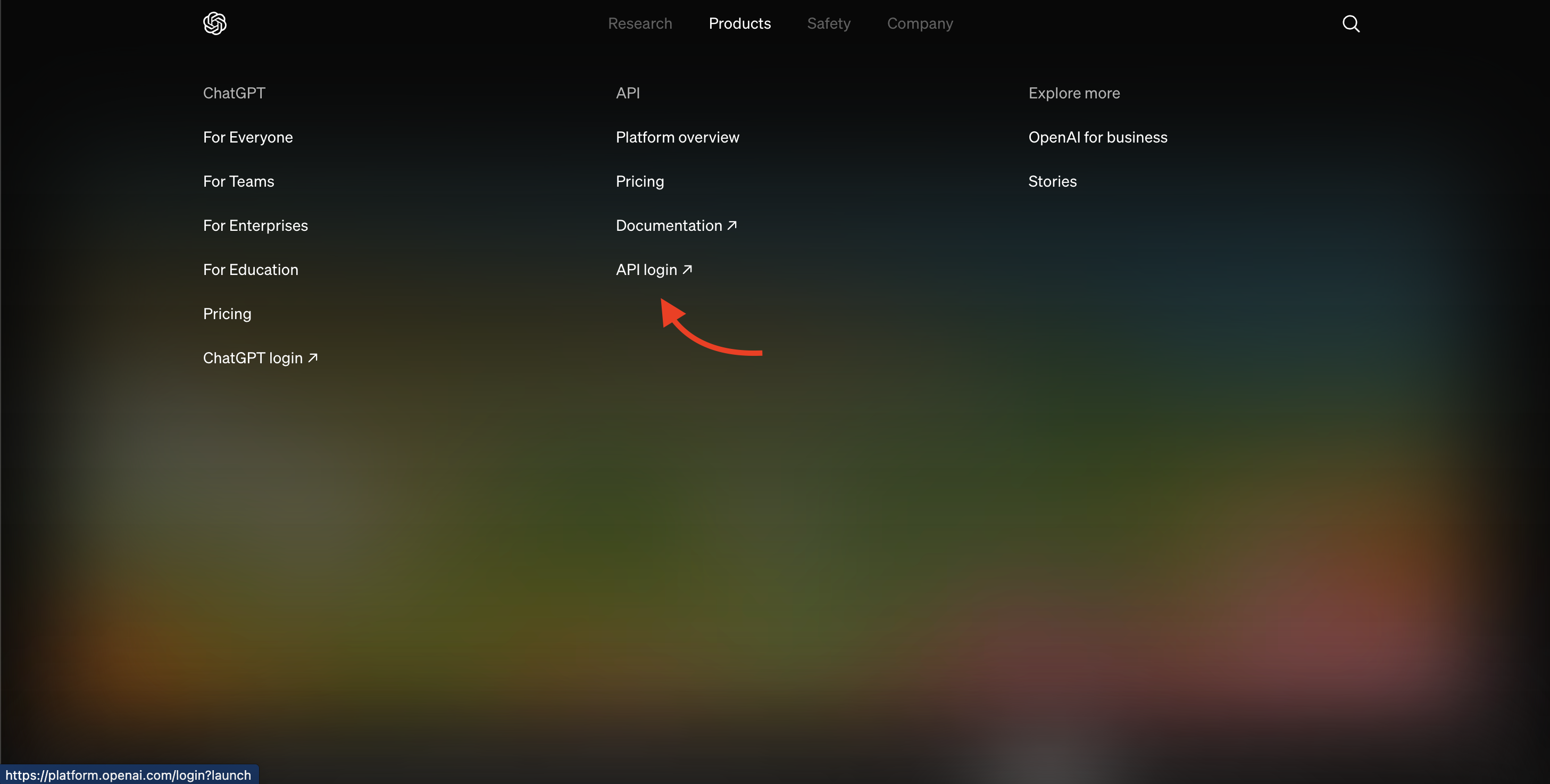
Log in and select ‘API’.
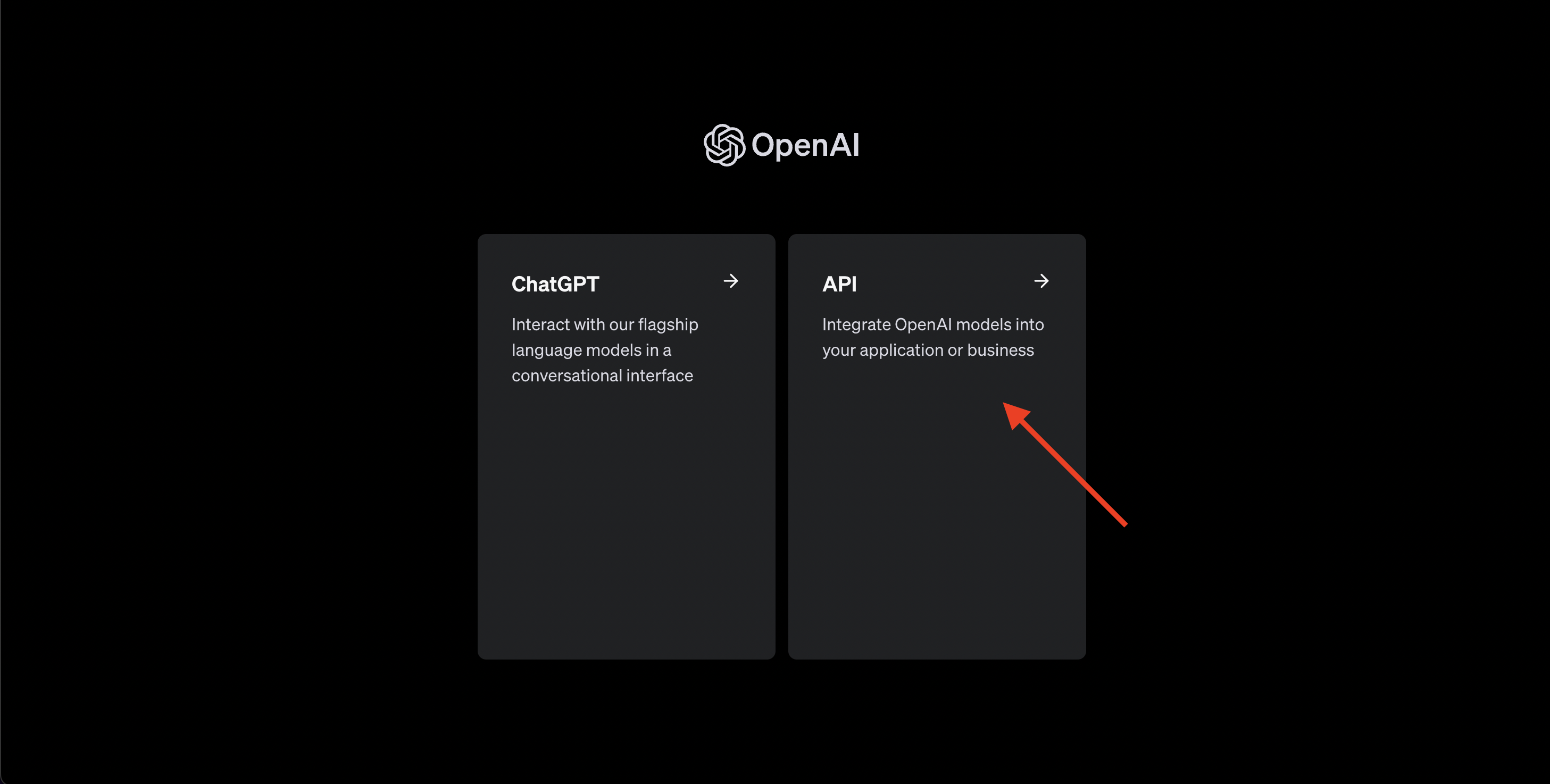
Make sure you’re on the Dashboard and click on ‘Assistant’ from the left sidebar menu.
Click the green ‘Create’ button in the top right corner.
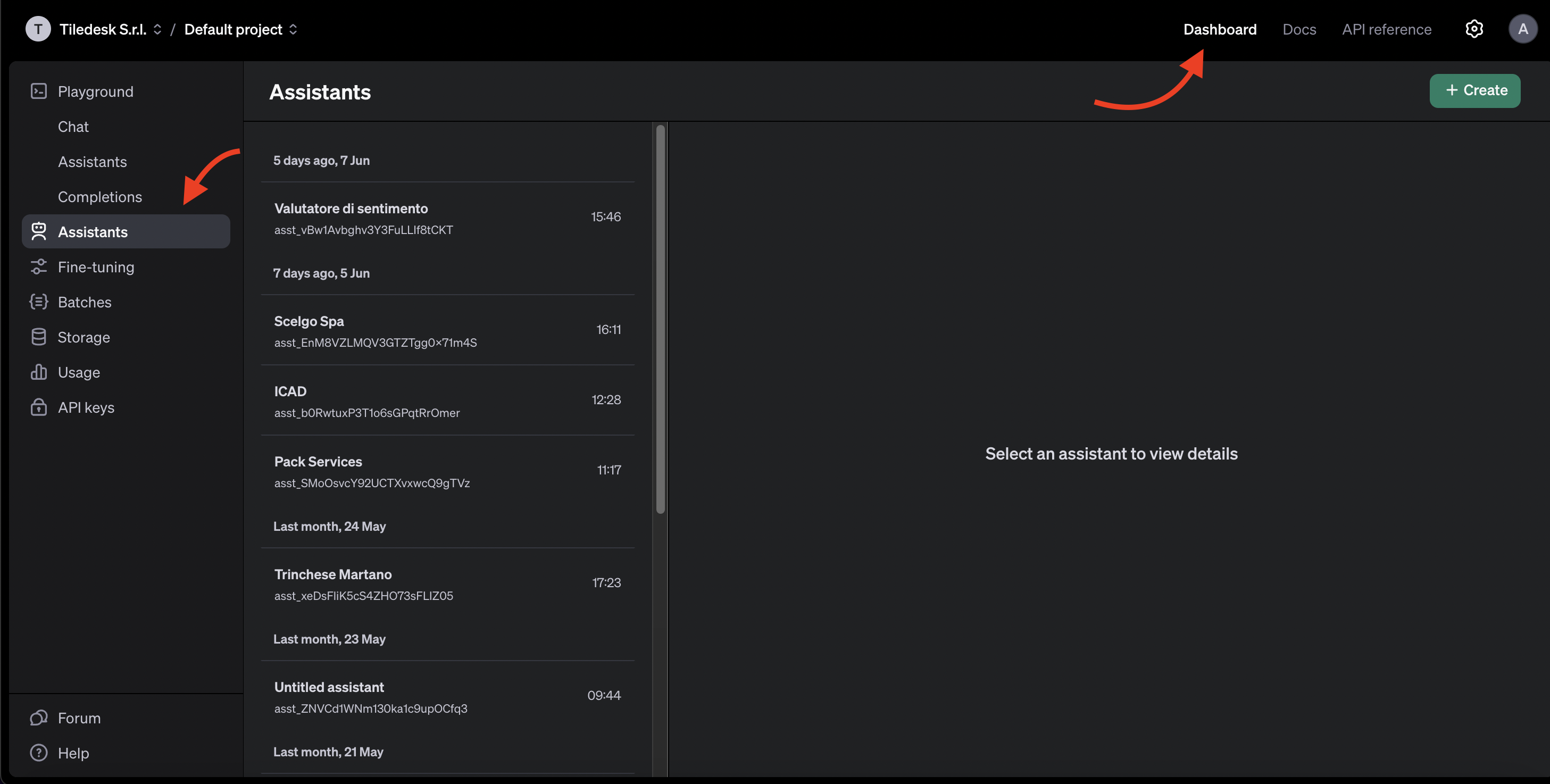
Name your assistant and provide context in the ‘Instructions’ section to fine-tune your assistant’s responses.
Select the model; for this example, we’re using GPT-4o.
Remember, if you’re uploading a CSV file, it’s best to use a Code interpreter. For PDF or text files, use the File Search feature.
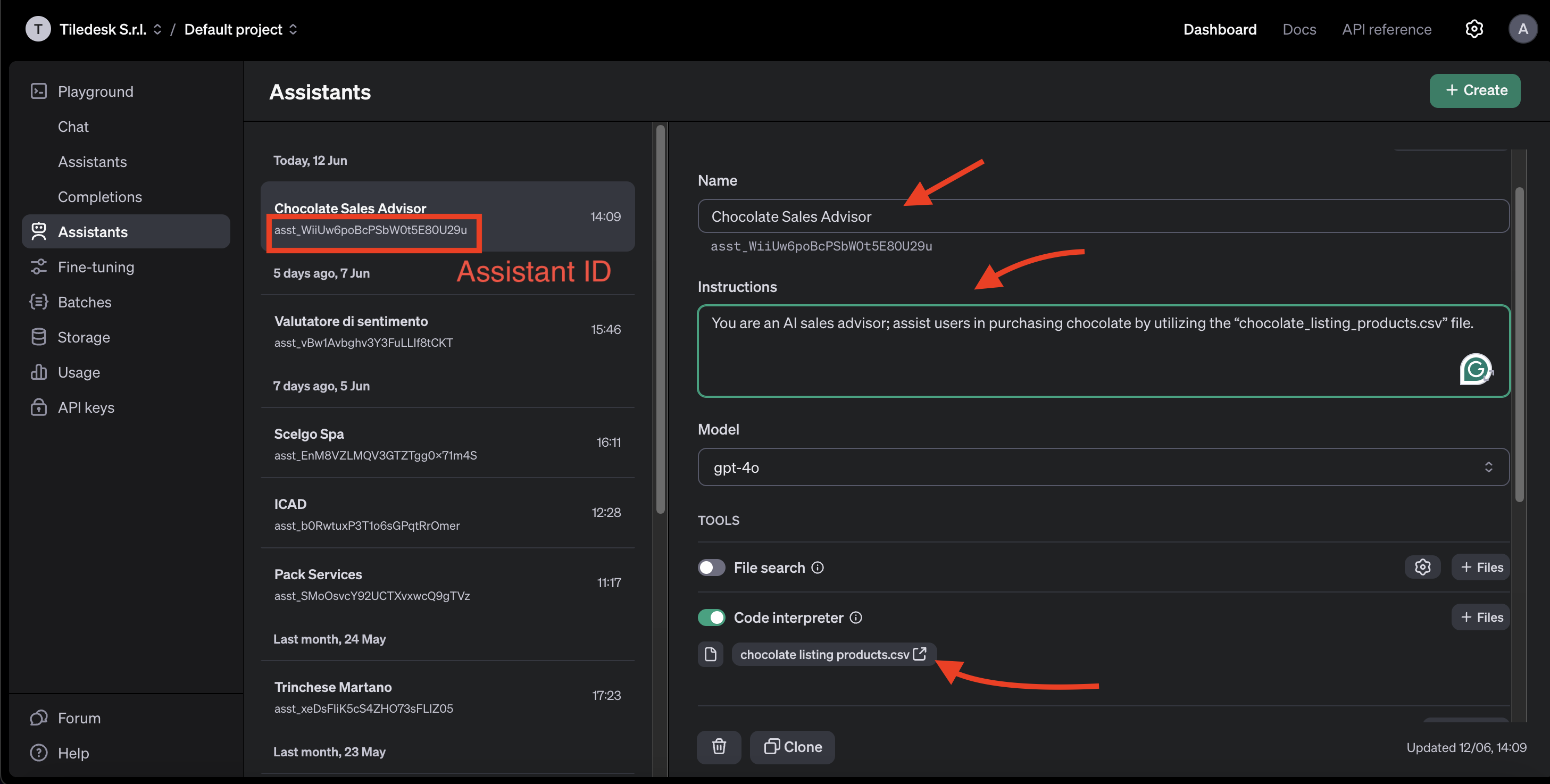
Now, copy the assistant ID and proceed to the Tiledesk dashboard. Click on the block where the ChatGPT Assistant is placed, and in the right-side menu, paste the assistant ID into the “Assign GPT Assistant” field.
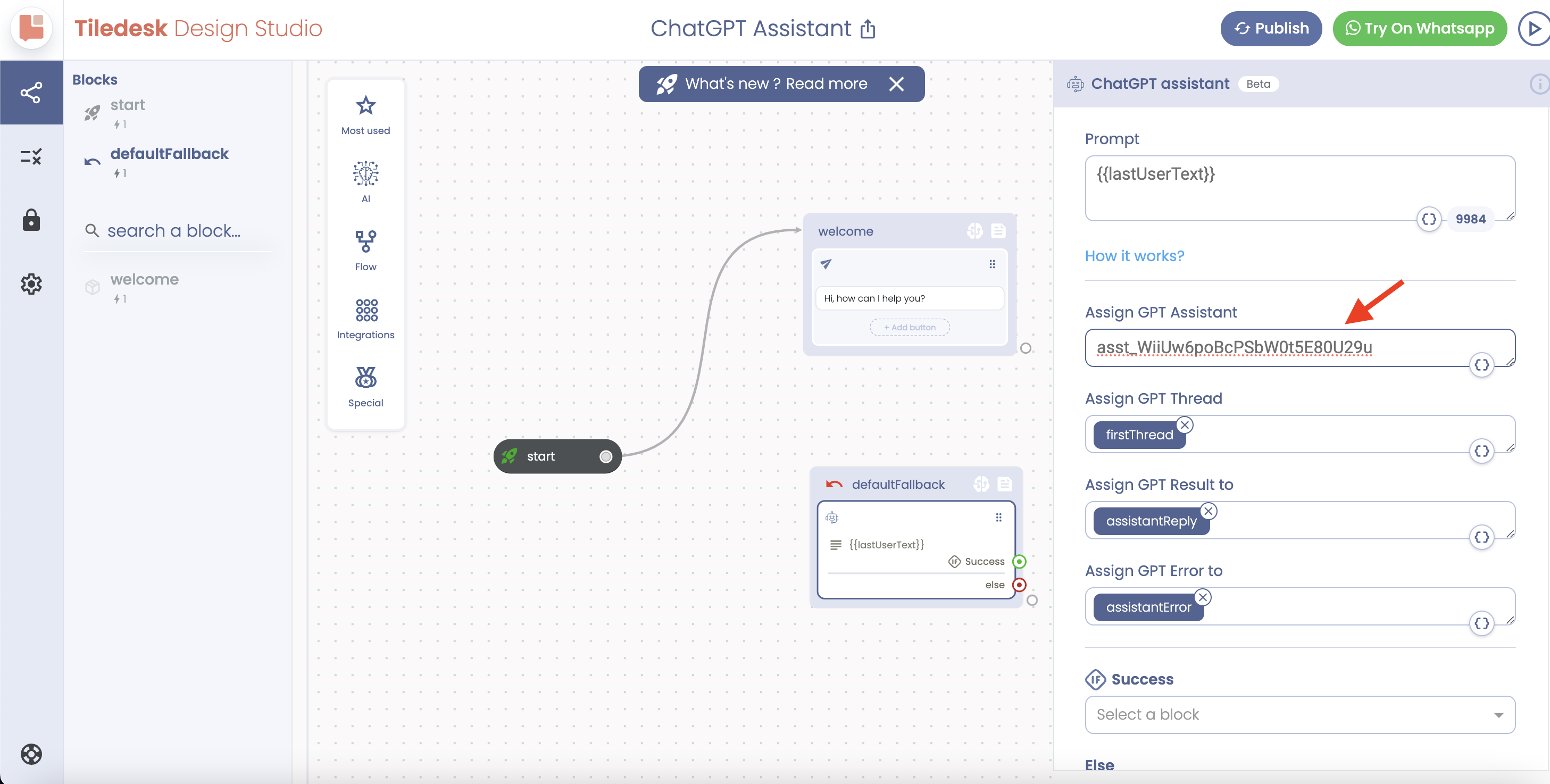
That’s it! With Tiledesk’s native integration with OpenAI, your AI agent can now harness the capabilities of an AI assistant powered by GPT-4o
Hope this helps.
In case you need further assistance, do not hesitate to contact us via support@tiledesk.com.
For more information, please visit www.tiledesk.com.
.png)

