n8n.io Action
With the Action you are able to invoke n8n.io automations directly from TIledesk. This action integrates Tiledesk with n8n to automatically create a new Google Sheet row with student contact information from training courses.
Simply drag & drop the n8n.io action on the stage from the side menu, as show in the picture below:
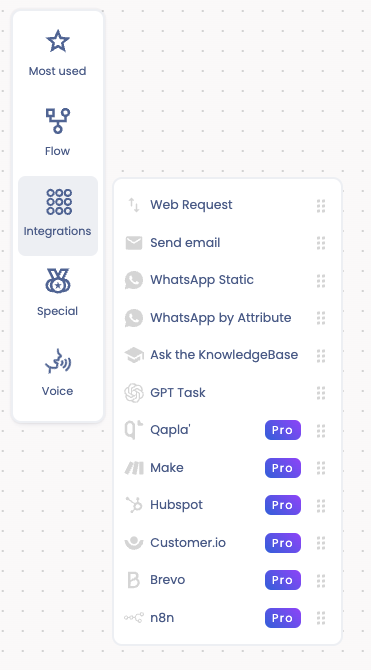
Once you drag the action you can configure it. The main part is to set up the n8n.io webhook and populate all the fields to send to the n8n webhook endpoint using the right flow attributes:

In the following example, we configure three fields: the name and surname, the class, and the email address of a student attending a specific course to be transmitted to n8n with the values "custom_name", "custom_class", and "custom_email", respectively. The automation created in the n8n platform will utilize these input values to create a new row containing the student's information in a Google Sheets sheet previously configured.
In the n8n action, select the POST operation from the HTTP operations dropdown. Then, in the Url field, enter the URL of the automation created in the n8n platform.
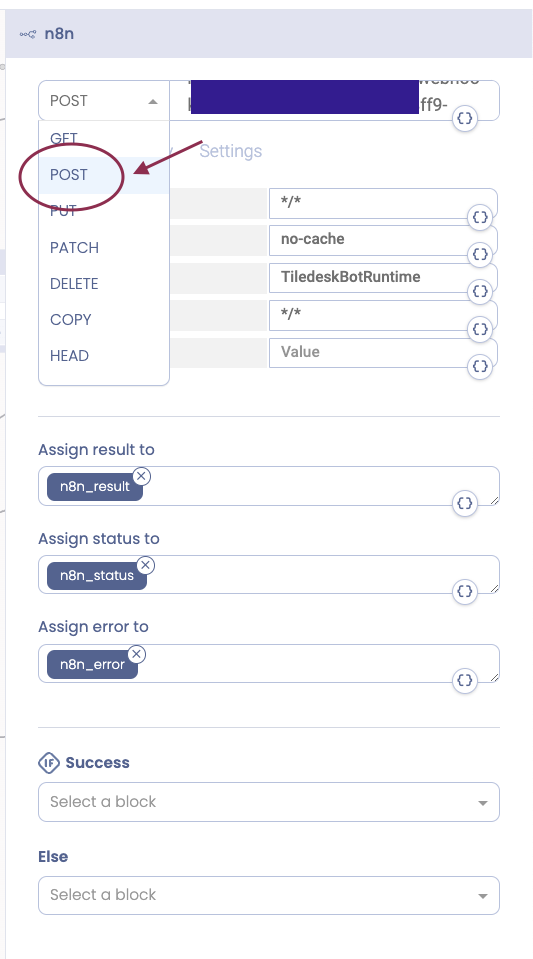
- In the Header field, enter the HTTP headers for the request. The specific values will depend on the webhook that you are calling.
- In the authorization field, enter the authorization type and credentials for the webhook. The specific values will be generated in n8n when you create the webhook.
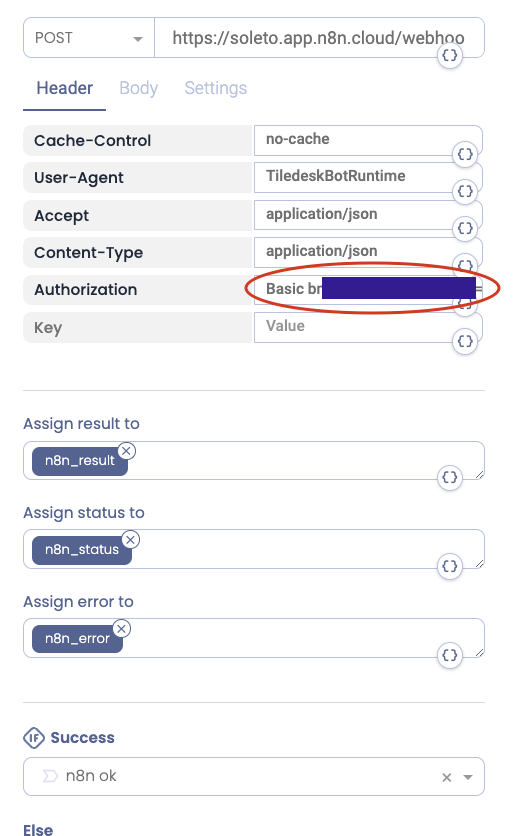
Next, select the "body" tab and enter the values (in json format) that the bot needs to send to the automation created on n8n to insert a new row in the Google Sheet.
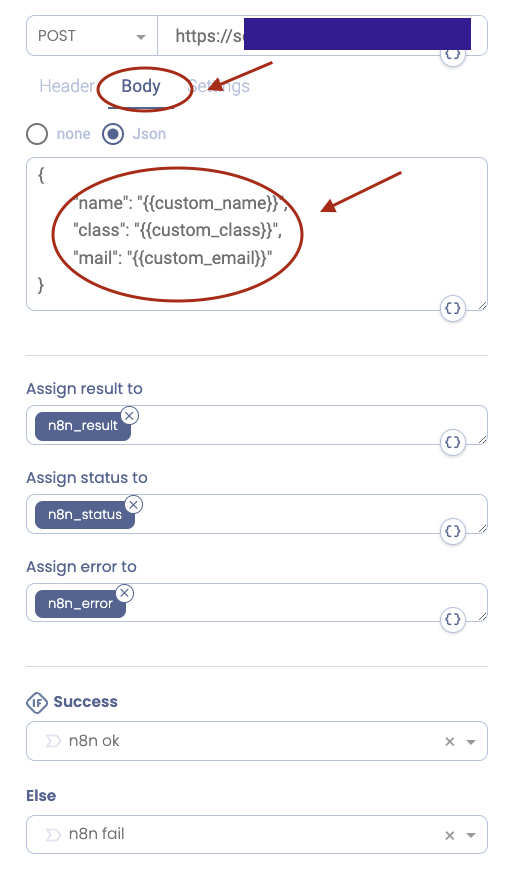
You can connect various blocks to extend the automation's actions created on n8n. Specifically, two blocks can be linked with the n8n block, which will trigger upon the success or failure of the webhook invocation on the n8n platform. In the example depicted in the image below, we've merely connected two blocks to the n8n block: "n8n ok" and "n8n fail," which handle the information sent to and received from the n8n webhook, respectively.
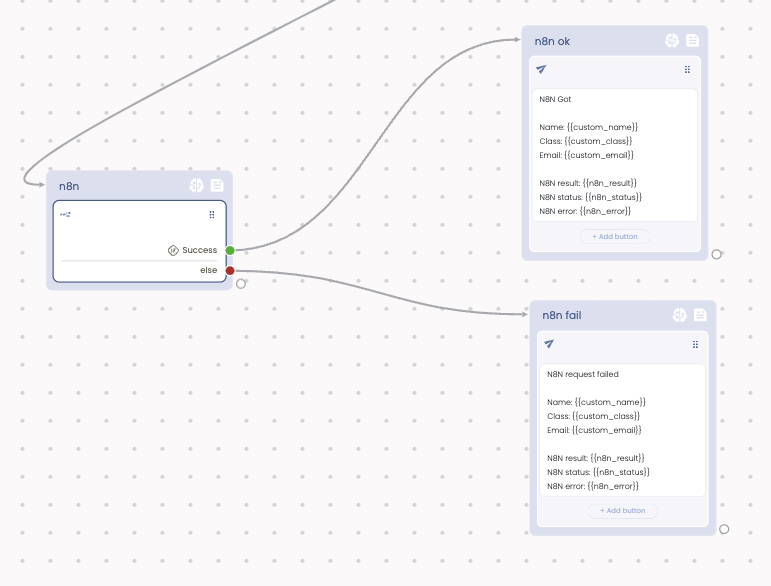
The automation created in the n8n platform uses these input values to create a new entry in the previously configured Google Sheets document, which contains the student's information.
How to retrieve the result of the invoked automation
To view the response from the invoked automation, you need to open the "Advanced" section within the "n8n" block and assign a new variable to the "Assign result to" field, naming it, for example, "n8n_result". Upon completion of the execution, the created variable will be populated with the JSON formatted result of the automation.
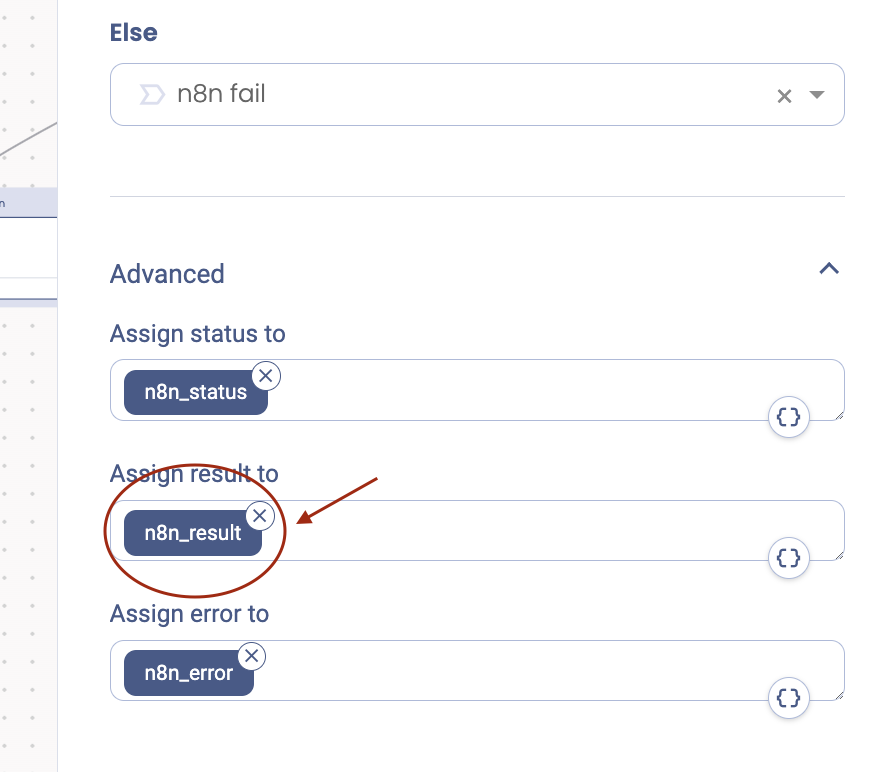
As can be seen from the following figures this action allows the Tiledesk bot to invoke an automation created on n8n that creates a new row in a Google Sheet with the contact information of the student participating in a training course communicated by the user to the bot.
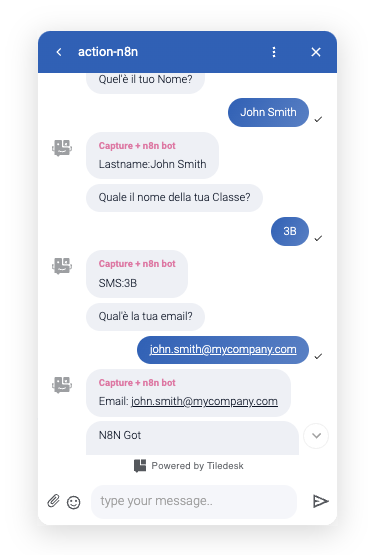
The automation on n8n creates a new row in the Google Sheet and returns the inserted information to Tiledesk in the "n8n_result" variable in JSON format.
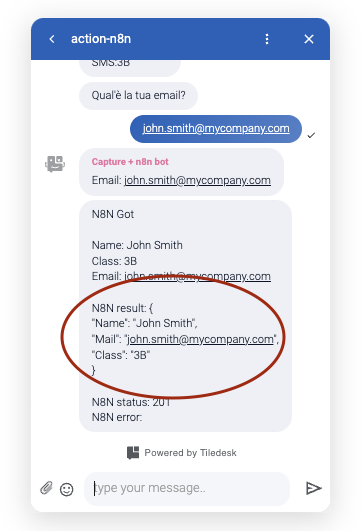
If you have questions about the n8n.io Action or other Tiledesk features feel free to send an email to support@tiledesk.com or leave us a feedback.
.png)

