Not receiving Tiledesk push notifications in Google Chrome (on Mac)
Unblock Website Notifications from Chrome's Settings Menu
Click the lock icon in the address bar and go to Site Settings:
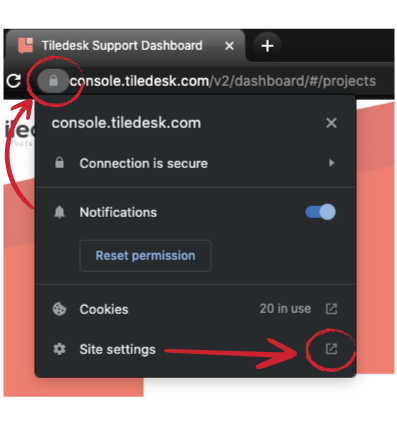
Then, ensure Notifications is set to 'Allow':
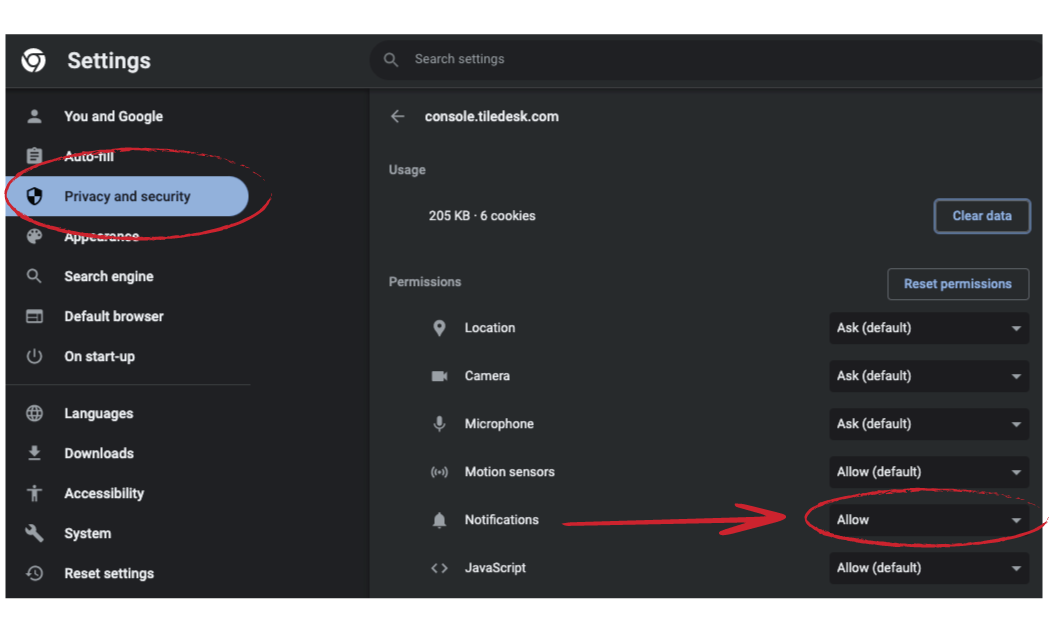
Grant Chrome Notification Permission
Launch System Preferences and click Notifications.
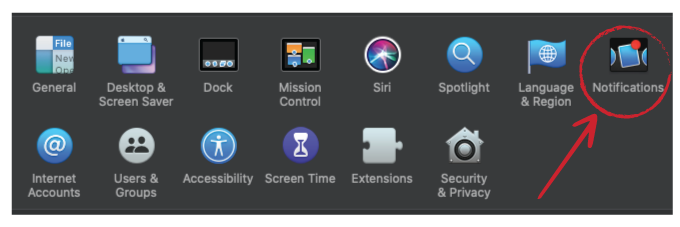
You'll find two notification instances for Google Chrome in your Mac's Notifications settings. Click each entry and make sure Allow Notifications from Google Chrome is toggled on for both instances.
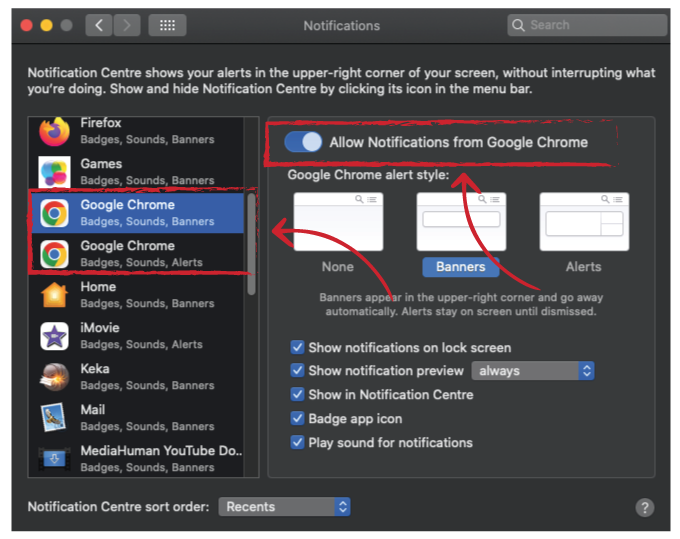
Disable ‘Do Not Disturb’
When enabled, 'Do Not Disturb' will pause notifications from Chrome (and other apps) on your Mac.
To disable ‘Do Not Disturb’, click the Control Center icon in the top-right corner of your Mac's menu bar and toggle off the Do Not Disturb option.
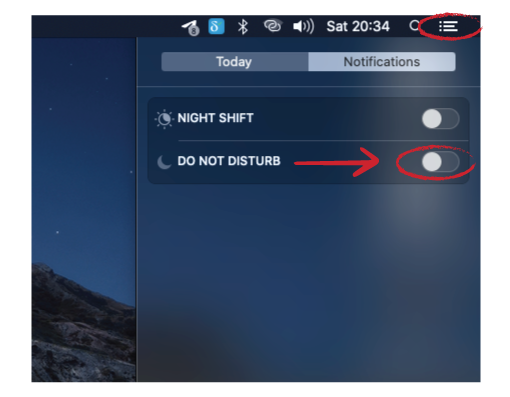
Restart and Reset Chrome
Closing and relaunching Chrome could also helps eliminate glitches that prevent websites from delivering notifications to your computer. Try that and see if it helps.
If you still don't get website notifications on Chrome, despite trying all the solutions recommended above, you might want to reset Chrome's settings.
Reset Chrome's settings
Note: Resetting Chrome's settings will revert the browser's theme to factory default and also disable your extensions. Website permissions and cookies will also be removed. Luckily, your browsing history, bookmarks, and saved passwords don't get erased.
Open Chrome and click the three-dot Menu button in the upper-right. Choose Settings.
Scroll down to the bottom of the Settings page and click Reset settings
Click the Restore settings to their original default button and you'll see the prompt.
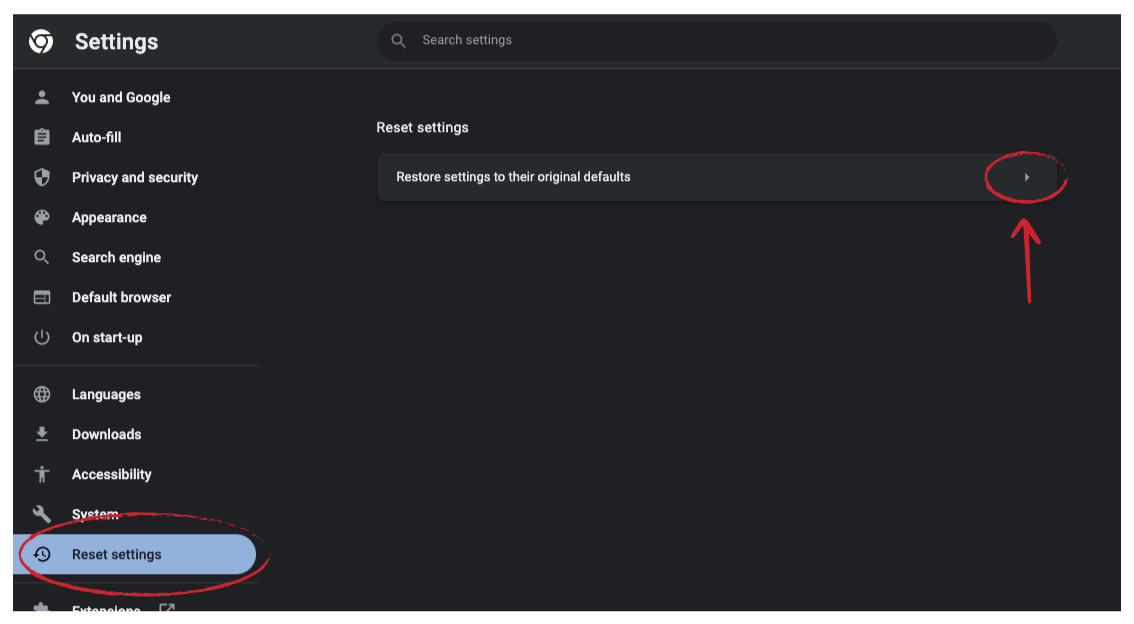
Hit the Reset settings button
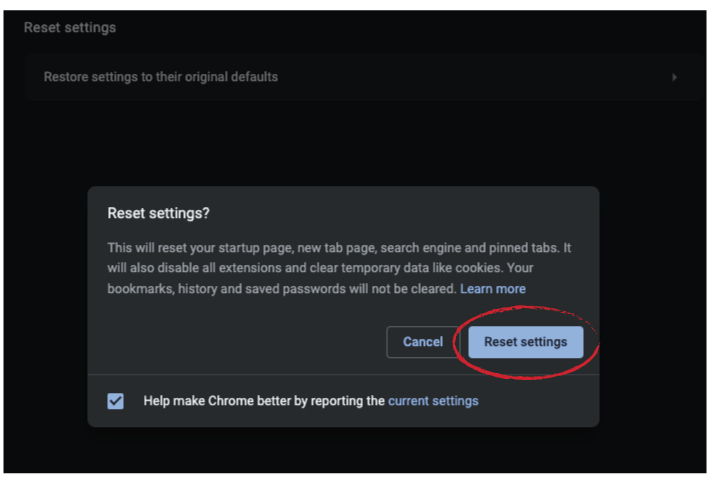
For any feedback or issue, feel free to pop in on our Discord channel 📣
For more info on who we are, what we do, or what is our shtick, visit Tiledesk.com 👩🚀
.png)
