How to connect Tiledesk with Telegram
Note: the Telegram integrations is available on the Tiledesk cloud version only.
First Login in Tiledesk Dashboard, then click “Apps” in the left menu and click Install on the Telegram icon.
Step 1. Create a Bot
Creating a new bot
You can create a new bot using Bot Father.
Just talk with BotFather (https://telegram.me/botfather) or search for @BotFather in the Telegram app.
If you have already created a bot, then copy your telegram token and skip to Step 2. If you have lost the token, then use the /token command and select you bot to retrieve it.
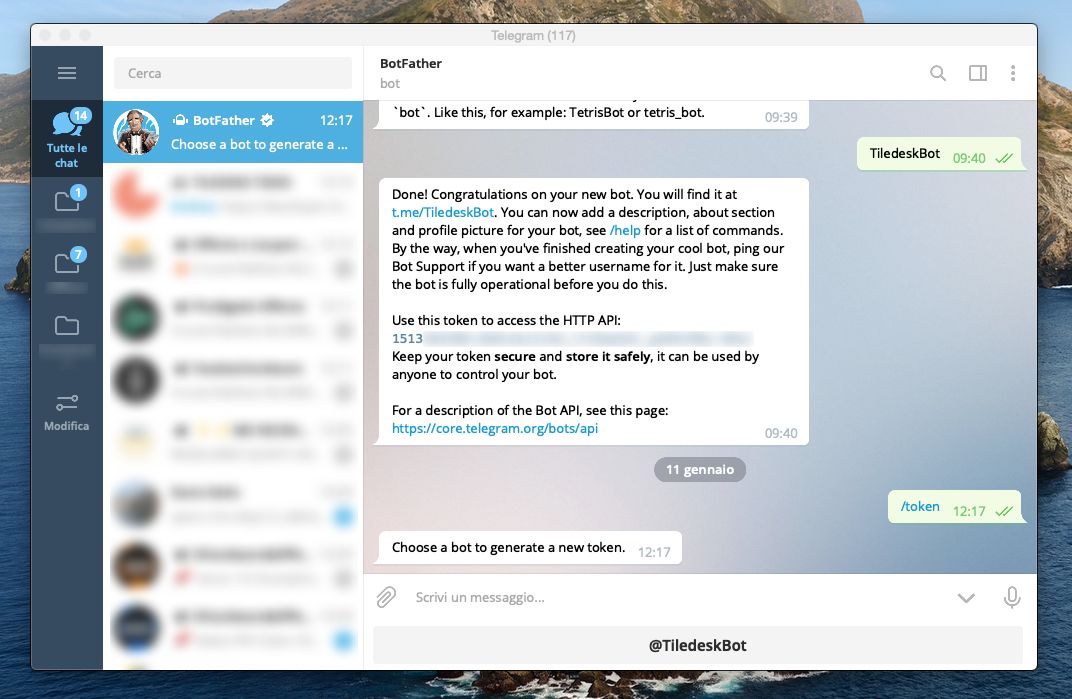
Otherwise use the /newbot command to create a new bot. The BotFather will ask you for a name and username, then an authorization token is generated for you.
The name of your bot is displayed in the contact details and elsewhere.
The Username is a short name, to be used in mentions and telegram.me links. Usernames are 5-32 characters long and are case insensitive, but may only include Latin characters, number and underscores. Your bot’s username must end in ‘bot’, e.g. ‘tetris_bot‘ or ‘TetrisBot‘.
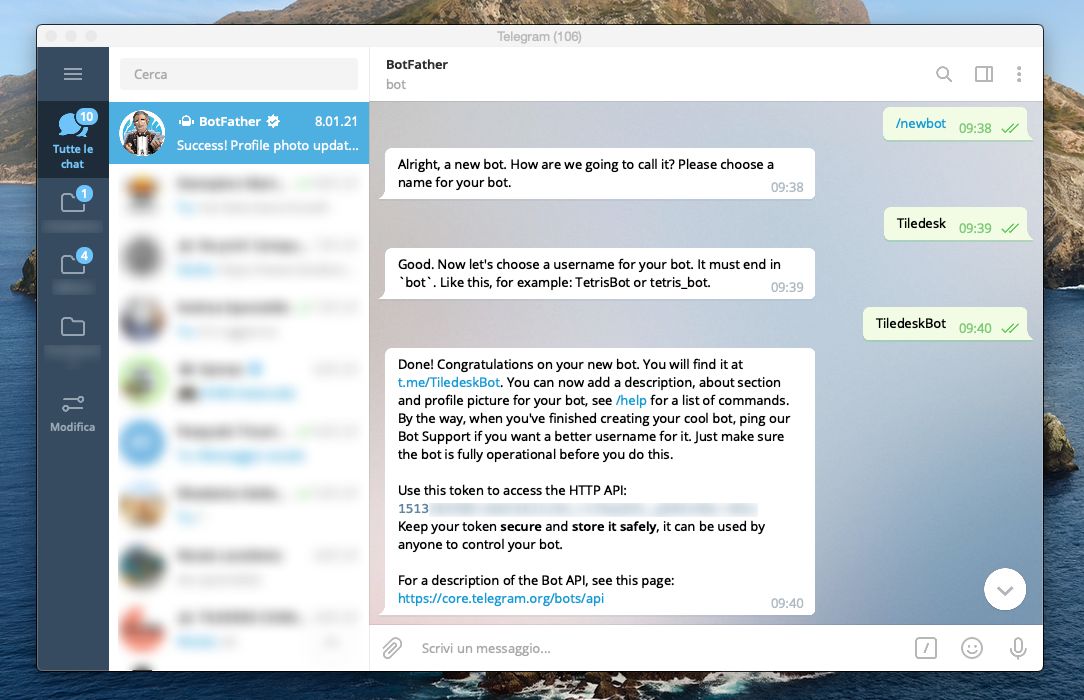
Step 2. Integration with Tiledesk
In your Tiledesk dashboard, enter the Bot Name and paste your Bot Token generated before, then click on “Connect” button.
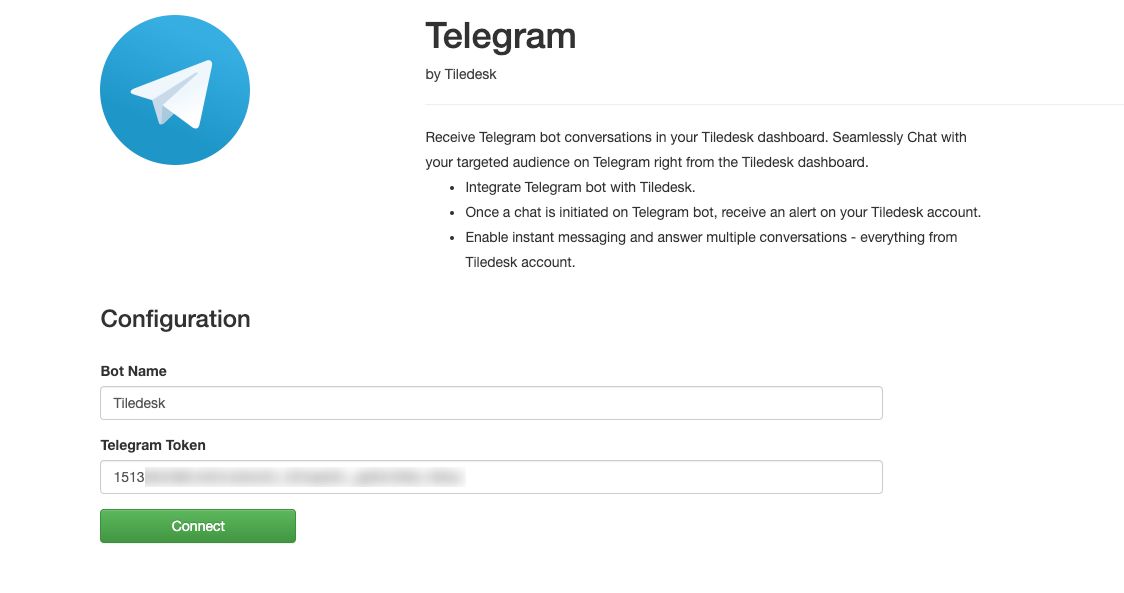
Step 3. Start messaging from Telegram to Tiledesk
Search the bot created with bot name on Telegram.
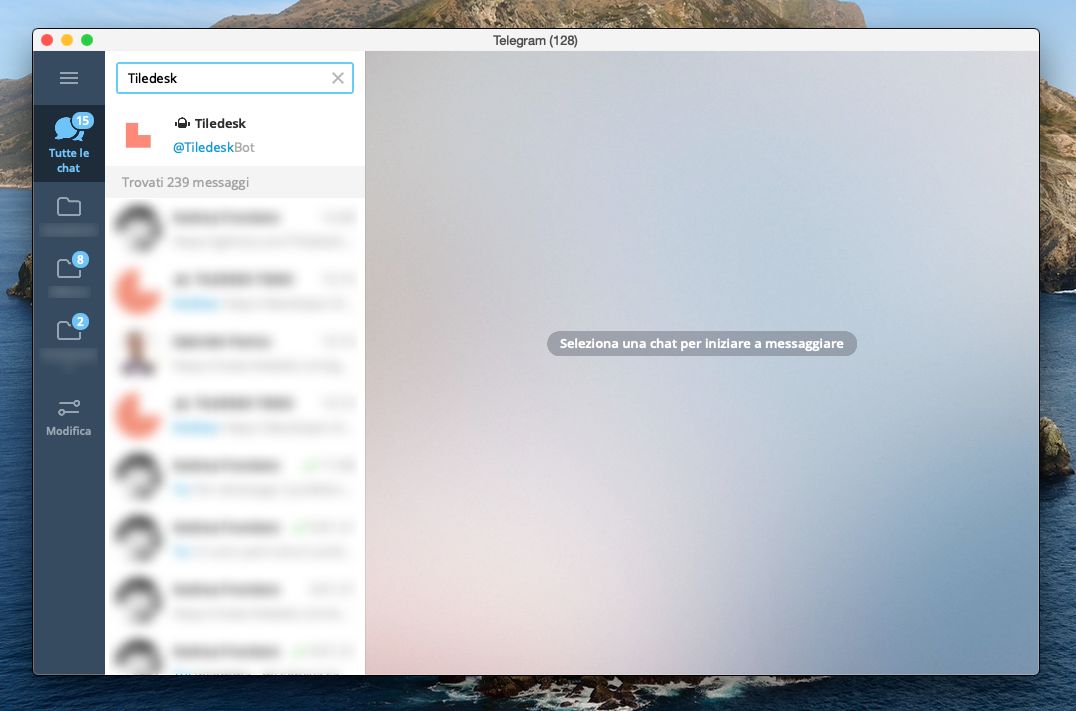
You can send a message from mobile, web or desktop application and get messages on the Tiledesk dashboard.
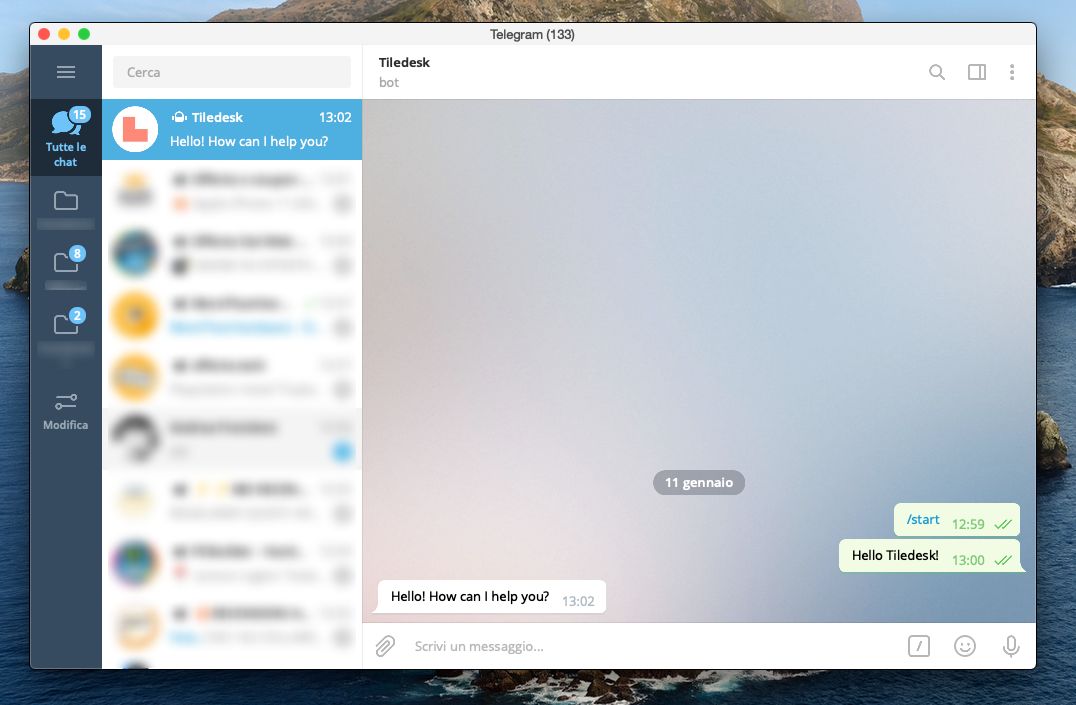
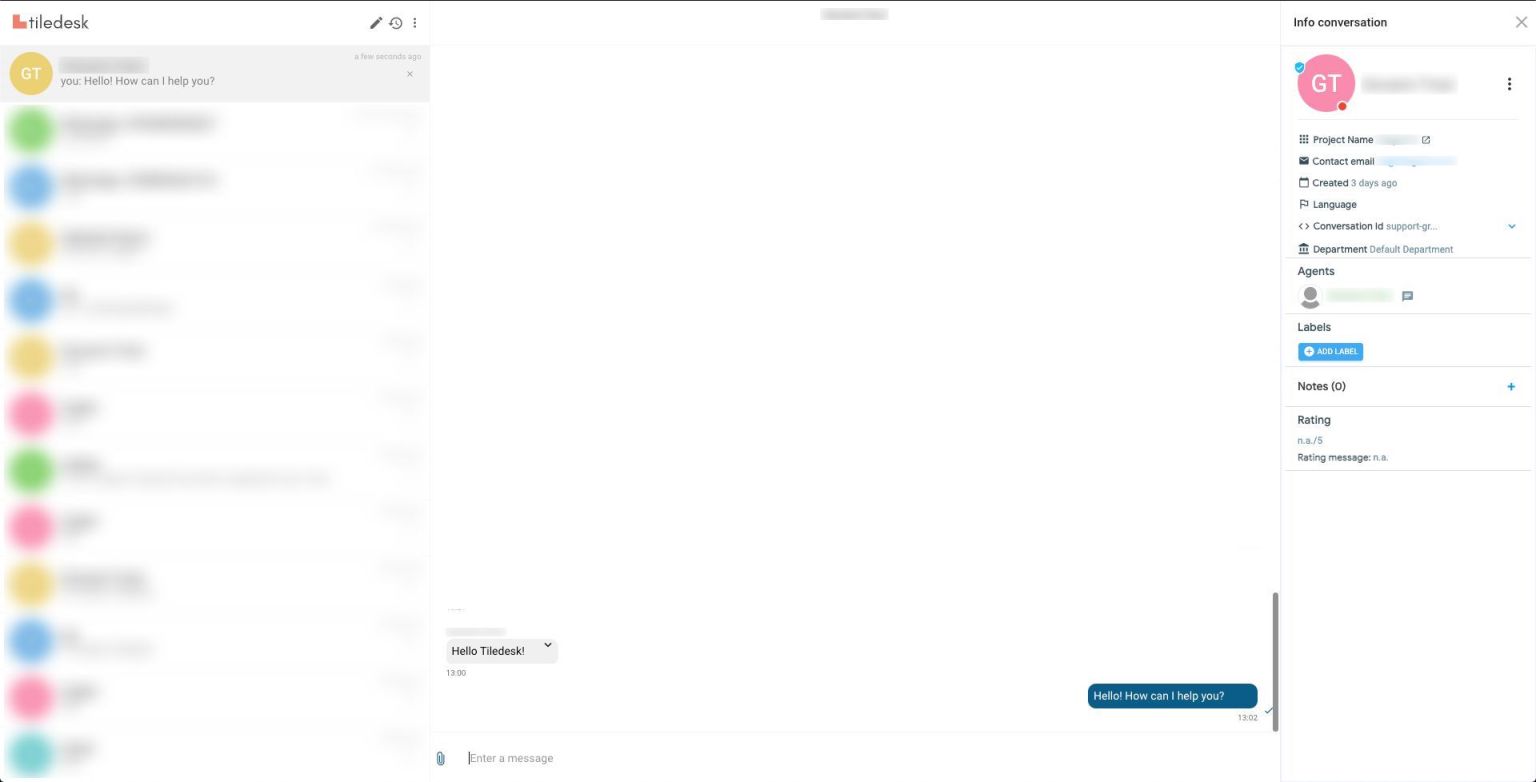
.png)

