How to integrate Facebook Messenger with Tiledesk
Within Tiledesk, you can manage your page messages and chats with our seamless integration with Facebook -messenger. Here's both a video guide and a written step-by-step tutorial.
Step 1. Configure your Facebook
First login into the Tiledesk Dashboard, then click “Apps” in the left menu and click Install on the Facebook icon.
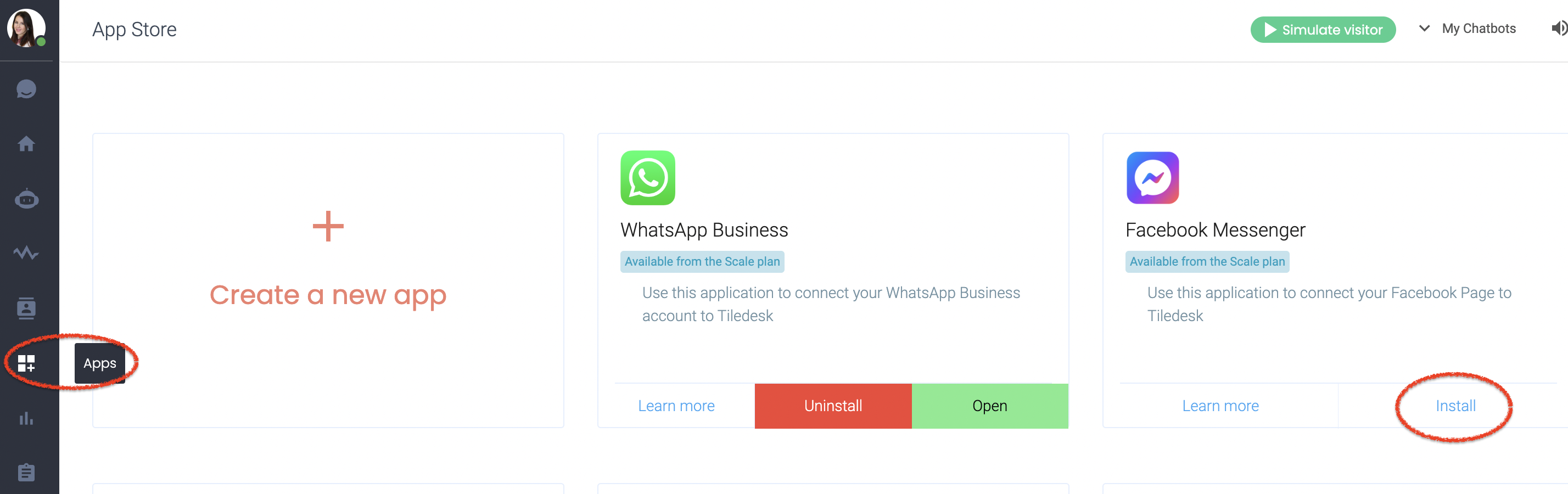
You will then be redirected to Facebook to enter your email and password.
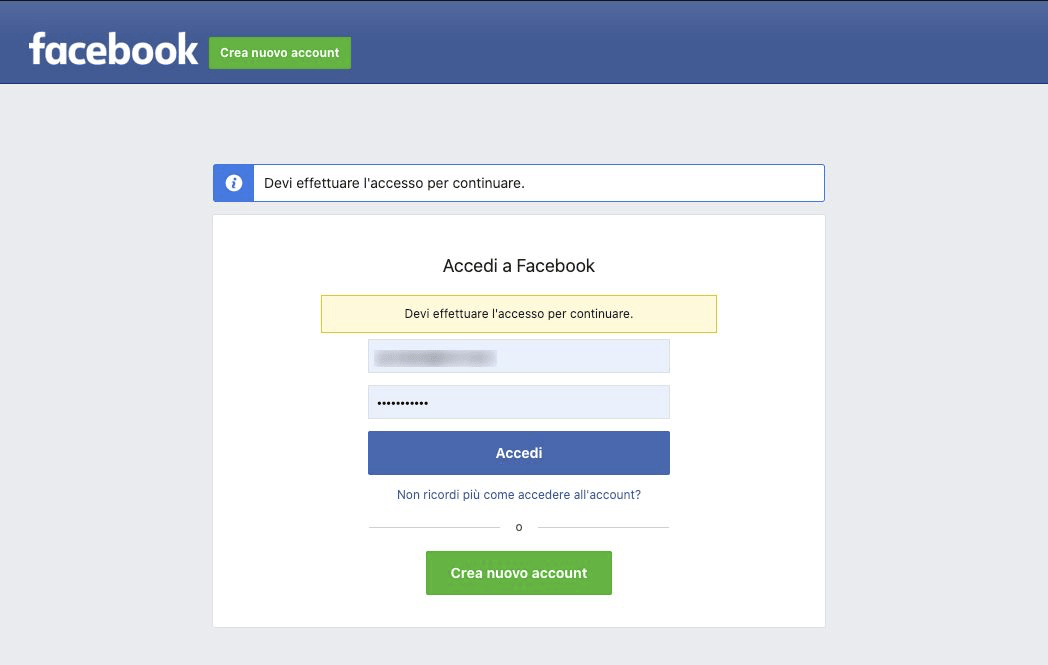
Facebook changed their user policies recently, while logged in, you will need to give Facebook permission to send page messages. This integration will not work without this permission.
From there, you can also add all Facebook Pages that you want your Webhook to receive events for when people on Facebook Messenger chat with it.
For that, please follow the instructions below:
Add/reconnect Facebook Pages again and click allow/yes to all permissions.
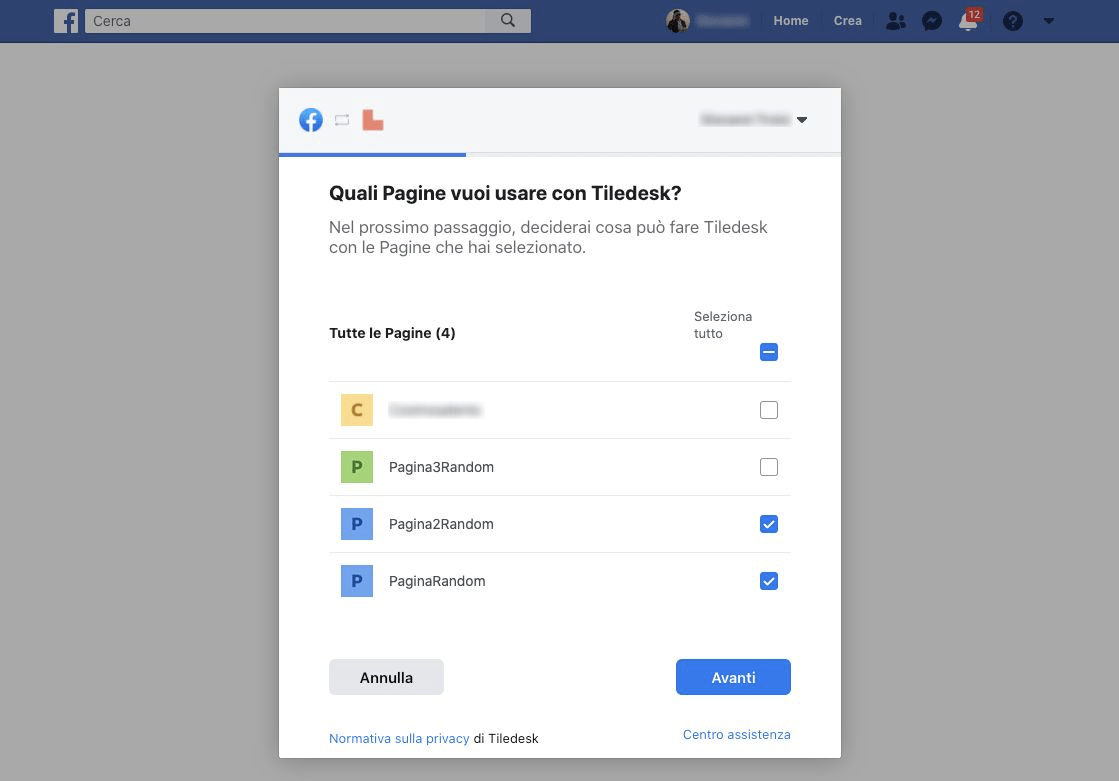
Give Tiledesk permission to access data.
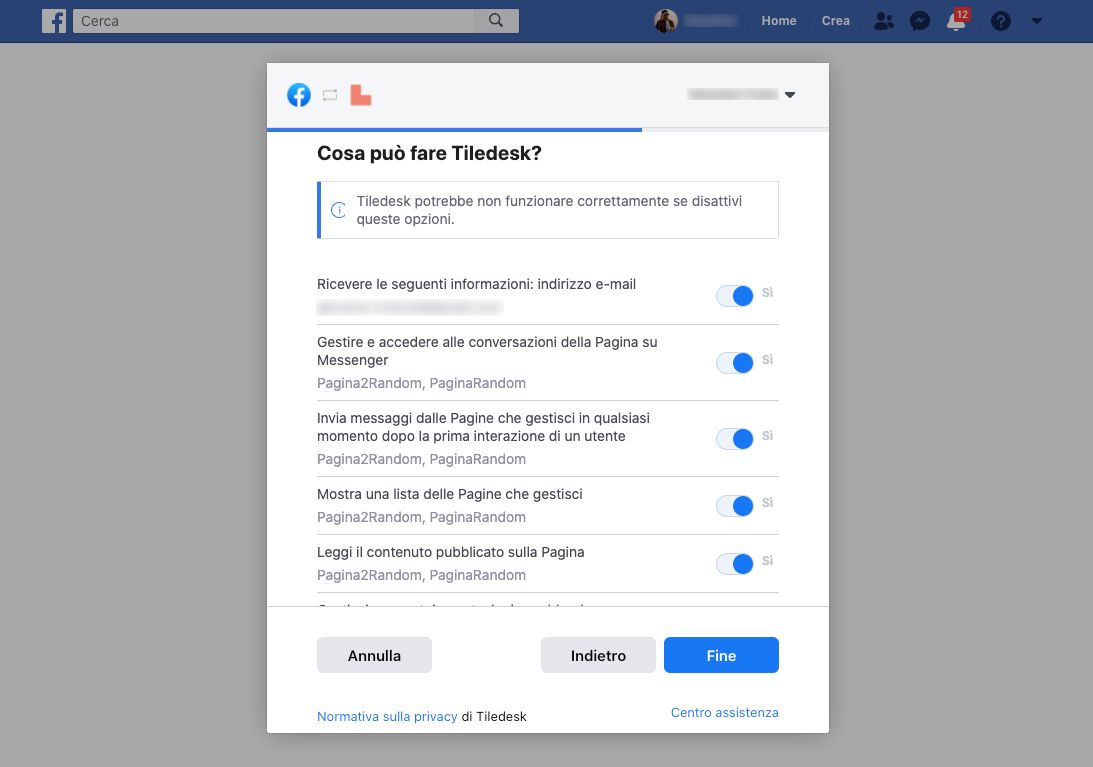
Once completed, you will see a confirmation page.
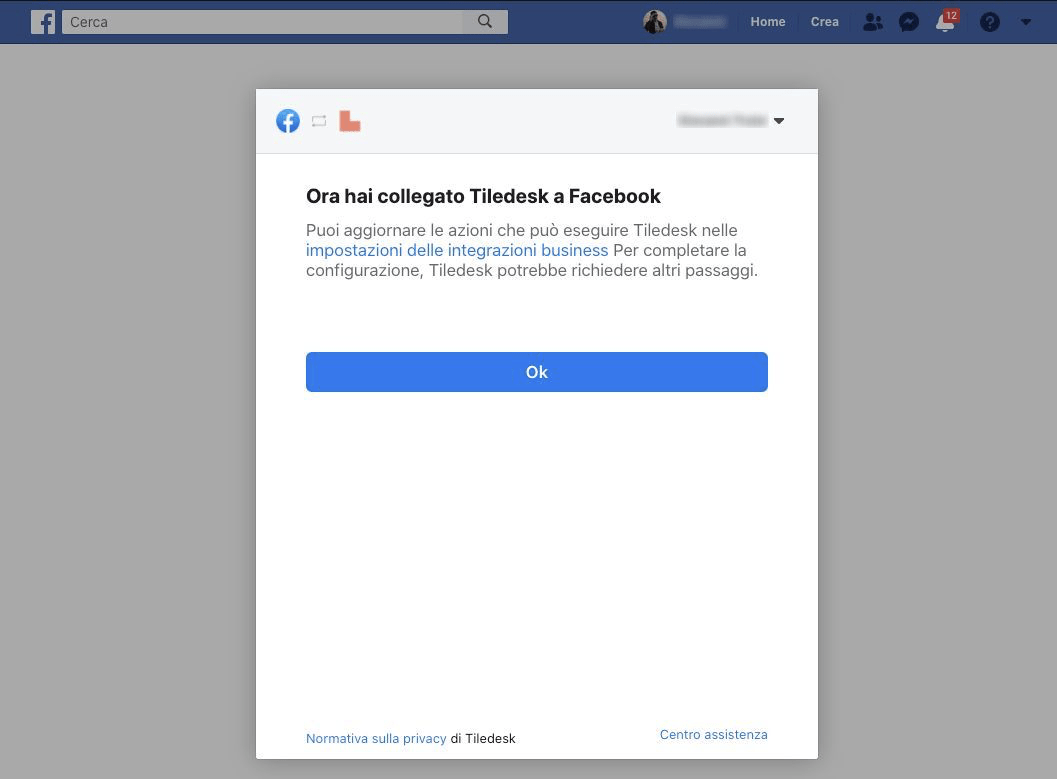
Step 2. Page Subscribed
Go back to the Tiledesk Dashboard, Apps section and select the FB page you'd like to connect. If you haven’t created any pages on FB, then please do so to be able to complete this final step. Your selected page will have a green tick. You can also select the department connected to your FB Bot or simply leave it as default.
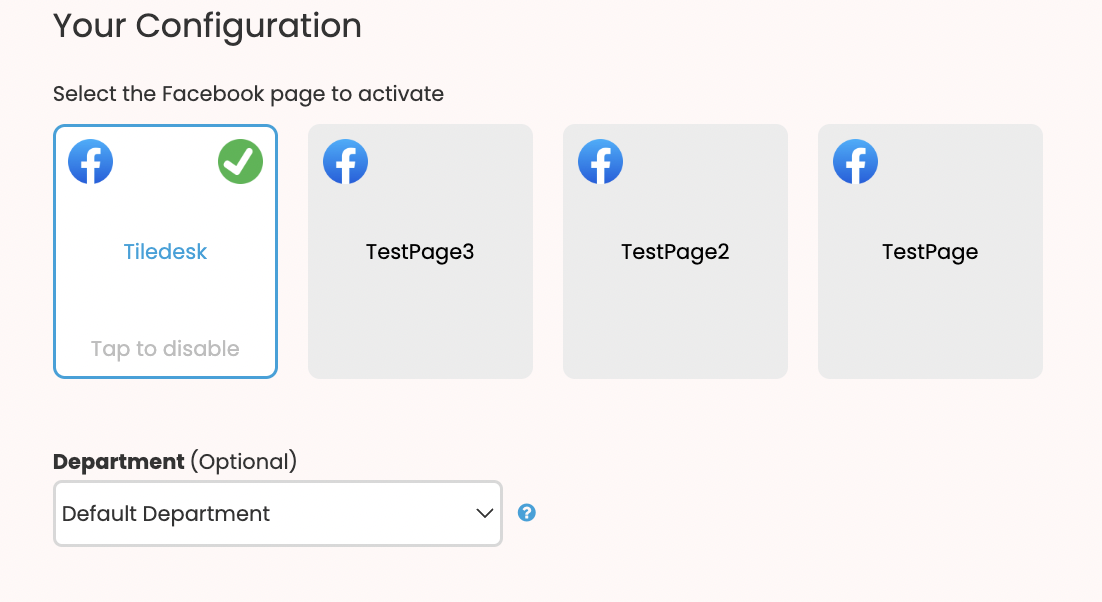
Step 3. Send a message from your page to test it
Now open your subscribed page ex: Tiledesk portal and send a text message from there.
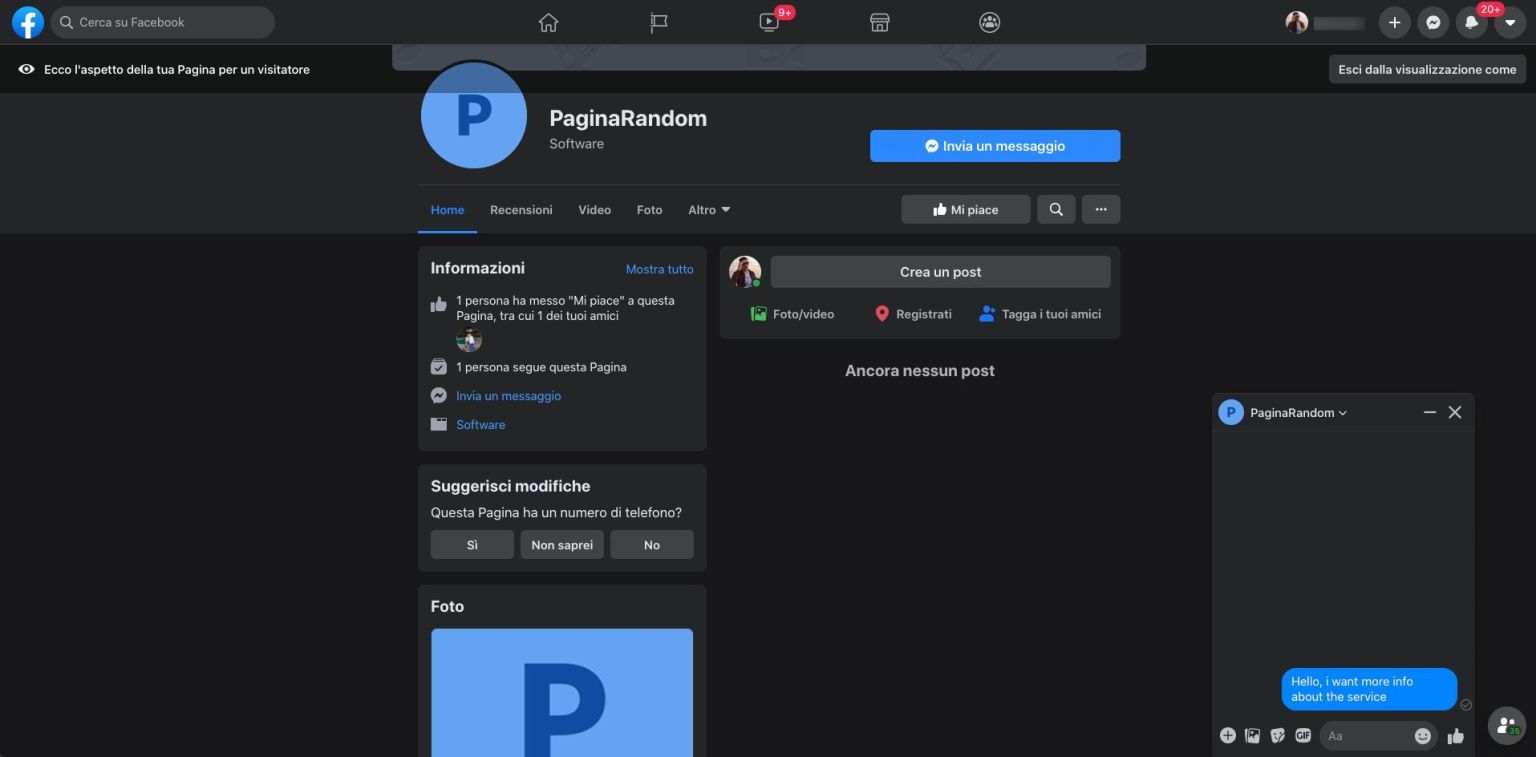
After that, go to the Tiledesk dashboard and check your chats.
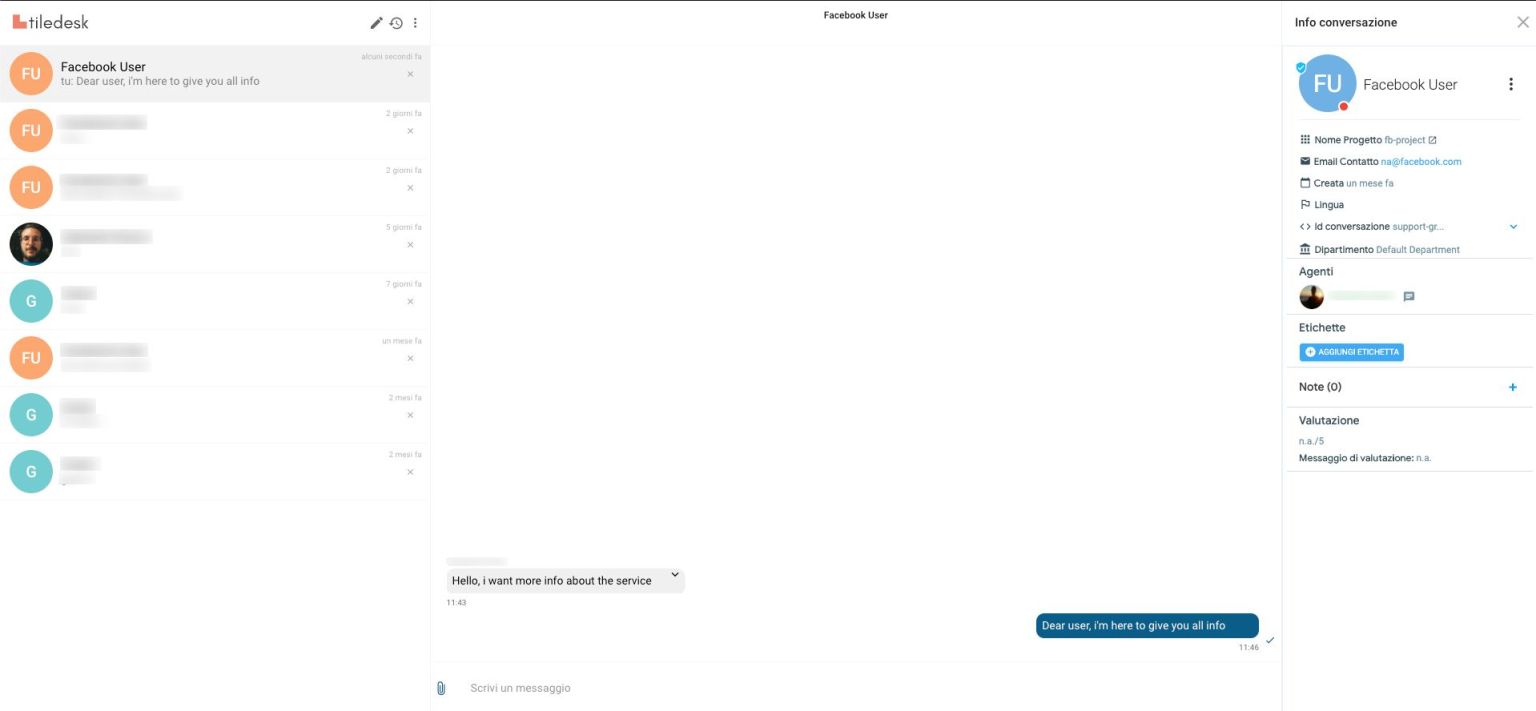
You're all set!
If you have any questions or need further help, just give us a shout via our live chat!
.png)

