How to Update Your Profile
Intro
Here's a simple guide to enable you to edit and update your profile in just a few clicks.
Log in to the Tiledesk Dashboard
First, log in to your Tiledesk account using your credentials.
Access Your Profile
- Locate your avatar picture in the upper-left corner of the dashboard.
- Click on your avatar, and a panel menu will appear.
- Select the "Edit Profile" hyperlink from the dropdown menu.
- If you click on the “Available” button, a drop down menu will appear where you can choose to set your status as either “Available”, “Unavailable” or “Inactive” - more info about this section can be found here.
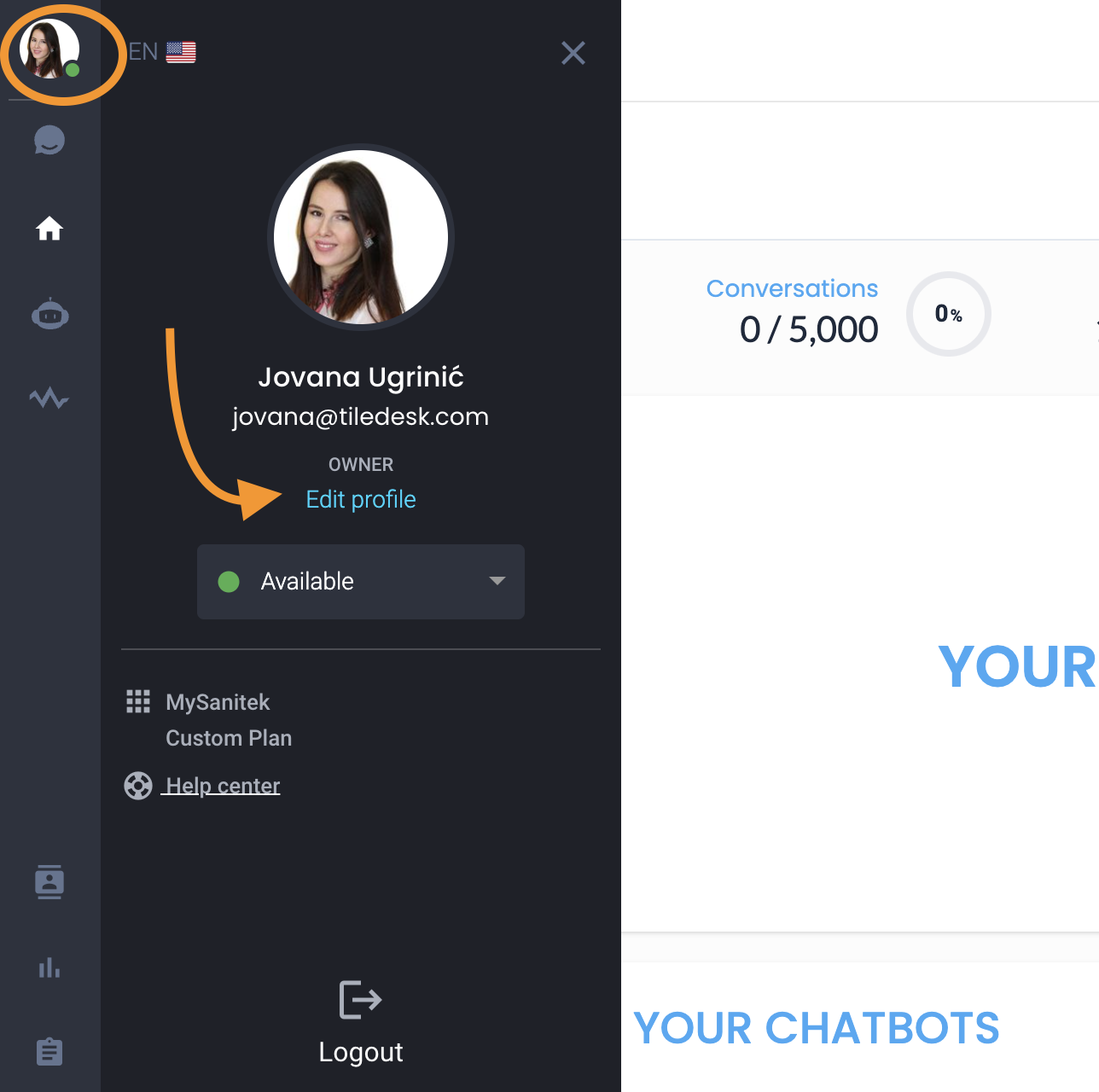
Profile Settings
Once you click on "Edit Profile," you will see four tabs. Here's how to use each one:
a) Change Profile
- In this section, you can edit your name and surname, as well as choose your preferred dashboard language.
- Note: Your email and role cannot be edited from this section. If you need to change them, please contact Tiledesk support at support@tiledesk.com. After making the desired updates, be sure to update your changes before exiting.
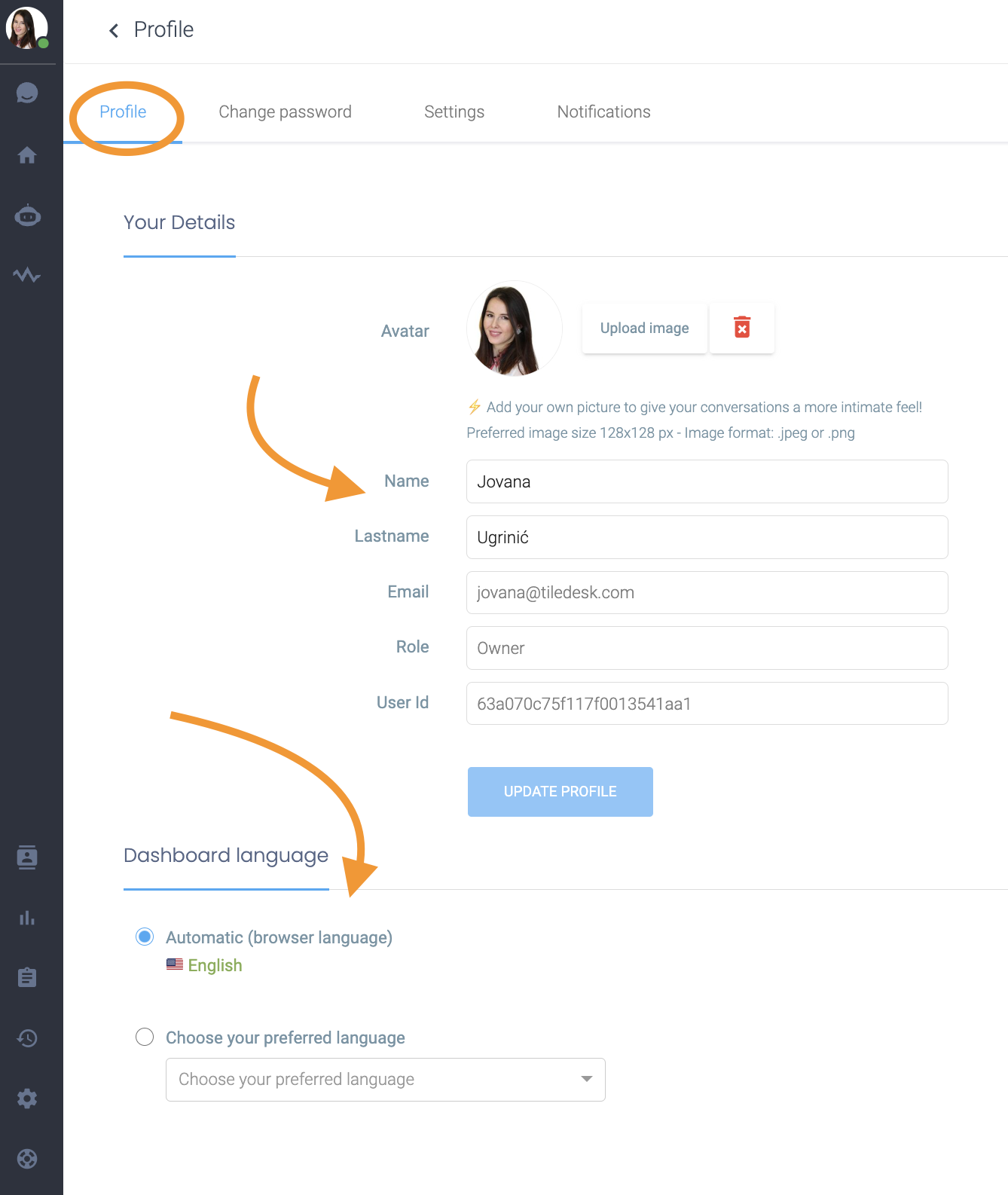
b) Change Password
- This tab allows you to update your password for added security. Follow the prompts to set a new password.
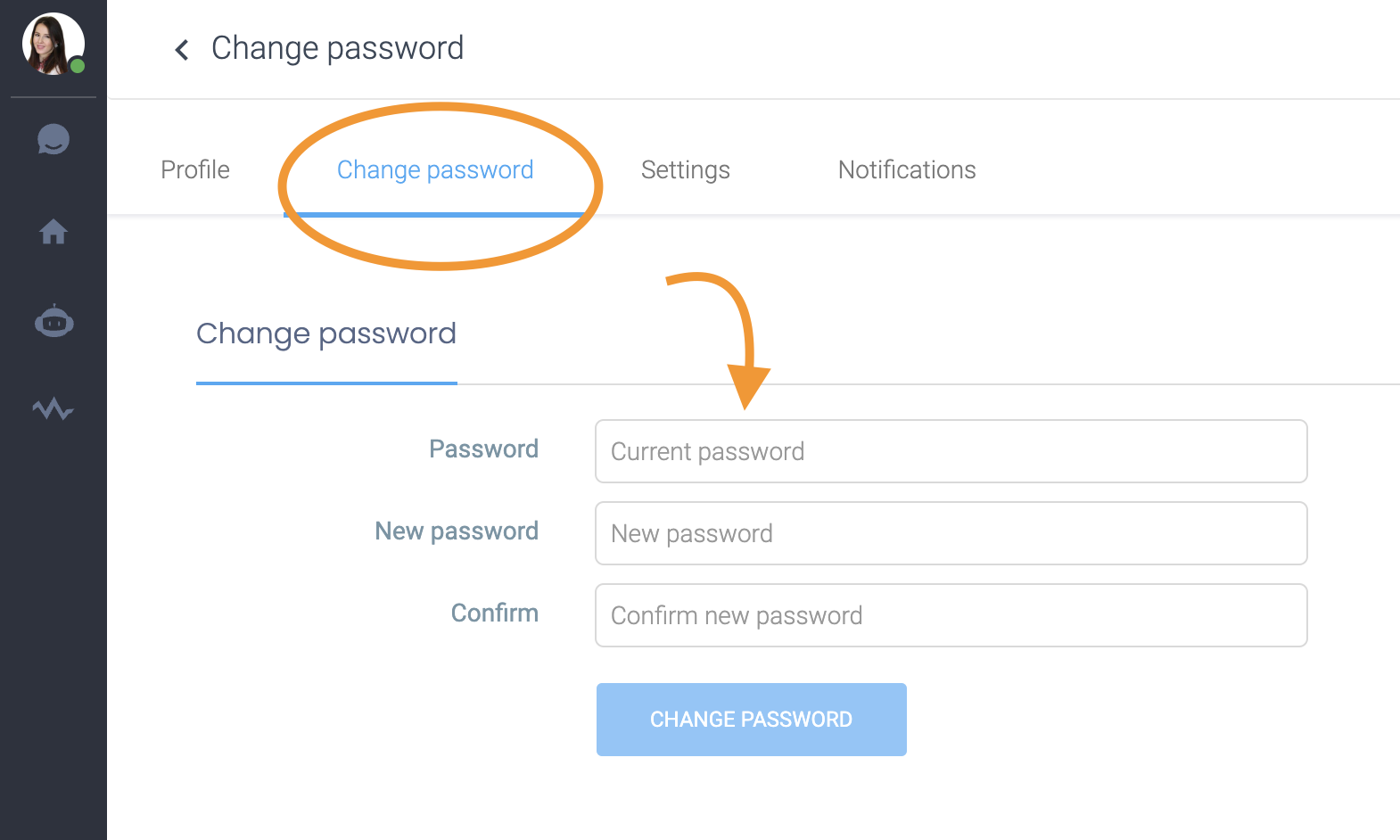
c) Delete Account
- If you wish to delete your account, this tab provides the option. Please proceed with caution, as this action is permanent and cannot be undone.
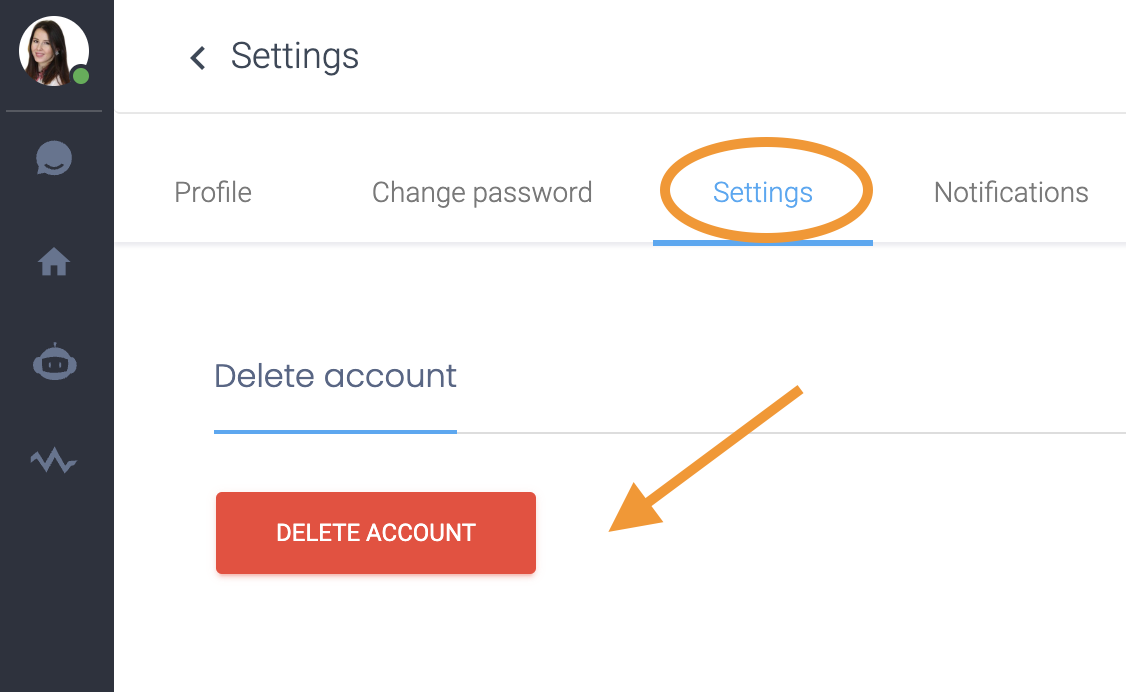
d) Set Notifications
- In this section, you can configure email notifications for when chats are assigned or unassigned to you. This is useful for staying updated on any changes related to chat assignments within your team.
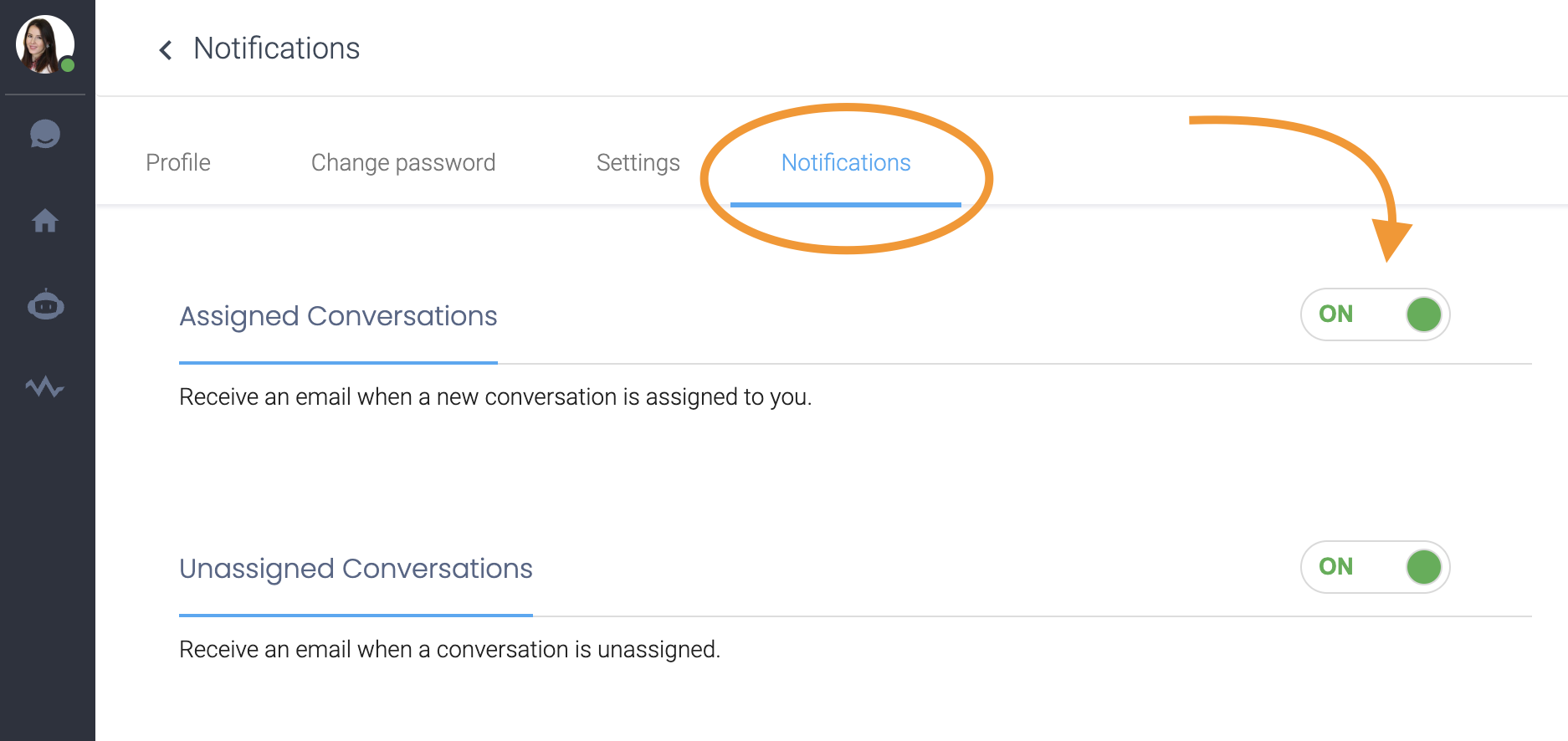
.png)

