How to chat with your website visitors using Tiledesk
Tiledesk chat: features
This section describes basics of how to chat with your website visitors.
Joining a chat
To start chatting with a visitor, click the Monitor section on the Dashboard left sidebar and pick a Conversation your're interested in. Click on the Join To Chat button and then click on the Open the Chat button and start chatting with the user. The right sidebar shows the essential information about the selected conversation.
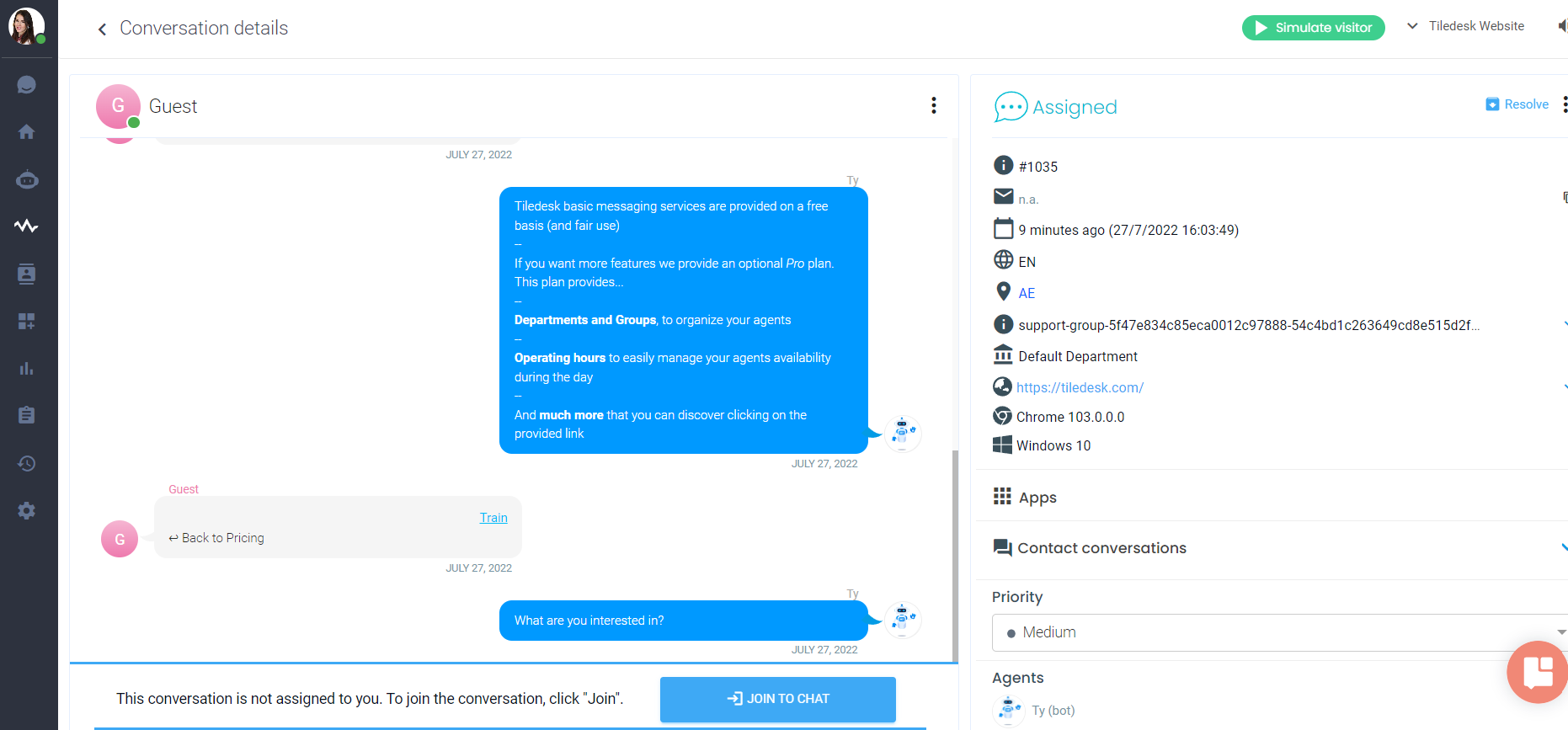
Once opened, you'll see your conversation in our Chat section, which will make it it easier for you to have an overview of your existing chats at the left sidebar. While chatting, you'll be able to add images and files and as well as send emojis to your customer. Don't forget you can also add tags to your conversation and use canned responses for a speedier support.
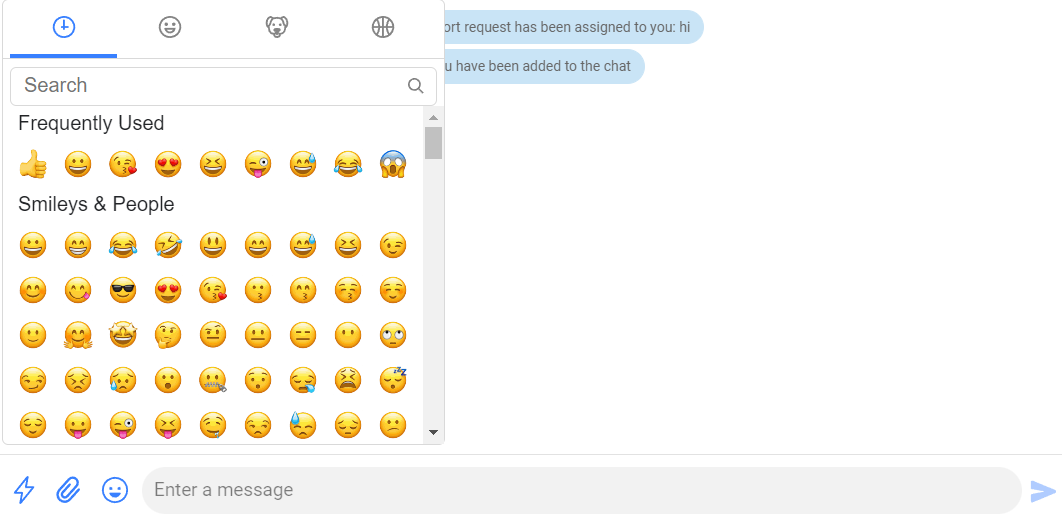
Ending a chat
To close the requests use the “X” button in the right sidebar.
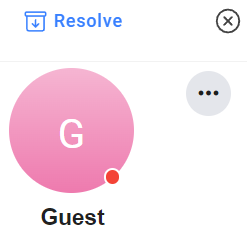
With the left sidebar menu you can:
- Start a new chat with a simple search field.
- View the history of closed conversations.
- Access your profile.
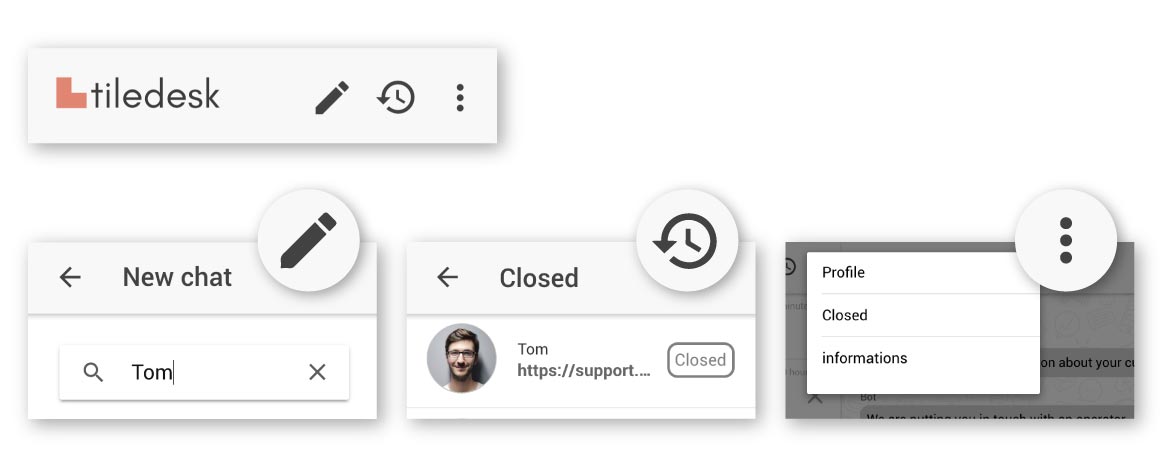
Reassign a chat
If a conversation hasn't been assigned to any agent (most likely because they're all unavailable) or has been assigned to a wrong agent, you can manage it by clicking on said conversation.
To transfer a chat to an agent
- Select Reassign option from the drop-down menu.
- Select an agent from the window.
- Click Reassign button
You can chat with other agents either by adding them to an existing conversation with a visitor or in a separate chat without any visitors. Note that agents cannot share files when chatting with other agents. However, they can add internal notes.
Adding another Teammate to the chat
To add another agent to a chat with a visitor:
Select Add Teammate from the drop-down menu.

After that select the teammate to invite in the conversation and click on the link “Assign to“
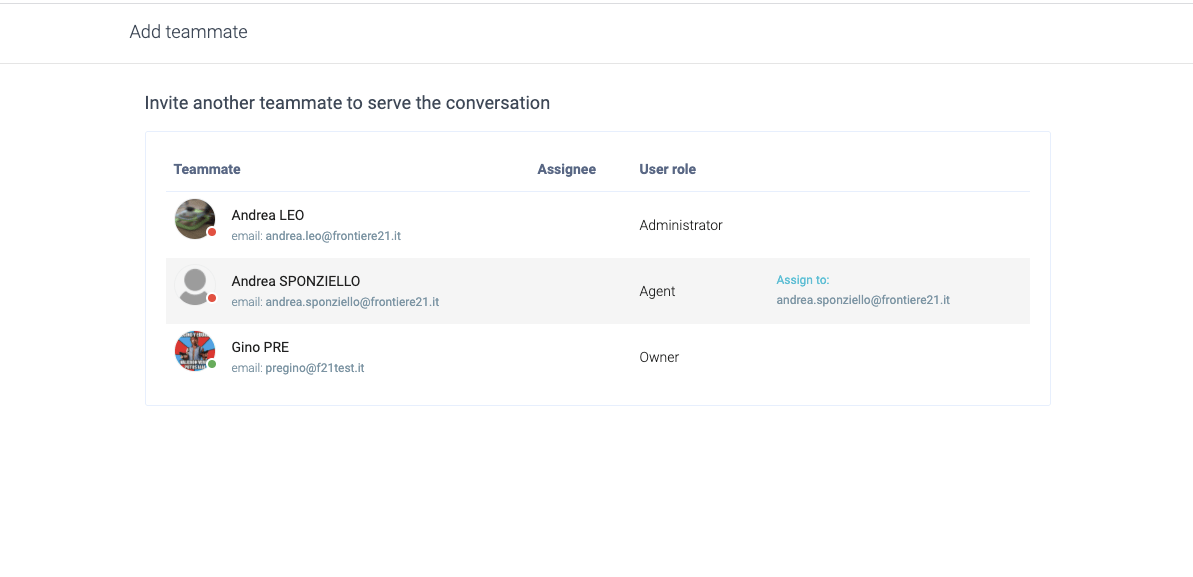
To leave the chat and have the other agent take over, click Leave.
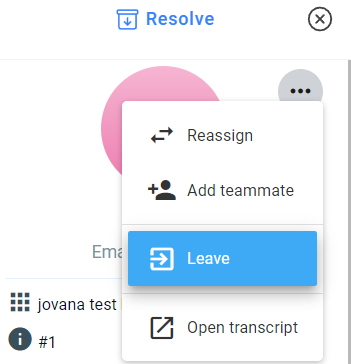
For any feedback or issue, feel free to pop in on our Discord channel 📣
For more info on who we are, what we do, or what is our shtick, visit Tiledesk.com 👩🚀
.png)

