Canned responses in the agent chat
Canned responses: the purpose
Unhappy customer are expensive and time-consuming; quick responses available in your live chat can easily solve this issue and boost your customer satisfaction. We're talking about canned responses that help agents avoid delays and save time by not having to type the same answer over and over again.
Canned responses are predefined responses that can be quickly picked from your own pre-made list during the chat. With Tiledesk, you can either type “/” (forward slash) plus a word or the first few letters of any word that is included in the response, or simply click on the ‘bolt’ icon to see the full list of your canned responses. You can even decide to add a new canned response within the chat itself, as per below.
Scroll down to learn the complete process of creating, customizing, editing and deleting canned responses.
Creating canned responses
Here you can create new canned responses from scratch, edit existing ones, and delete the ones you no longer use. Follow the steps below to add a new one:
- To begin, go to Settings → Canned responses.
- Click on “Create response” button
- Then, enter the canned response text.
- And choose a shortcut title.
- Click Add this response button to save it
Customizing the response
You can also create a more engaging experience for your customers by using personalization in your message:
1) When editing a message, you can insert a personalization field by first selecting the area in which you’d like to create the field.
2) Next, click the ADD PERSONALIZATION button
3) Clicking the ADD PERSONALIZATION button will provide a list where you can select which personalization value you would like to add to your message.
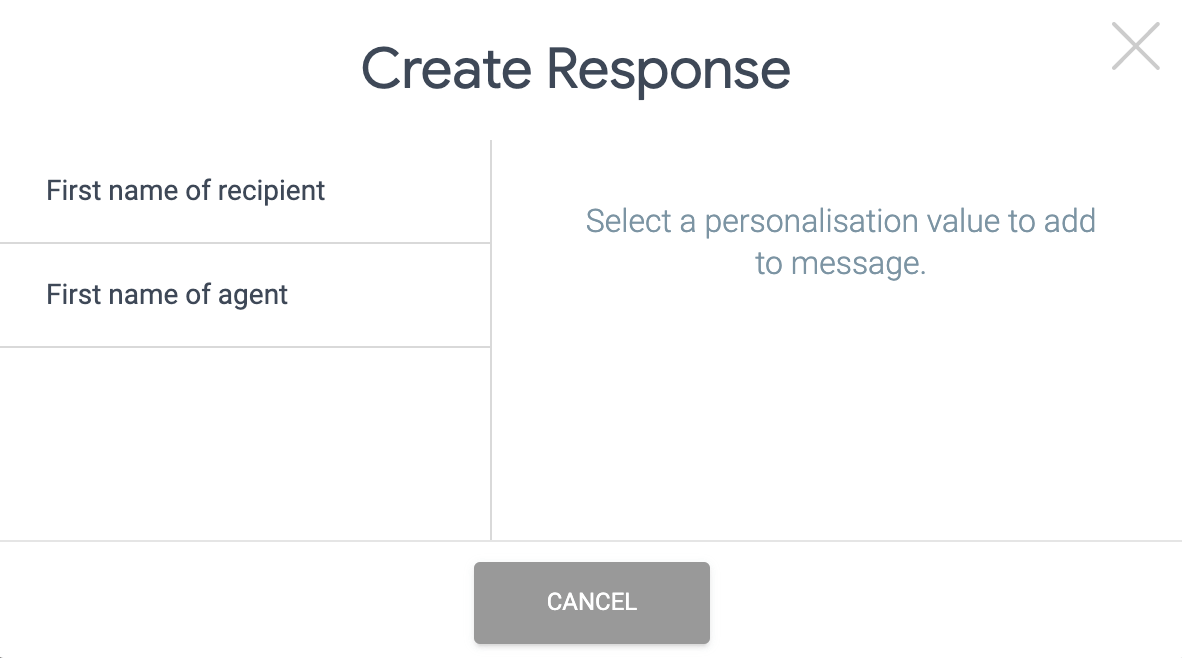
Editing canned responses
Your replies can get old and out of date after some time. You can easily modify them in the following way:
- First, go to Canned responses.
- Find the response you want to edit, hover your cursor over it and click edit.
- Here, you can change the text of the response.
- And/or its shortcuts title.
- Click on Save changes to finish up.
Deleting canned responses
If you no longer need a particular response, you can delete it by following these steps:
- Go to Settings and click on Canned responses to find the response you want to delete
- Click the delete button
Do you want to share any sort of comment or feedback with us? Shoot us an email on info@tiledesk.com
.png)

