How to Create, Delete and Manage Sections of the Knowledge Base
As already mentioned in the article Create, Manage and Delete Categories, in Tiledesk Help Center you can organise articles in Categories and Sections.
Sections can be seen as sub categories and can be used for finer-grained organization.
Create a section
To create a section click on ‘Categories’ on the left sidebar. Then choose a category from the list.
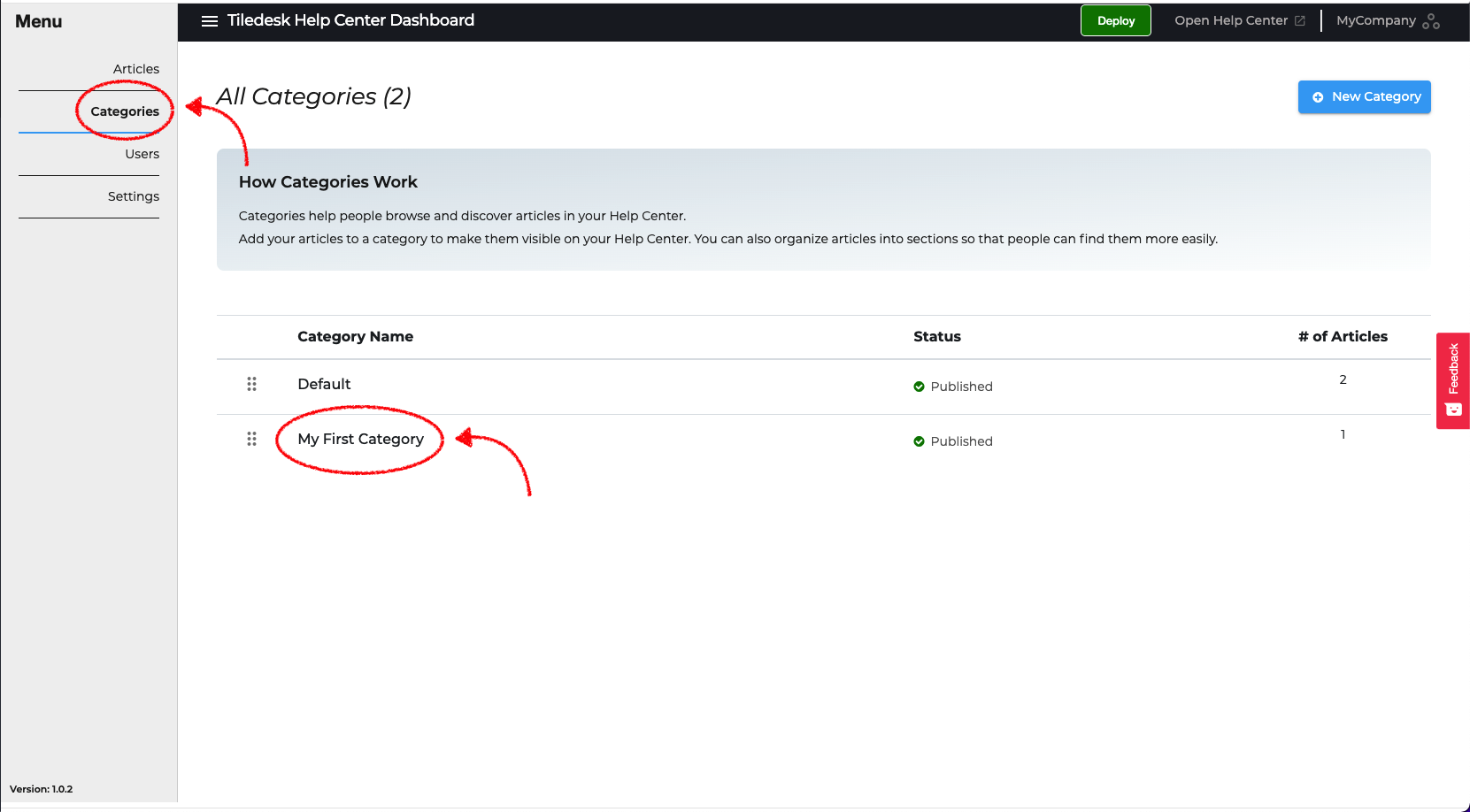
You are now in the Category detail page where you can see articles and sections below the selected category.
Click on the ‘Add Section’ button, then type the name of the new section. How ever, the slug of a section will compose the public address of your new category. It is automatically generated from the section name, but you can change it editing the slug field.
Click on the ‘Save’ button to save your new section.
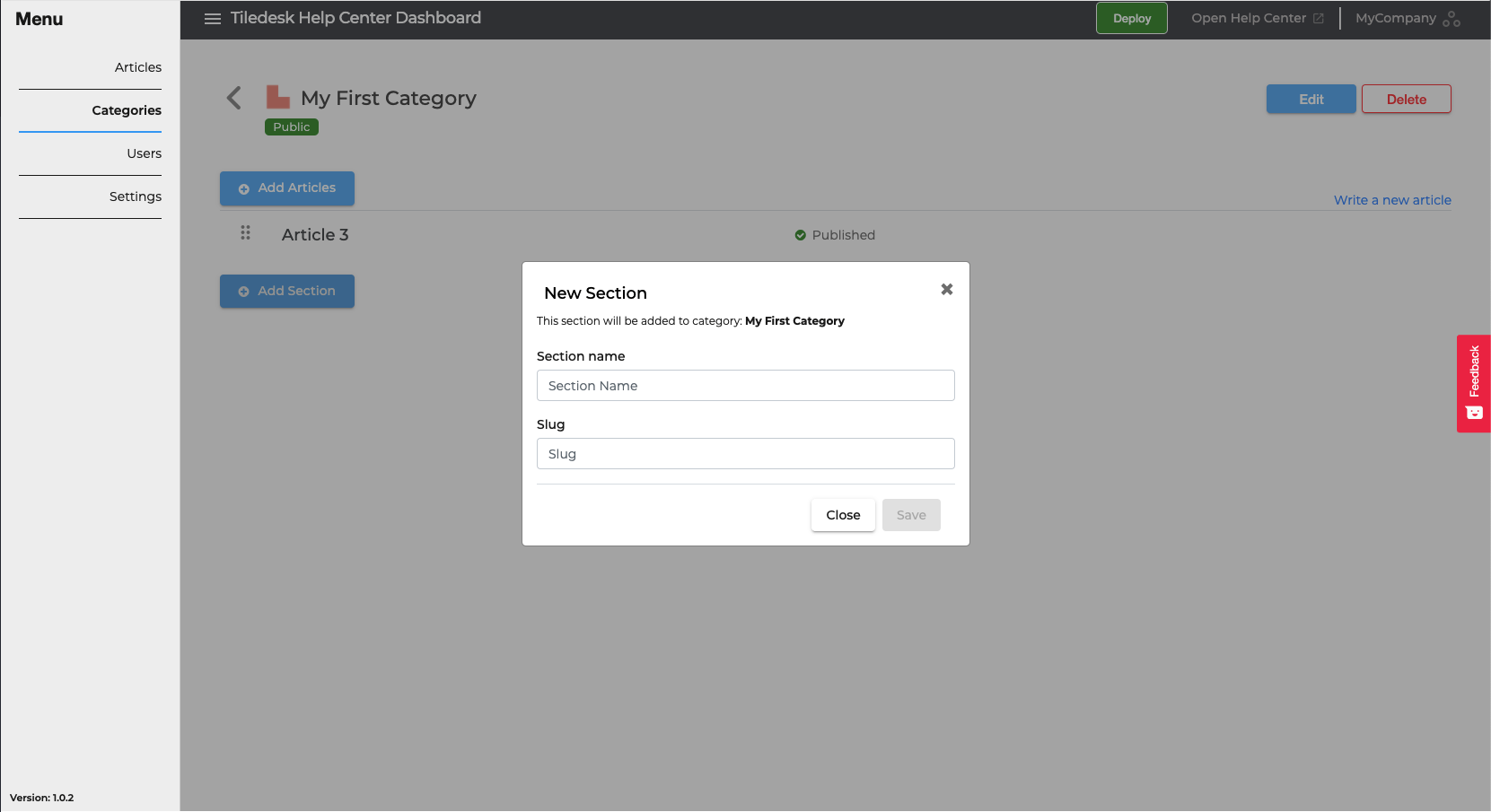
Edit and Manage a section
Sections of a category are displayed in the same page the before.
To edit the name or the slug of a section click on edit icon on the left side. Edit the informations than click on ‘Update’ button.
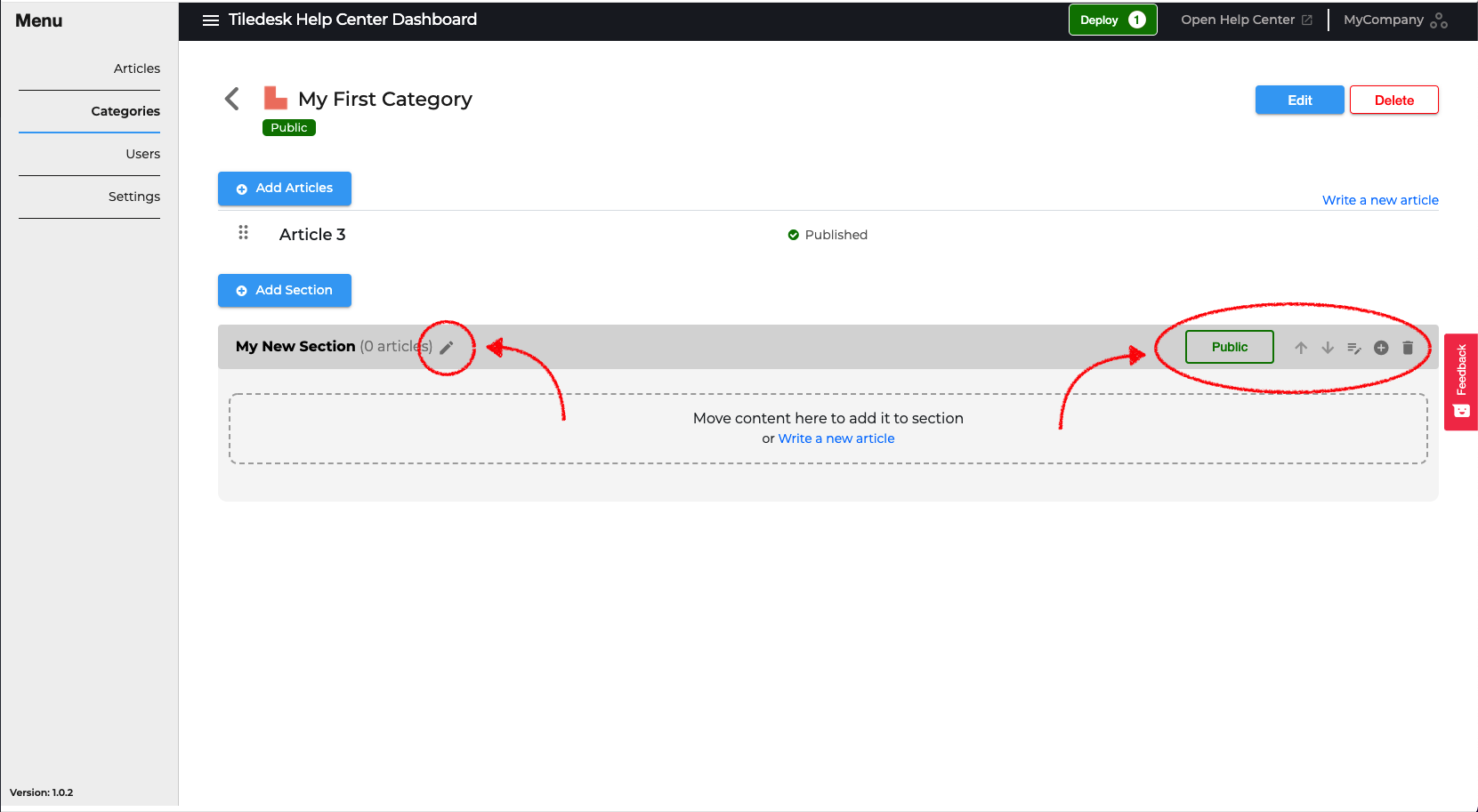
Instead on the right side you have the tools to manage the section.
You can move a section up or down with respect to the others using the ‘Up Arrow’ or ‘Down Arrow’. You can start writing a new article for this section clicking on the ‘Edit note' icon, or you can Add articles to section choosing from the uncategorised ones clicking on the ‘Plus’ icon.
Delete a section
If you want to delete a category, click on ‘Categories’ from the left sidebar, then choose the category that you want delete and then click on the ‘Delete’ button.
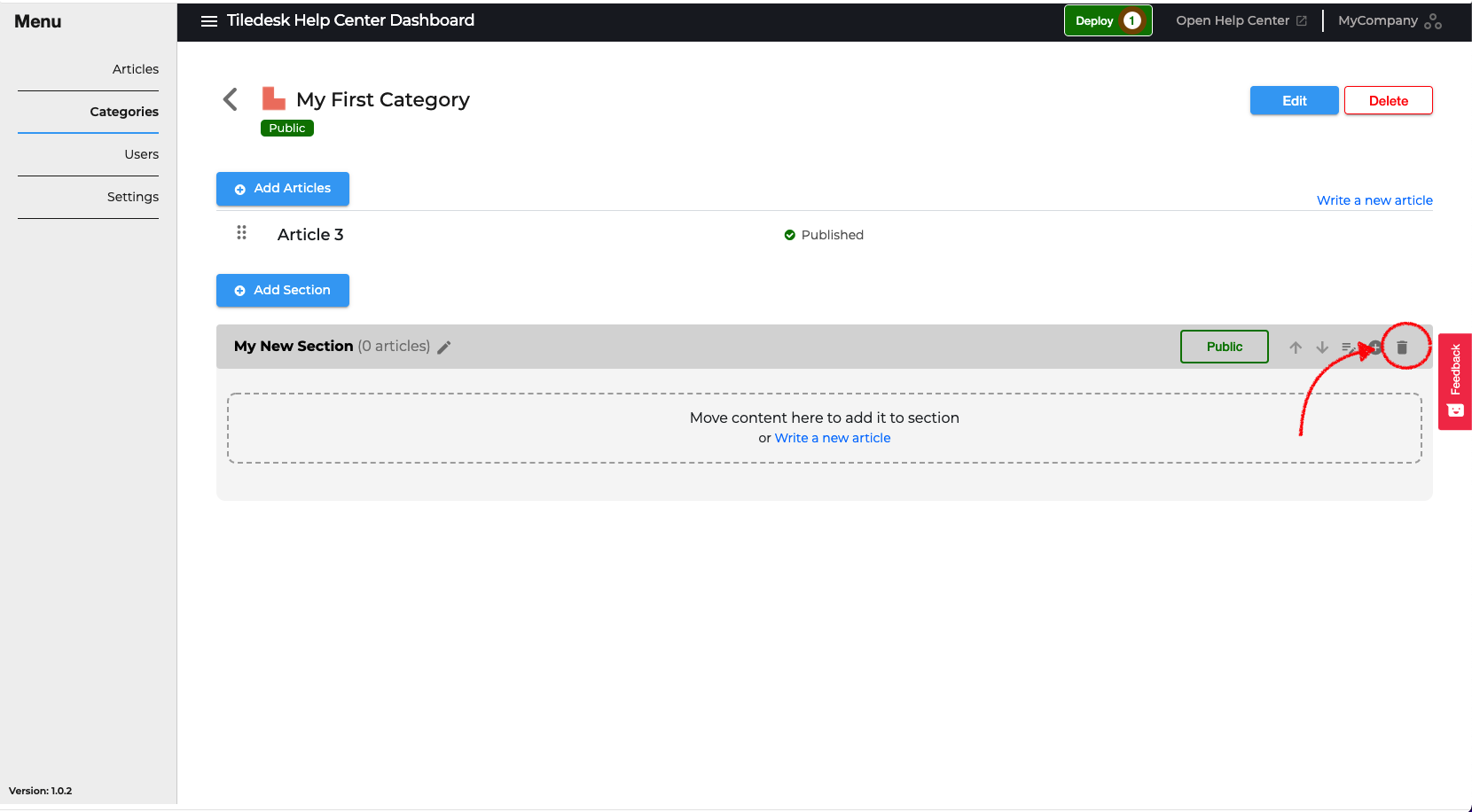
What if there are articles below the deleted section?
Articles: all the articles below the section will automatically go under the parent category and they still be visible in your Help Center.
Note that the deleted section still be visible until the next Deploy. Read Deploy your Help Center for more information.
Maybe you are interested in How articles reordering works?
Enjoy!
Please feel free to send feedback about this tutorial to support@tiledesk.com. Thanks!
Finally, check our Blog to discover how a chatbot can interact with the knowledge base to automate customer service.
.png)

