How to customise your knowledge base
In Tiledesk Help Center there are a lot of customization options to help you decide how your Help Center appears for your customers.
To see all the customization options click on ‘Settings’ on the left sidebar then expand the ‘Style your Help Center’ section.
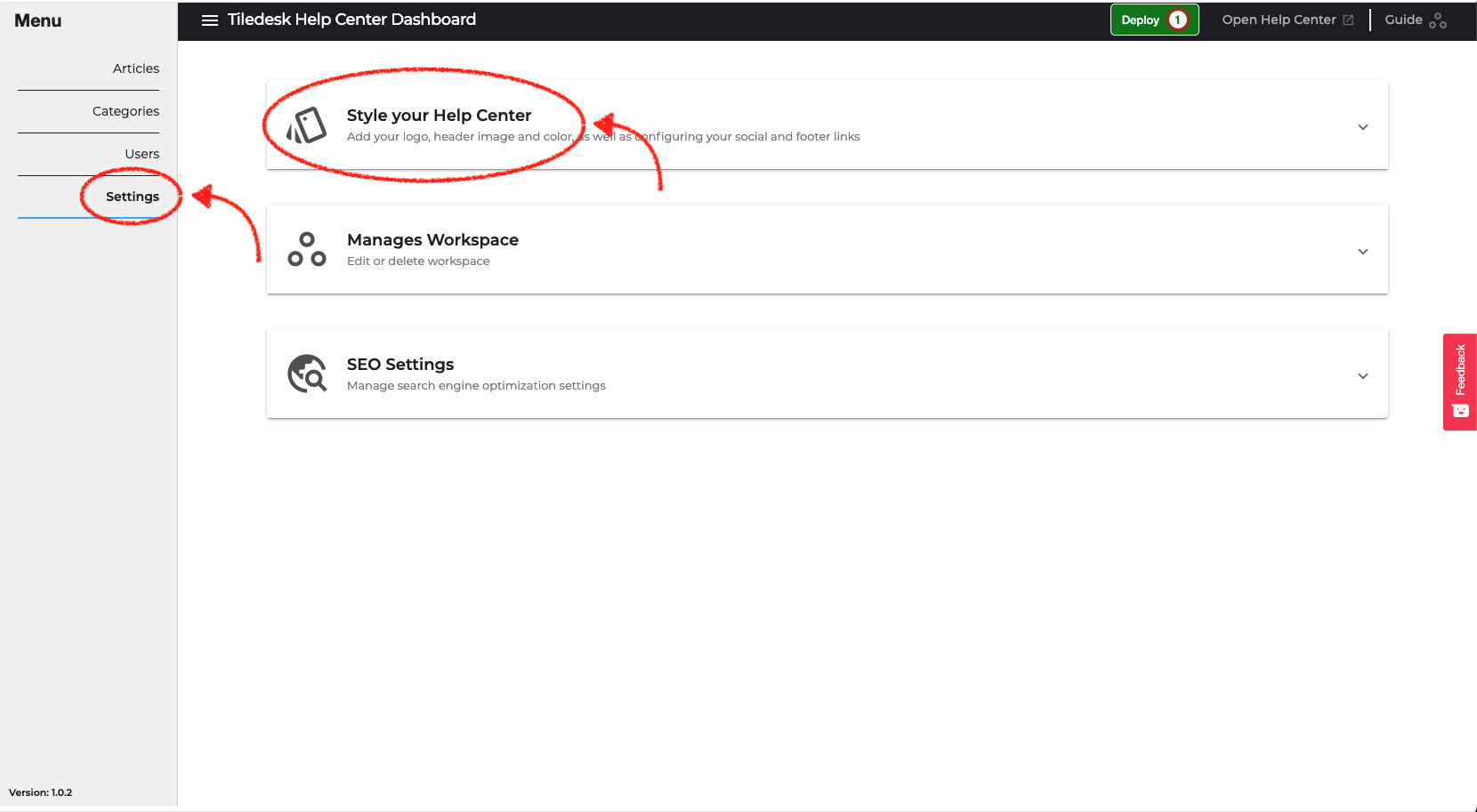
Customize your Help Center's appearance
Let's see now what and how you can customize the Help Center's appearance.
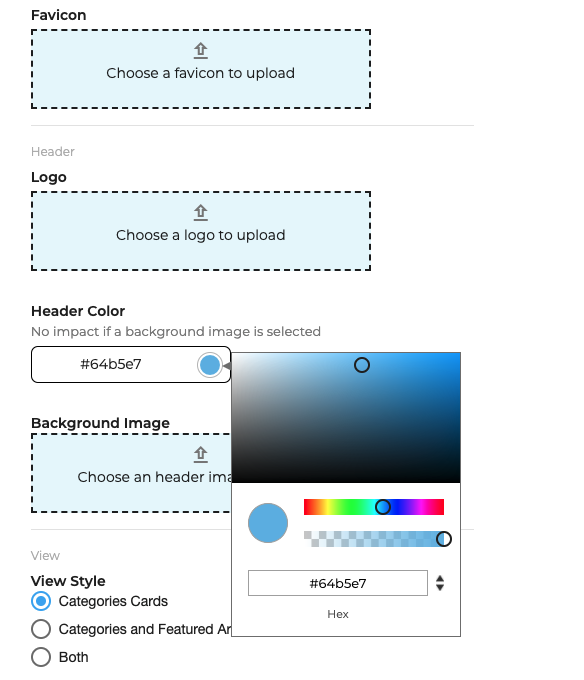
Favicon
The favicon is an icon associated to a particular web page. Usually this is a small image, often a logo, relative to the website contents. This will appears before the title in browser tab. You can upload a local image in on of the major formats like .png, .jpg, and .ico also.
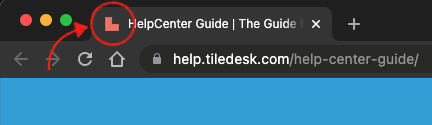
Header Logo
This is the main logo of your company shown on the header of all your pages in the Help Center. You can upload a local image in on of the major formats like .png, .jpg. It is recommended to choose an high quality image to avoid display problems.
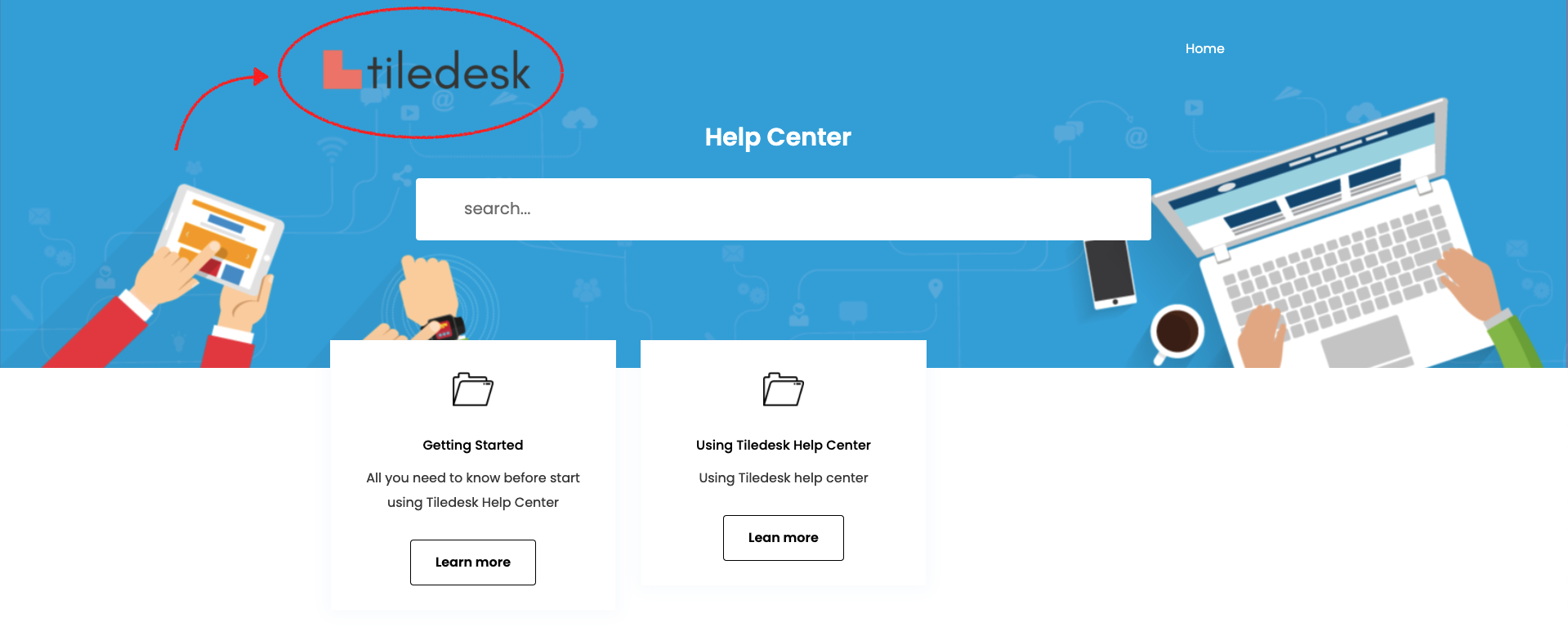
Header Color
This is the color of the header. You can choose your favourite color from the palette, but note that this color will not be displayed if you select a background image.
Header Background Image
This is the image that replaces the background color. You can upload a local image in on of the major formats like .png, .jpg. It is recommended to choose an high quality image with an ideal resolution of 1920 x 450 (pixel).
View Style
This is the style of your Help Center. Currently, you can choose one of the three available presets, that are:
- Categories Cards
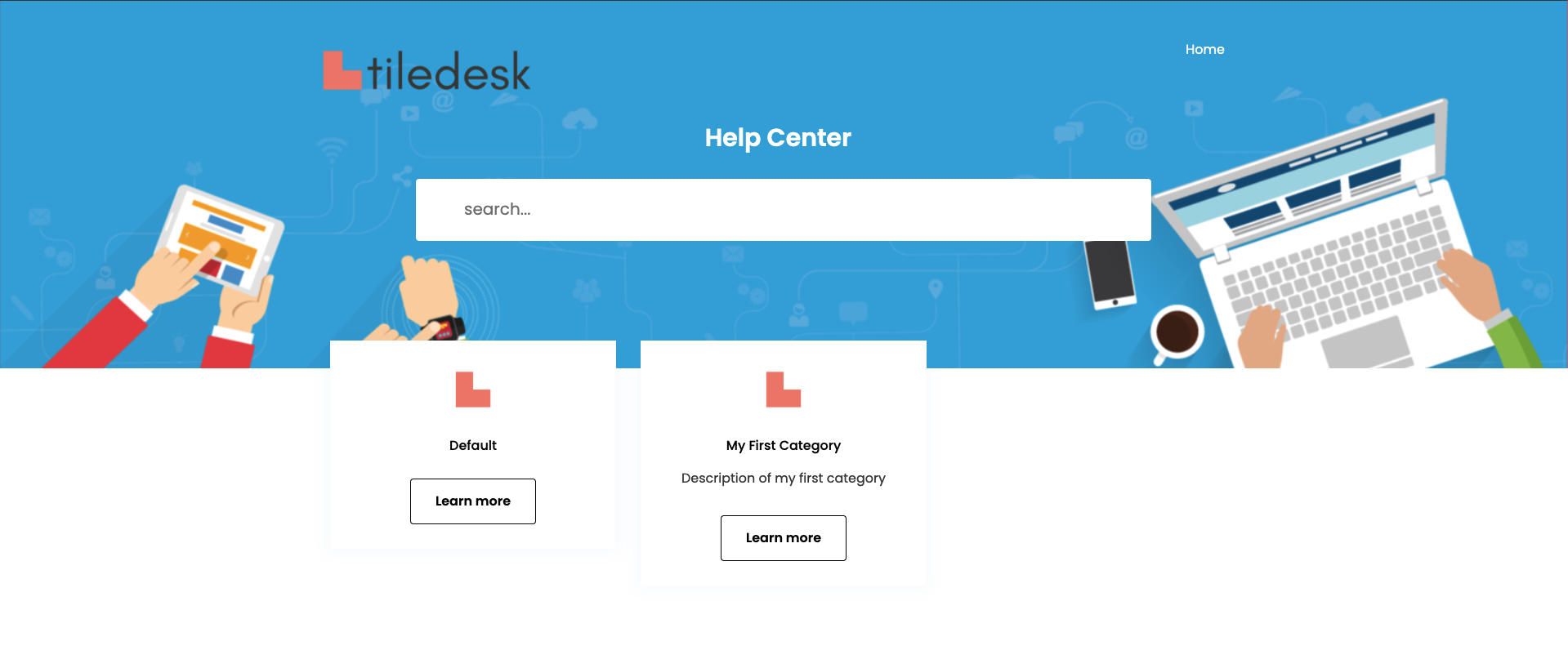
- Categories and Featured Articles
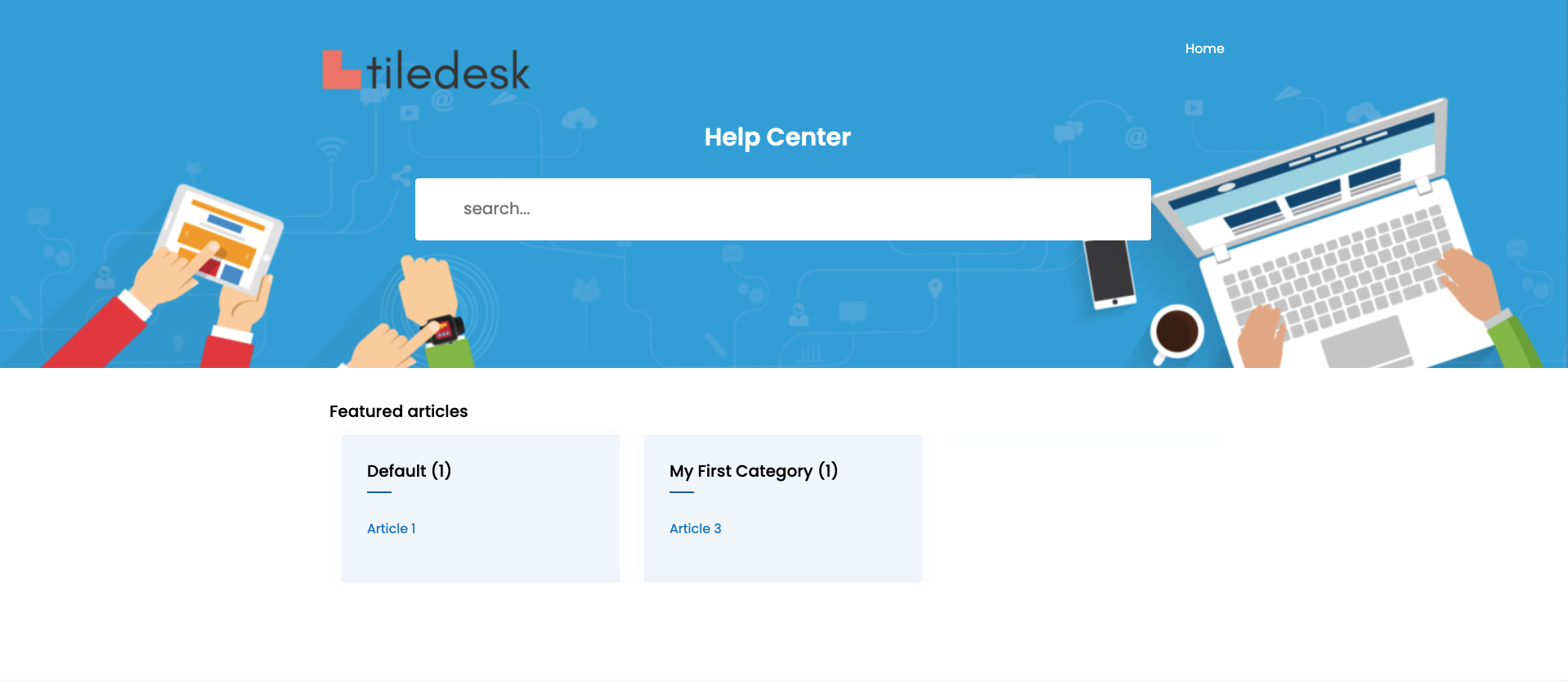
- Both
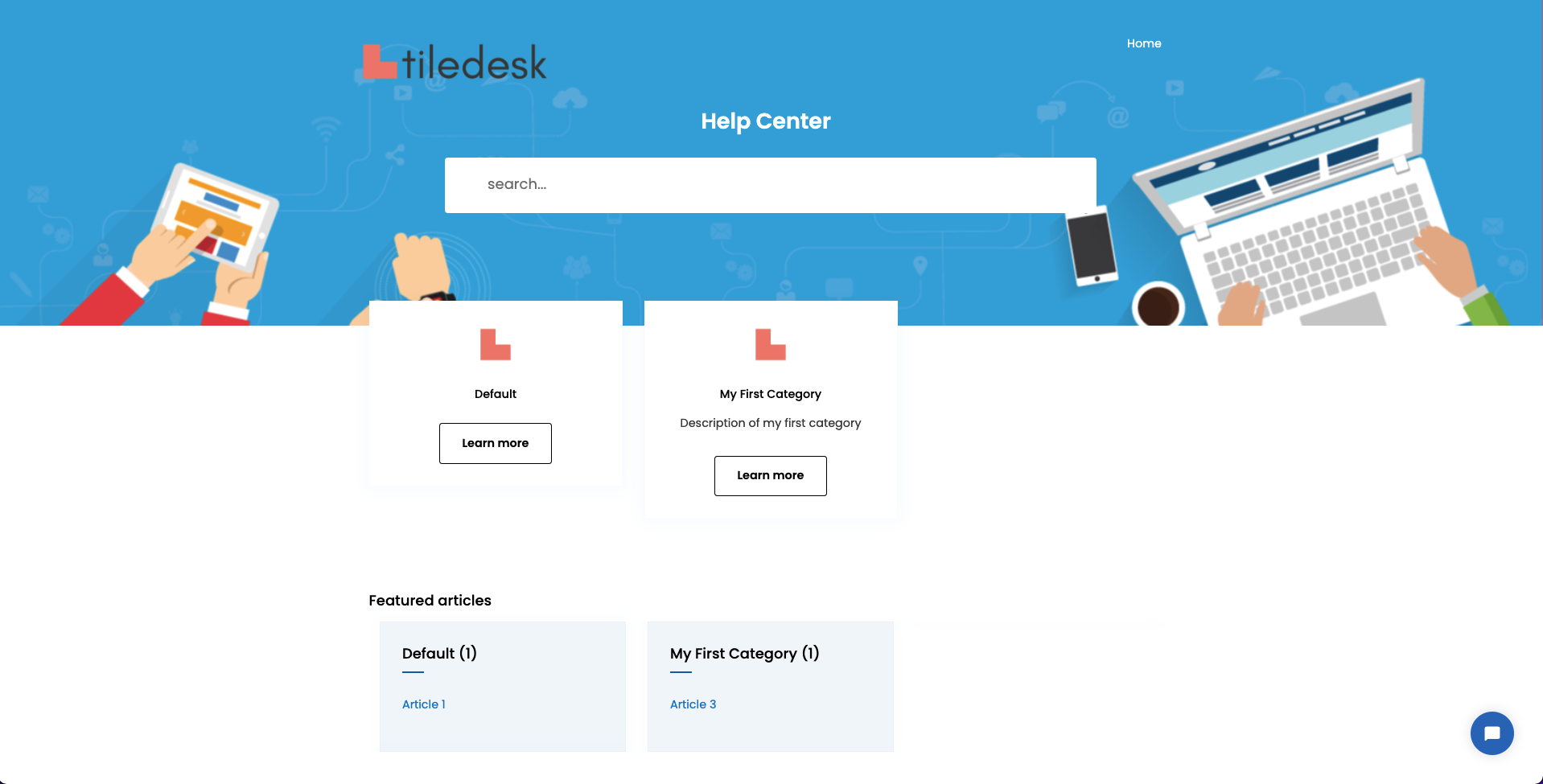
As for the footer, you can choose the Title and the Subtitle. Those will be shown also in the browser tab near the favicon.
You can add your contact also, typing links that you want to show in the Help Center.
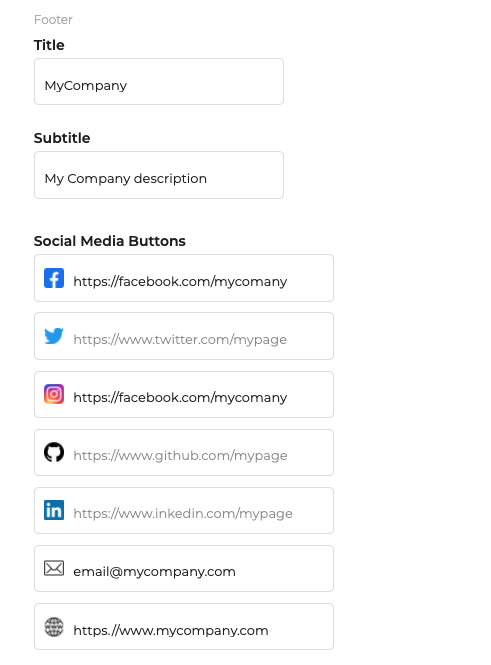
This is and example result of configuration
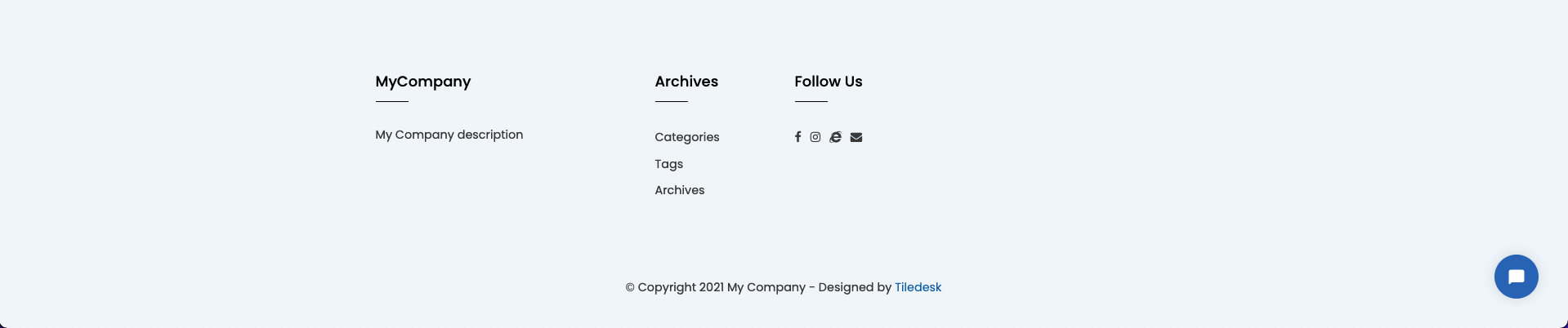
The customization will be visible in your Help Center at the next Deploy. Read Deploy your Help Center for more information.
Enjoy!
Please feel free to send feedback about this tutorial to support@tiledesk.com. Thanks!
Finally, check our Blog to discover how a chatbot can interact with the knowledge base to automate customer service.
.png)

