Creating a department
Department: Definition
Departments allow you to efficiently route visitors’ requests to designated groups. This ensures that your visitors’ messages are always directed to the right agents.
What Are the Benefits?
One of the key metrics of efficient customer support is First Contact Resolution (FCR). It is the percentage of support inquiries that agents resolve on the first attempt. This can only be achieved with departments. You can create a department for sales and another for support. This ensures that your sales team will not receive support inquiries and vice versa. It will boost agent productivity, and your customers can receive resolutions faster.
Departments help your business to:
Save Operators’ Time: Answer your customers quicker by focusing only on the relevant chats. No more reassigning chats.
Relevant Conversations Only: Experience fewer interruptions during your work. Let your visitors find the right operator and enjoy fewer notifications and chats.
Keep Your Inbox Organized: See only the chats within the scope of your expertise. Let other departments handle the rest.
How to Create a Department
- Go to Tiledesk dashboard and select Settings > Routings & Depts.
- Click Add Department.
- Enter the relevant details, as shown in the screenshot below.
- Click on the All Teammates option or select a Group to add them to the department.
- Click Create Department.
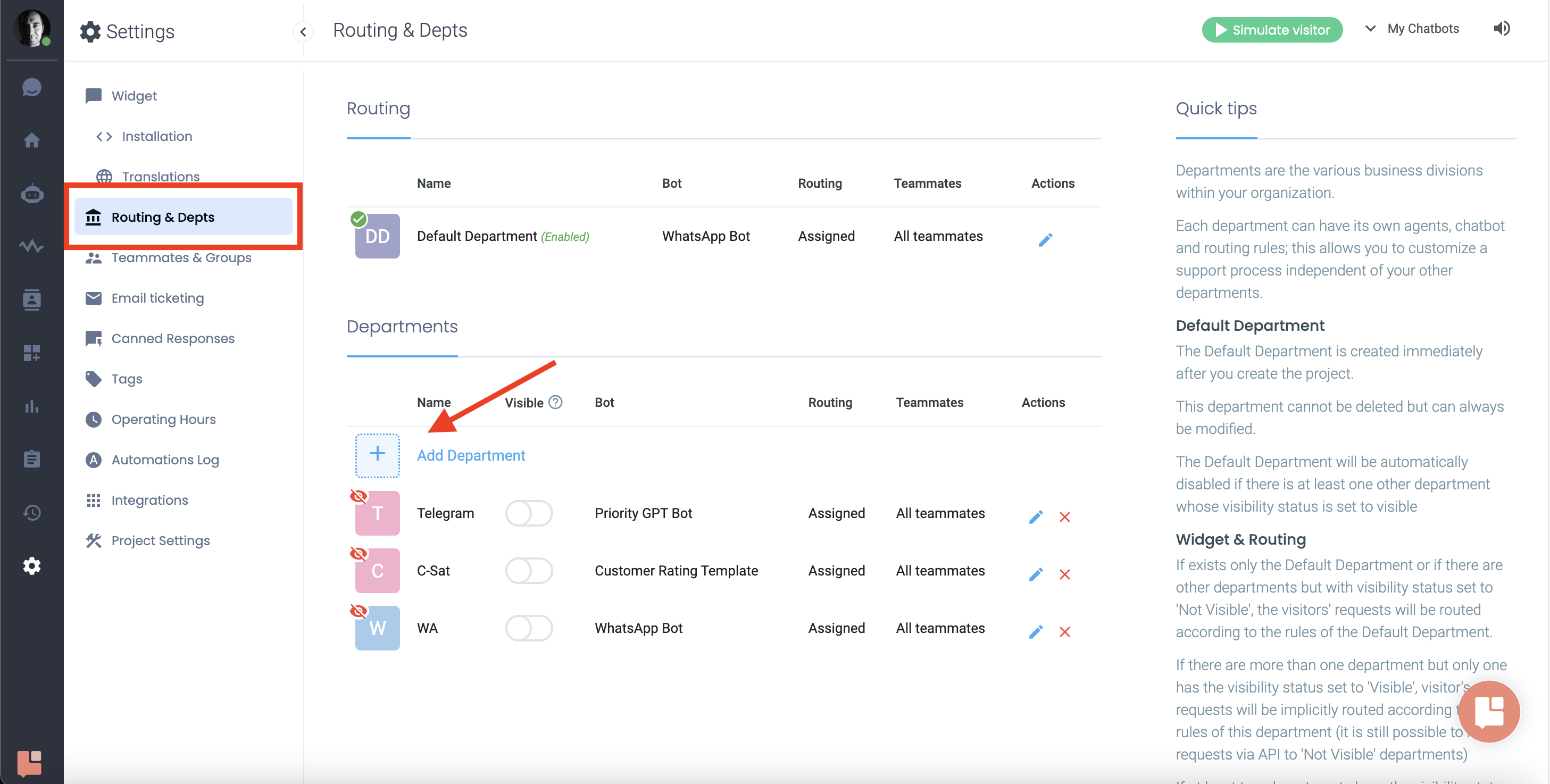
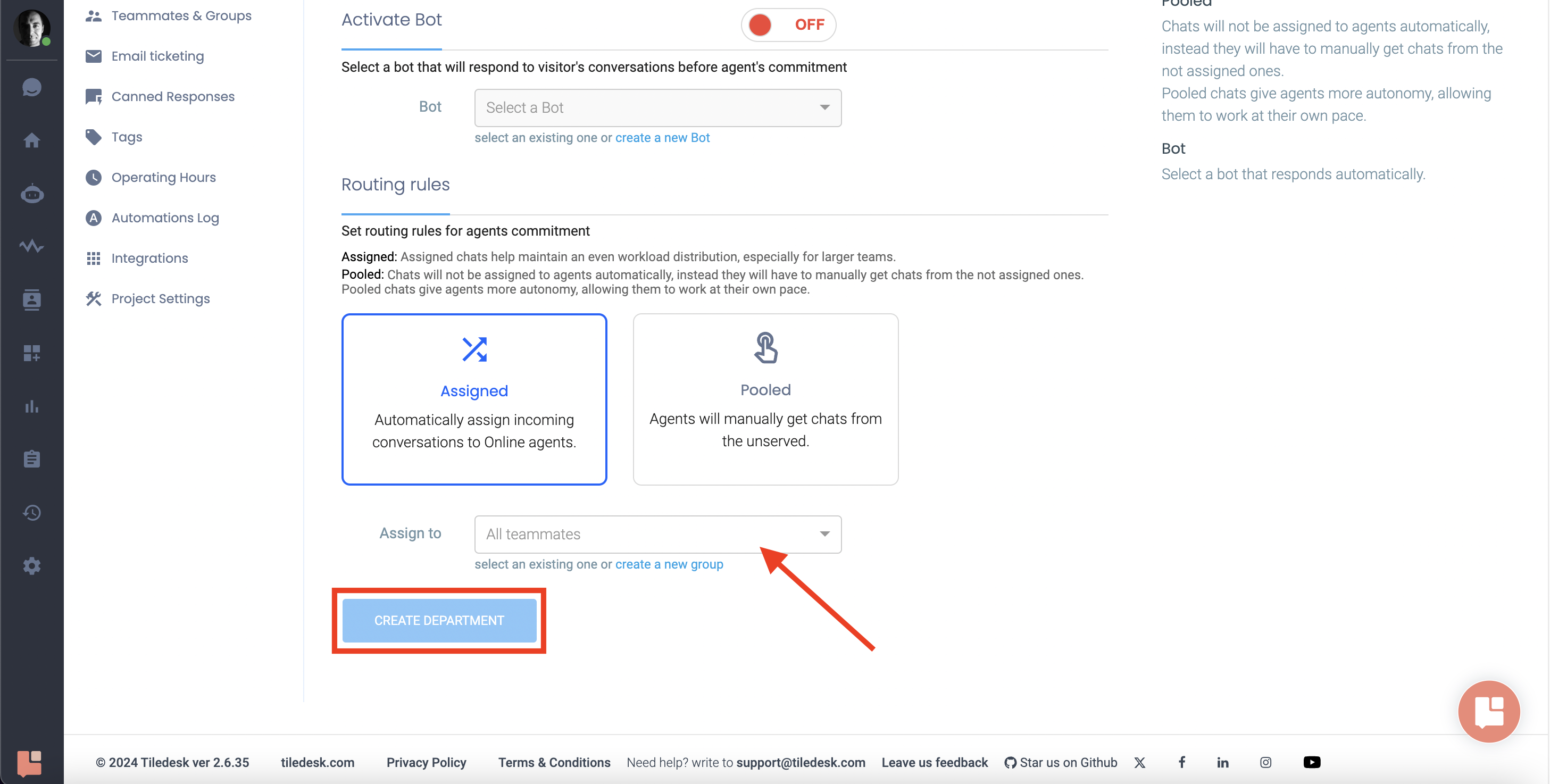
How to Embed Departments in the Conversation Flow
To recall departments in the conversation flow, head to the Design Studio.
As shown in the image below, I use “ChatGPT task” to understand the user inquiries and categorize them.
In the prompt, I ask ChatGPT to categorize incoming inquiries into “sales” or “support”.
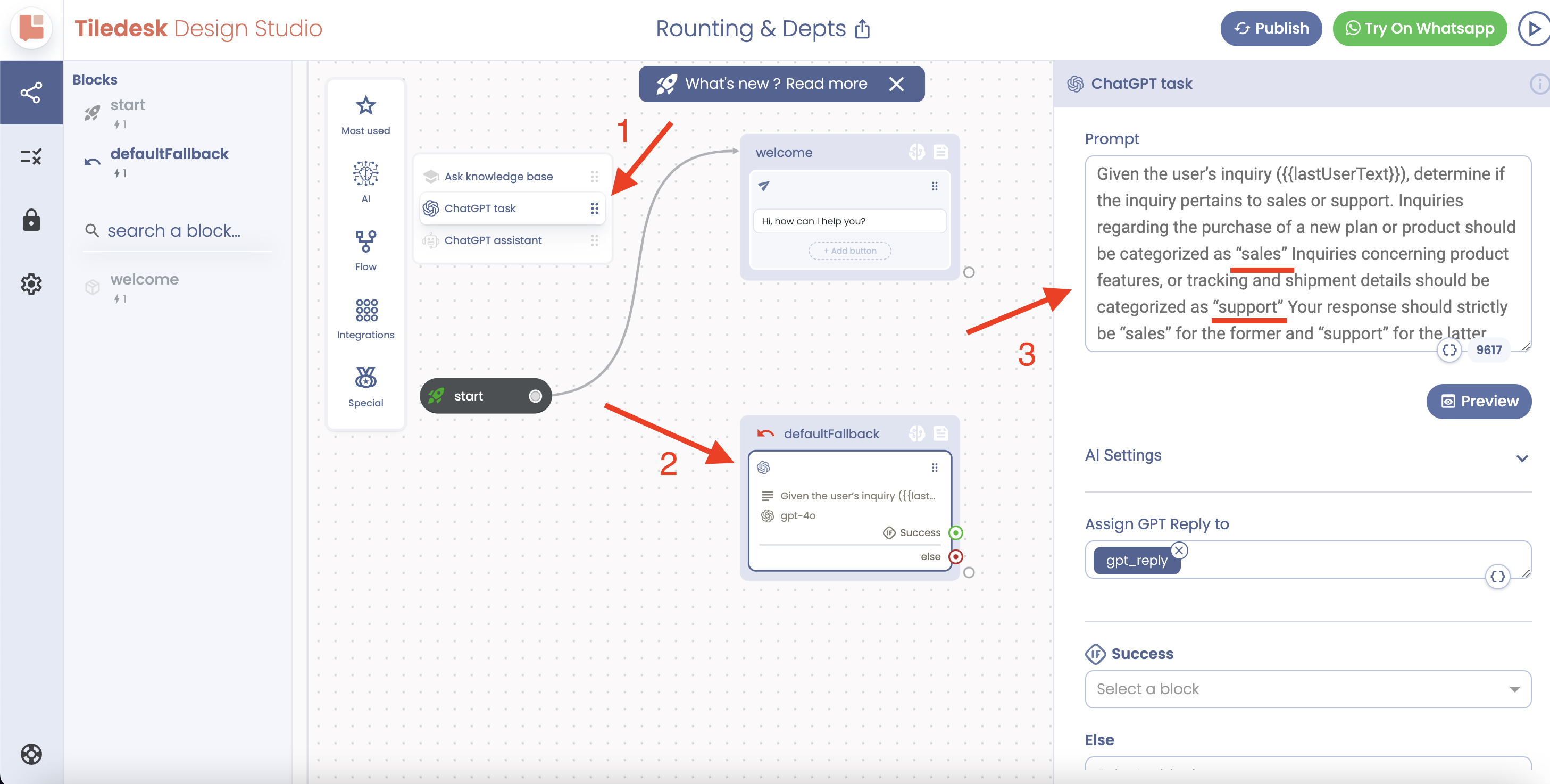
Then, we need to use another action called “Condition w/else”.
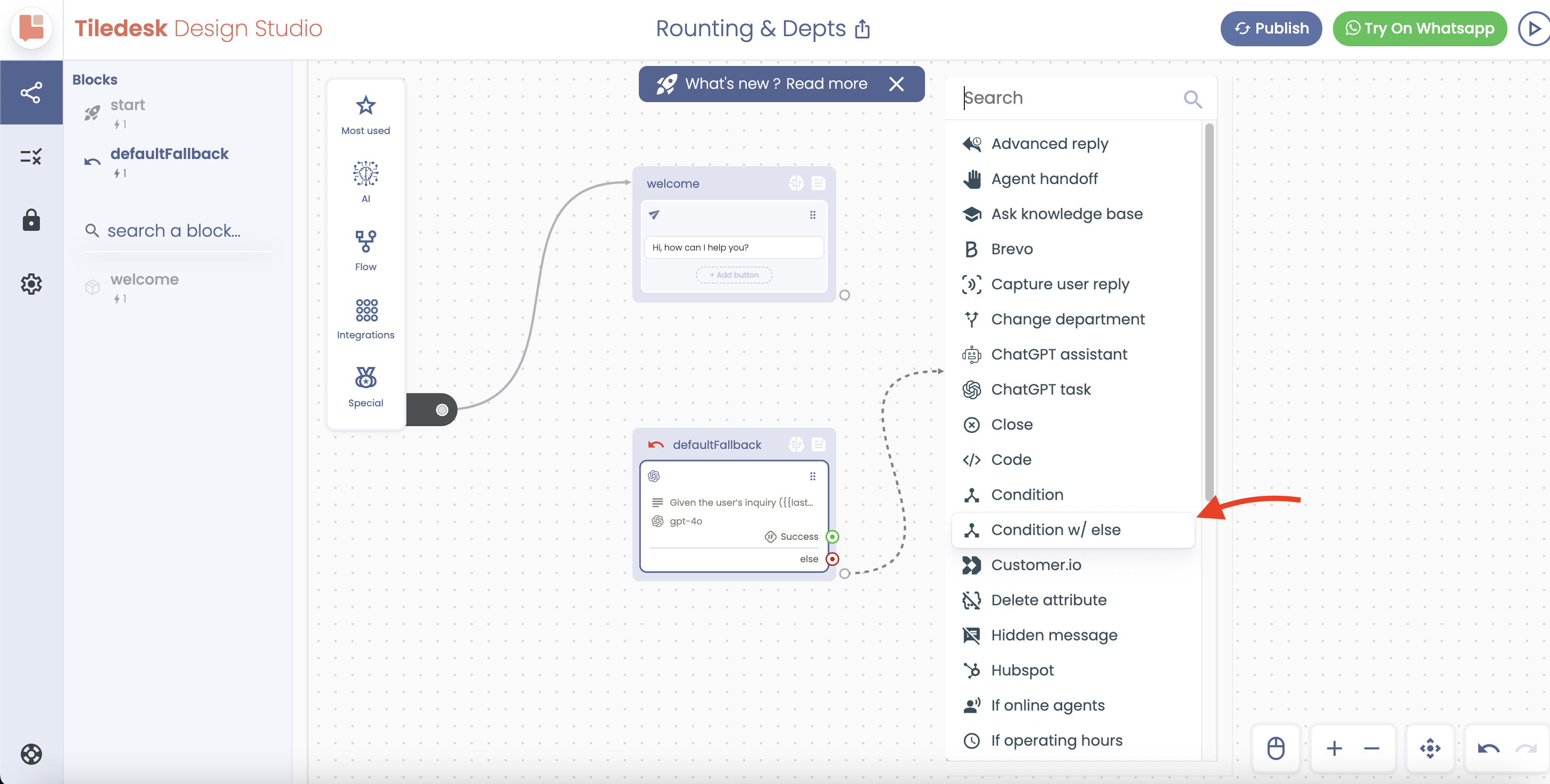
Click on it, and from the right popup setting, hit “Add New Condition”.
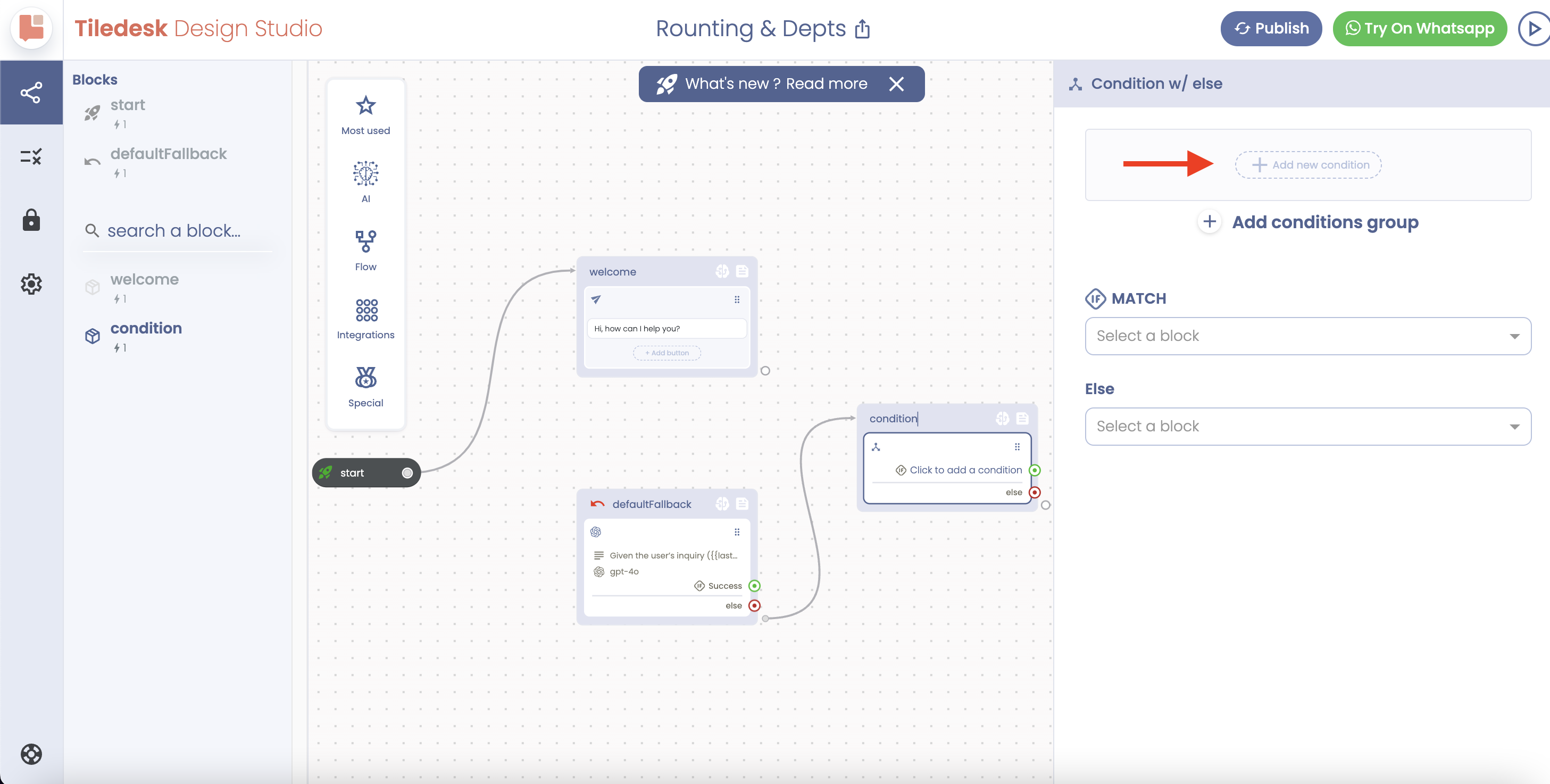
Among the Attributes, select “gpt_reply”.
Choose “Start with Ignore Case” among the Conditions, and put “sales” as the Value.
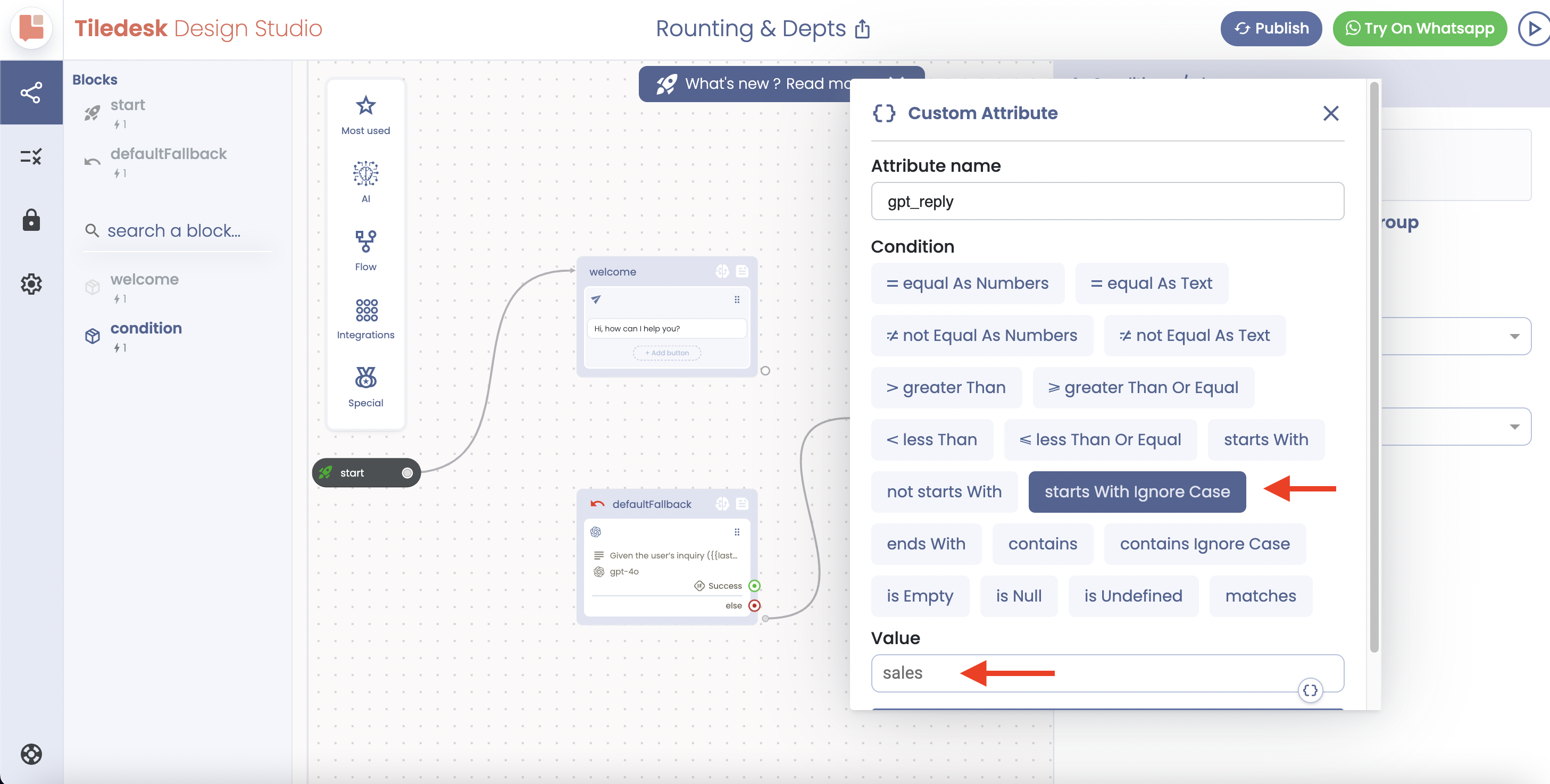
Now, we need to connect the “Change Department” action to the green endpoint of the Condition block, as you can see in the image below.
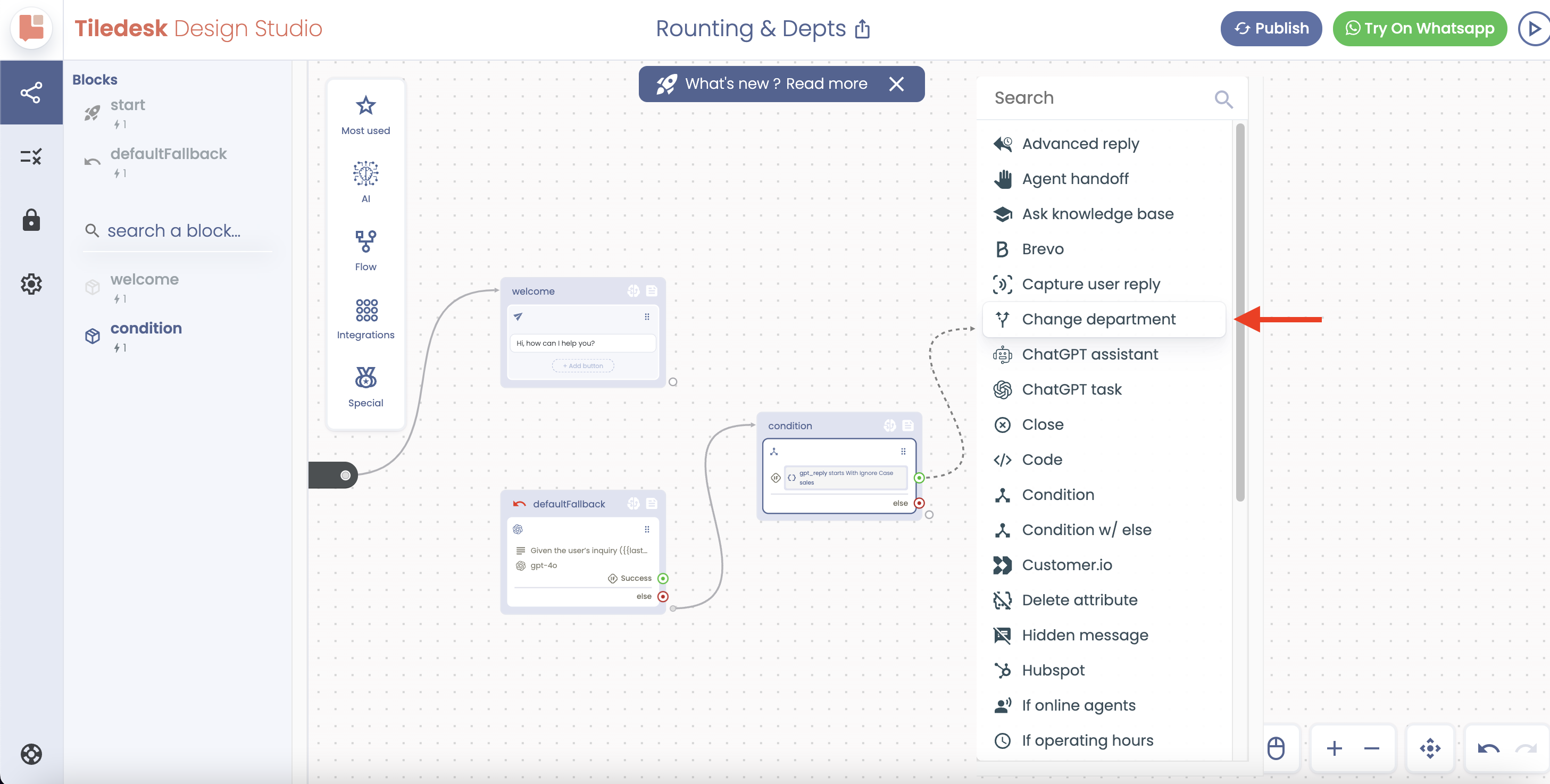
Click on the new block and choose the relevant department.
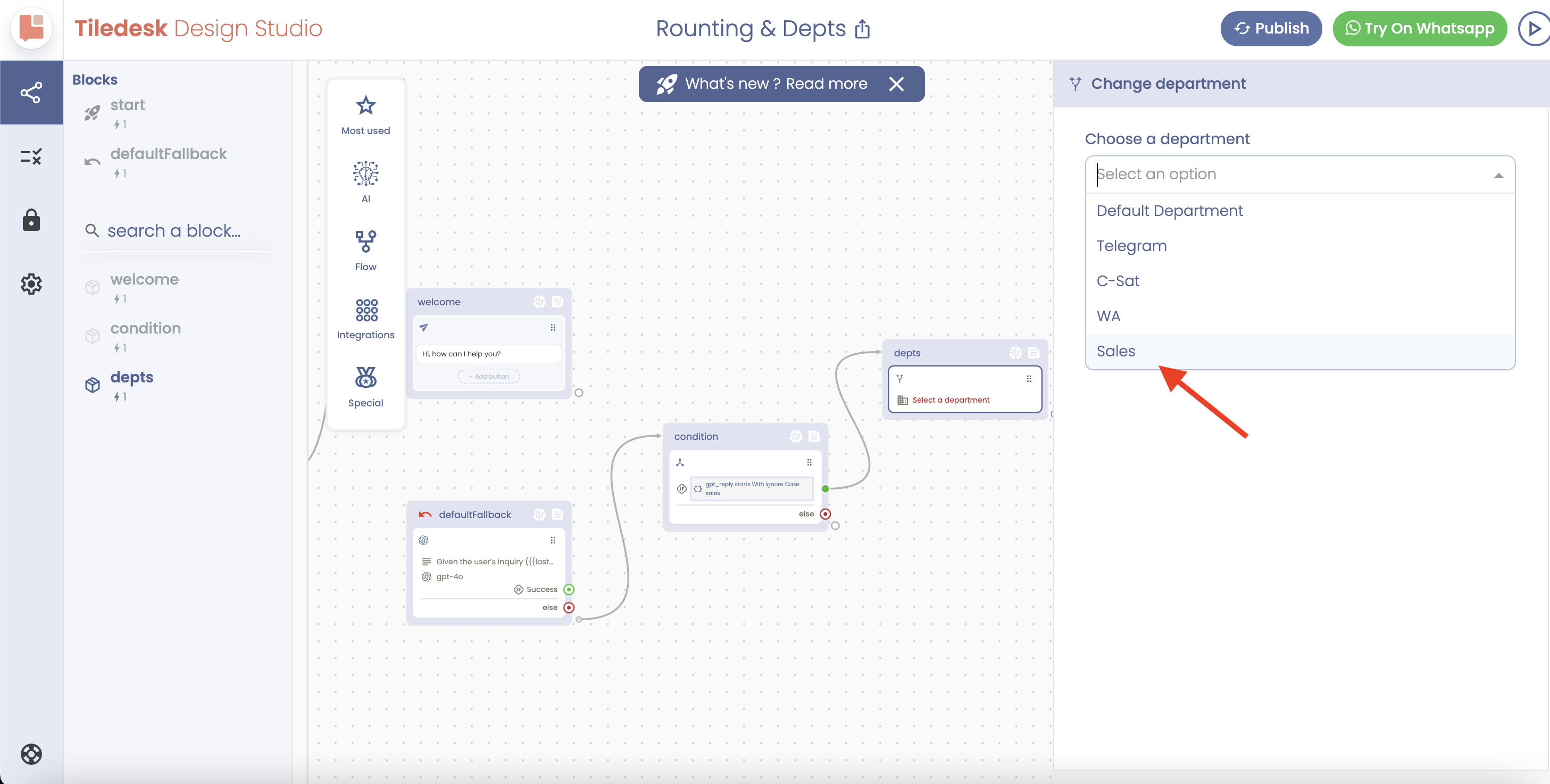
That’s all. All inquiries about sales will be transferred to the sales department.
For support-oriented inquiries, you need to follow exactly the same process and select the support department.
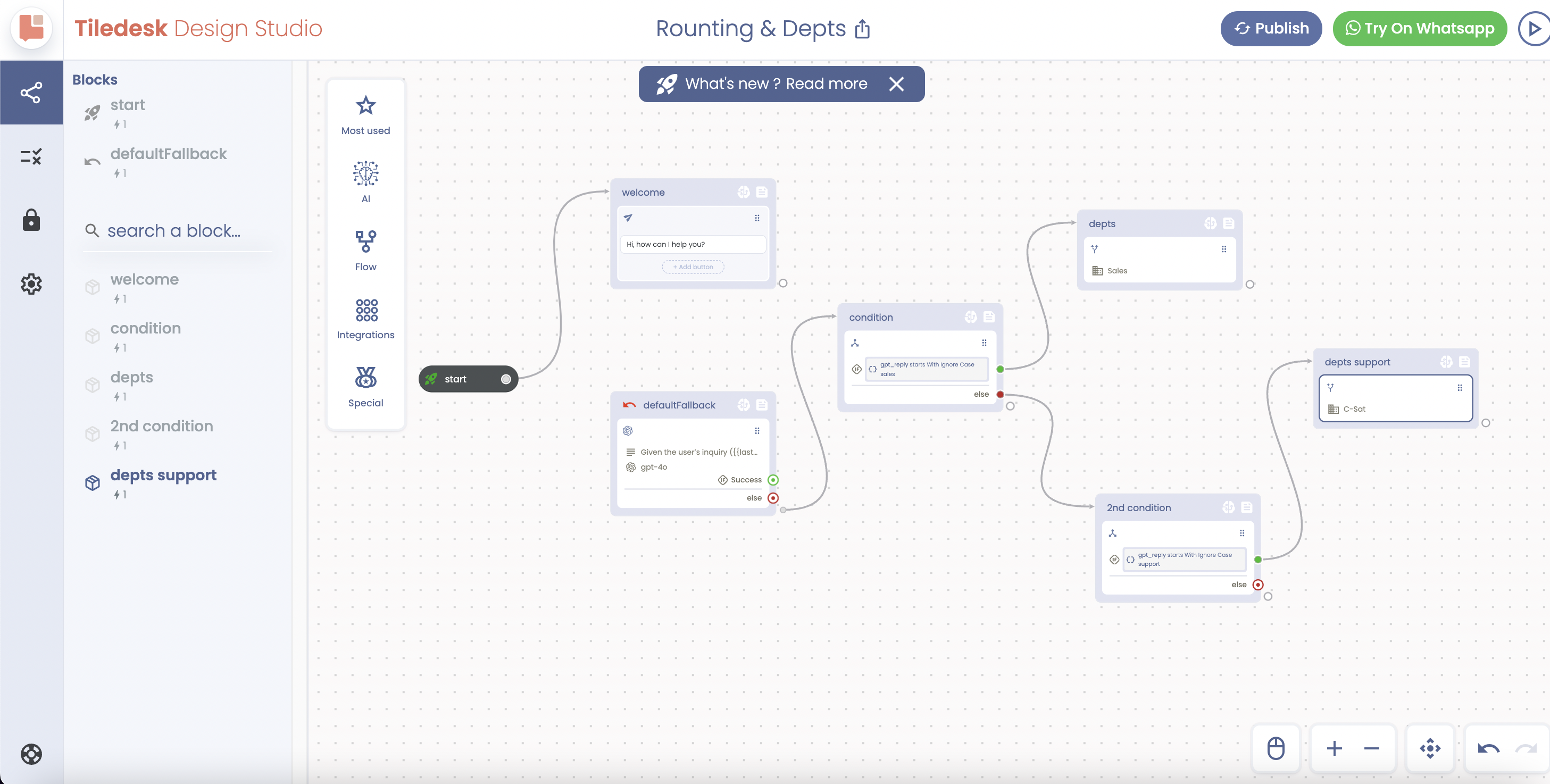
Hope this helps. In case you need further support, do not hesitate to contact us at support@tiledesk.com.
For more information, please visit: www.tiledesk.com
.png)

