How to connect Tiledesk with WhatsApp Business
Tiledesk WhatsApp Integration allows your customers to reach you through their favourite messaging application: WhatsApp. On the other end, your agents will be able to promptly respond directly from our Web Chat. Quick replies, action buttons and media like images, videos and documents are supported on both sides.
If you haven't yet configured a WhatsApp Business account, our guide Configure a WhatsApp Business account awaits you!
Install the WhatsApp Business app on Tiledesk
Login into the Tiledesk Console and create a project if you haven't already. Just click on “Add project”, choose a name for your project and then click on "Add project" button (leave all the options on default values).

Once your project is ready, use the left-bar menu to go to Settings >> Integrations, search for WhatsApp Business app, and configure the following fields:
- WhatsApp token which is your permanent token;
- Verify Token which is a simple password of your choosing
- WhatsApp Business Account ID which you can find in the API configuration section of your app on the Meta for developers console
- Tiledesk Webhook Endpoint, which is to be pasted in the API configuration section of your app on the Meta for developers console
More details about each field below.
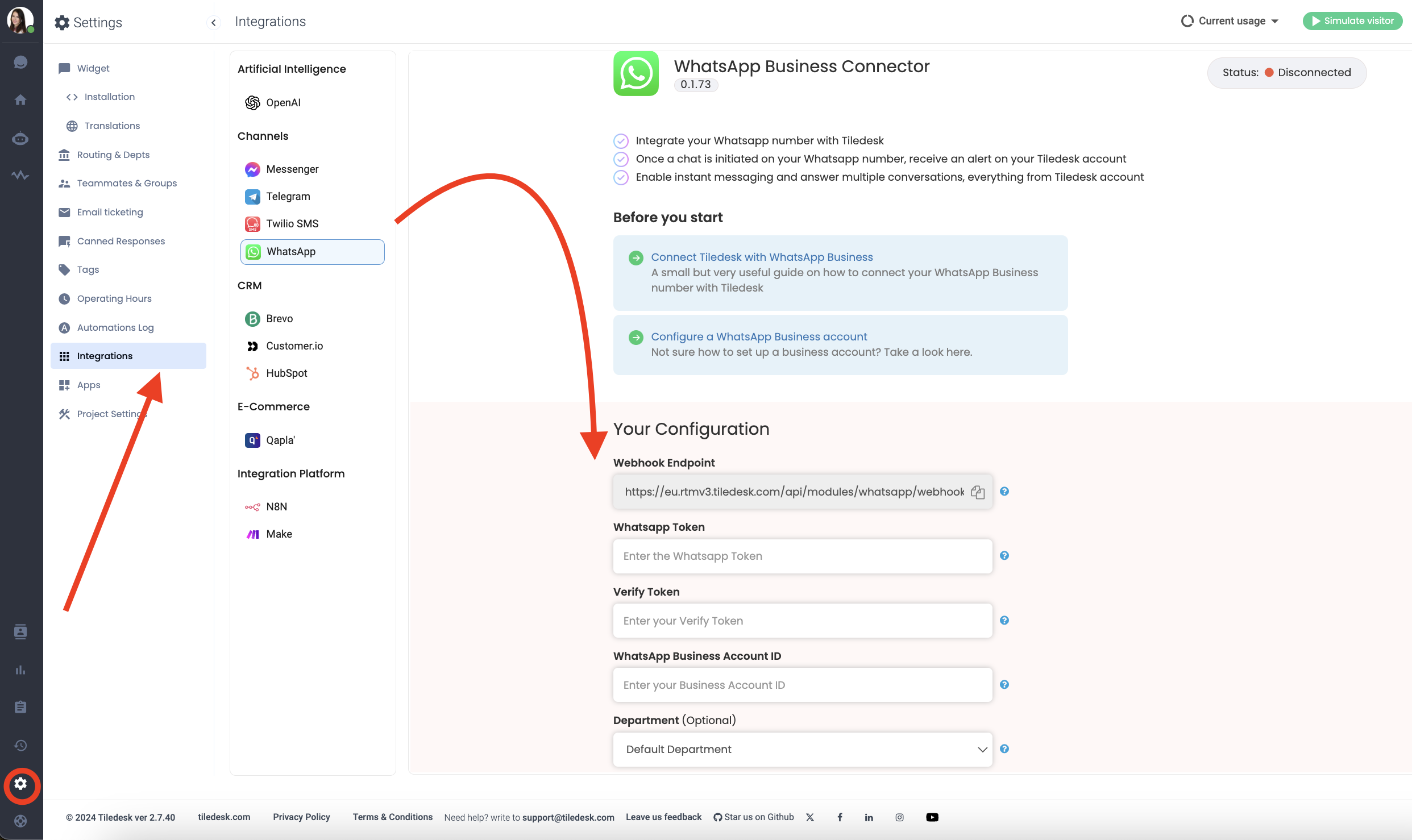
1. If you have doubts about the permanent token, please look up our guide Configure a WhatsApp Business account.
Note: you can use a Temporary access token instead of a permanent one. You can find it on Meta for Developers Console → WhatsApp → Getting Started. You can use it for testing purposes, however, since it expires after 24 hours, its use is highly discouraged.
2. Choose a verify token (i.e. "my-verify-token") and type it in the “Verify Token” field, then click on the “Connect” button. Your app is now connected. Click on “Copy” button to copy the webhook endpoint to clipboard, then move to Facebook Developer Console and open the app where you have installed the WhatsApp plugin.
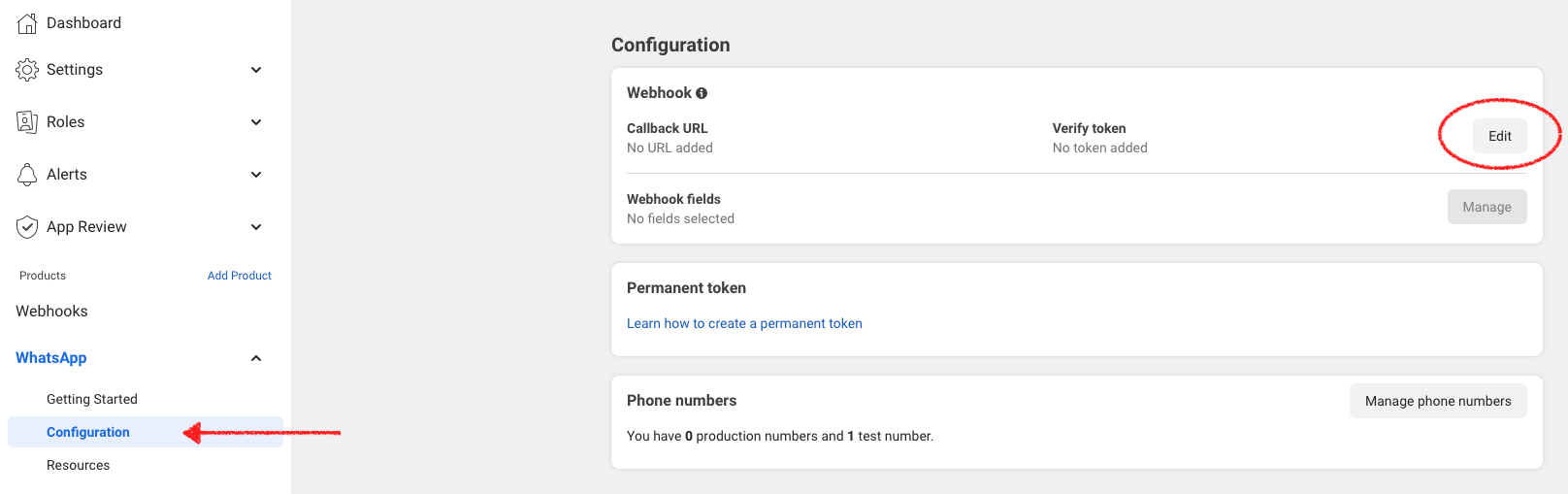
On the left-side menu, underneath products section, go to WhatsApp → Configuration. Then click on “Edit” and paste the URL you copied earlier in “Callback URL". Type in your verify token as well, then click on “Verify and save” button.
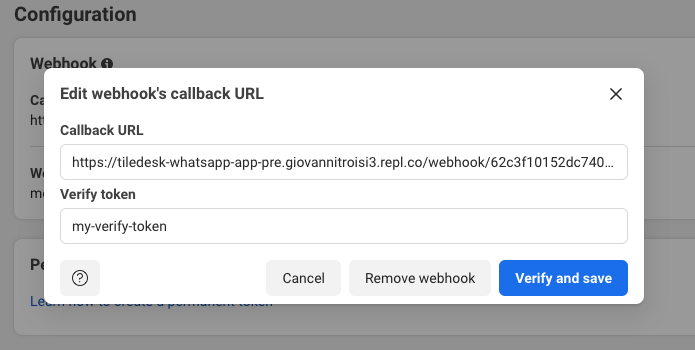
If the verification fails, please check your configuration parameters.
Now click on “Manage” …

… click on “Subscribe” for messages option, then click on “Done” button.
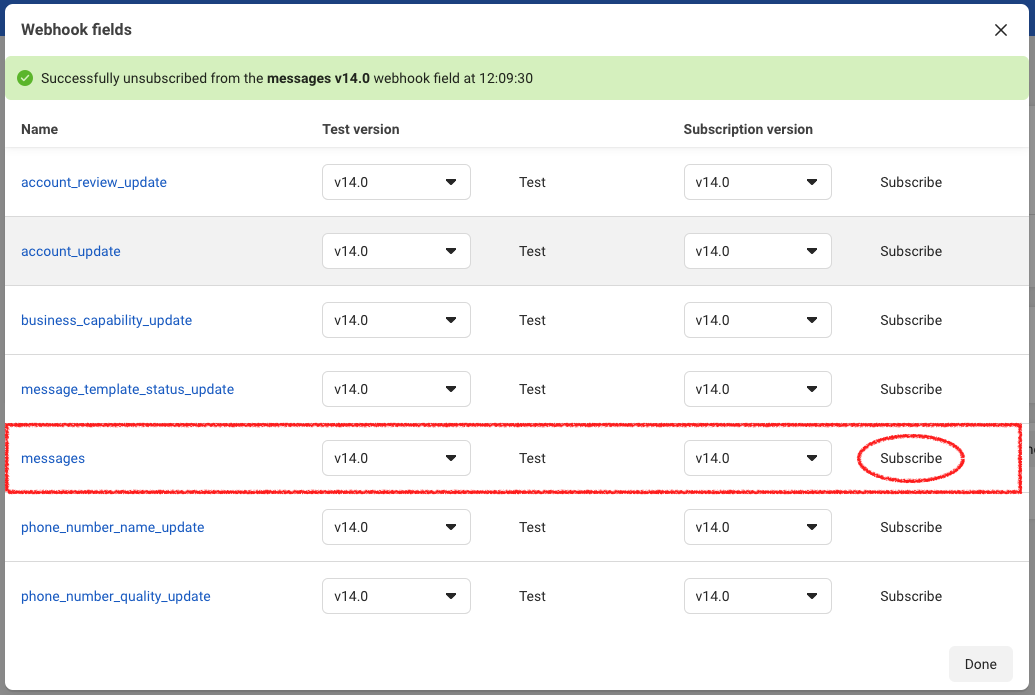
Well done! The configuration is now completed and you should be able to receive message from WhatsApp to your Tiledesk chat. If a chatbot has been configured, it will the first one to greet your customers!
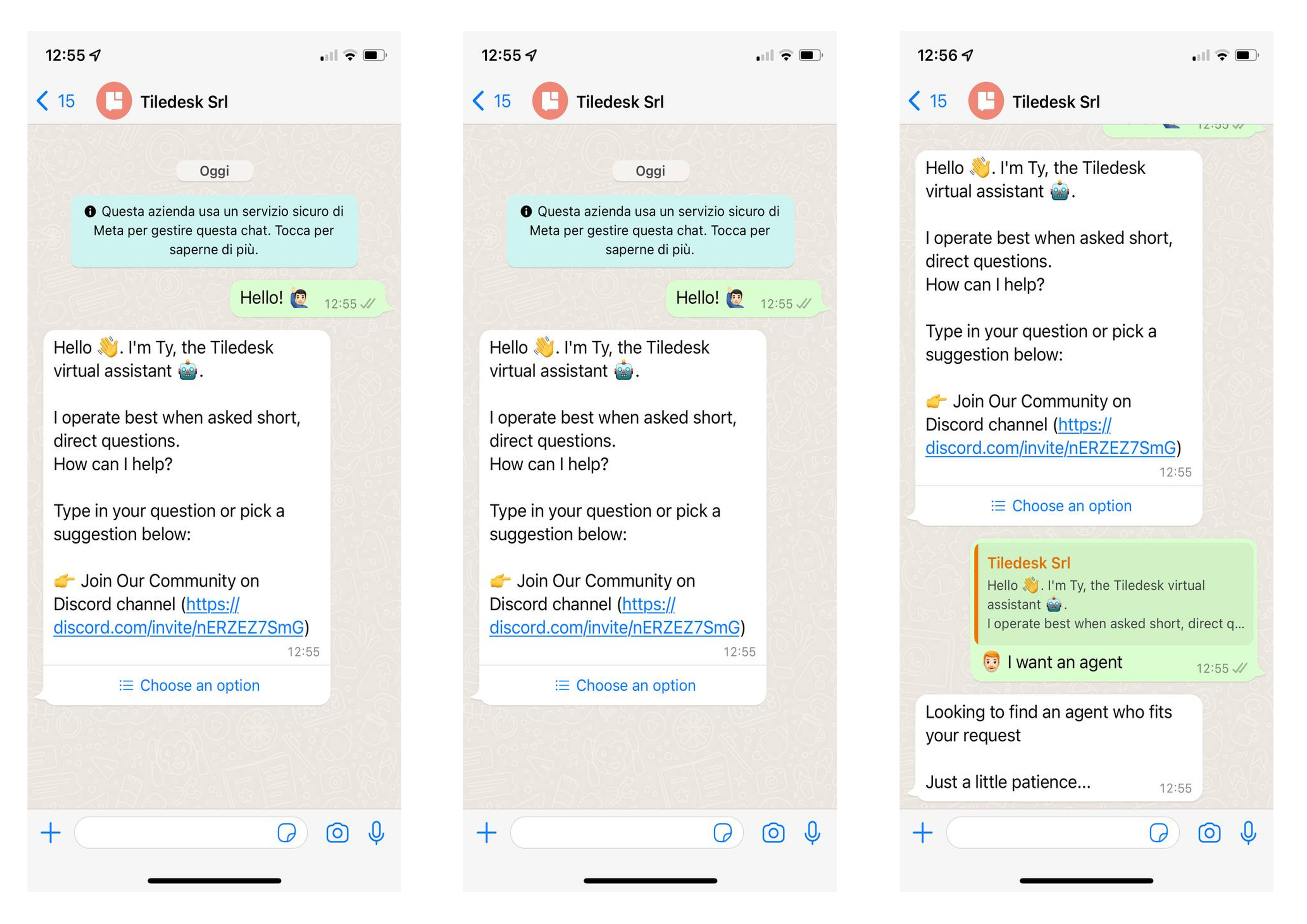
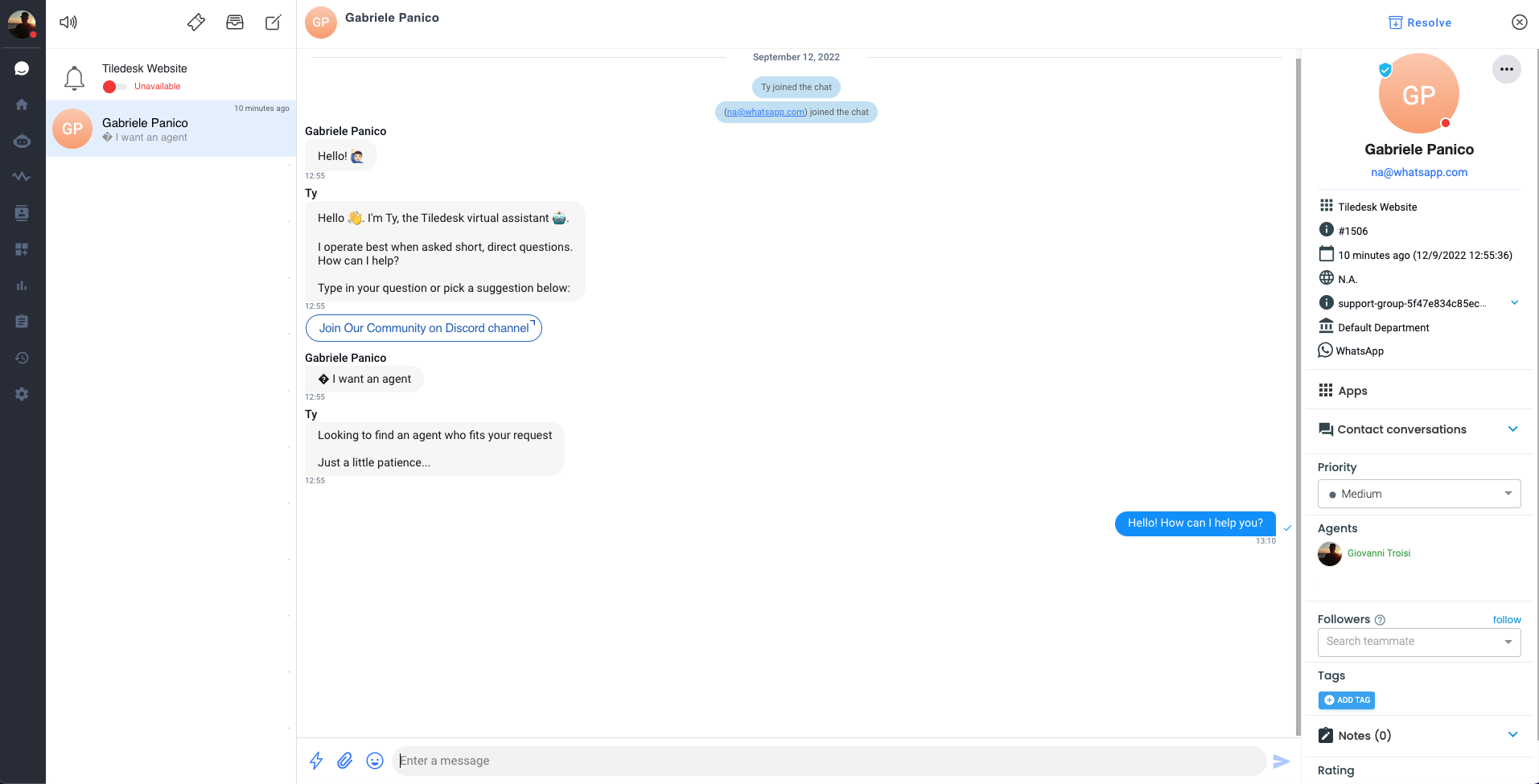
If you have any questions, feel free to contact us live on chat or at support@tiledesk.com
For more info on who we are, what we do, or what is our shtick, visit the Tiledesk Website 👩🚀.
.png)

