Browsing the conversations
Monitor section: whereabouts & purpose
Thanks to the Monitor section, you can see a real-time list of the active conversations of your project. It helps summarize all conversations information at a glance, including information about the visitors, their browser, operating system, location.
This section is easy to scan, as it gives you a quick overview of how many users and visitors are waiting for a reply. The conversation list shows you the last message from a customer, how long they’ve been waiting and if the conversation is assigned to an agent or it is unassigned.
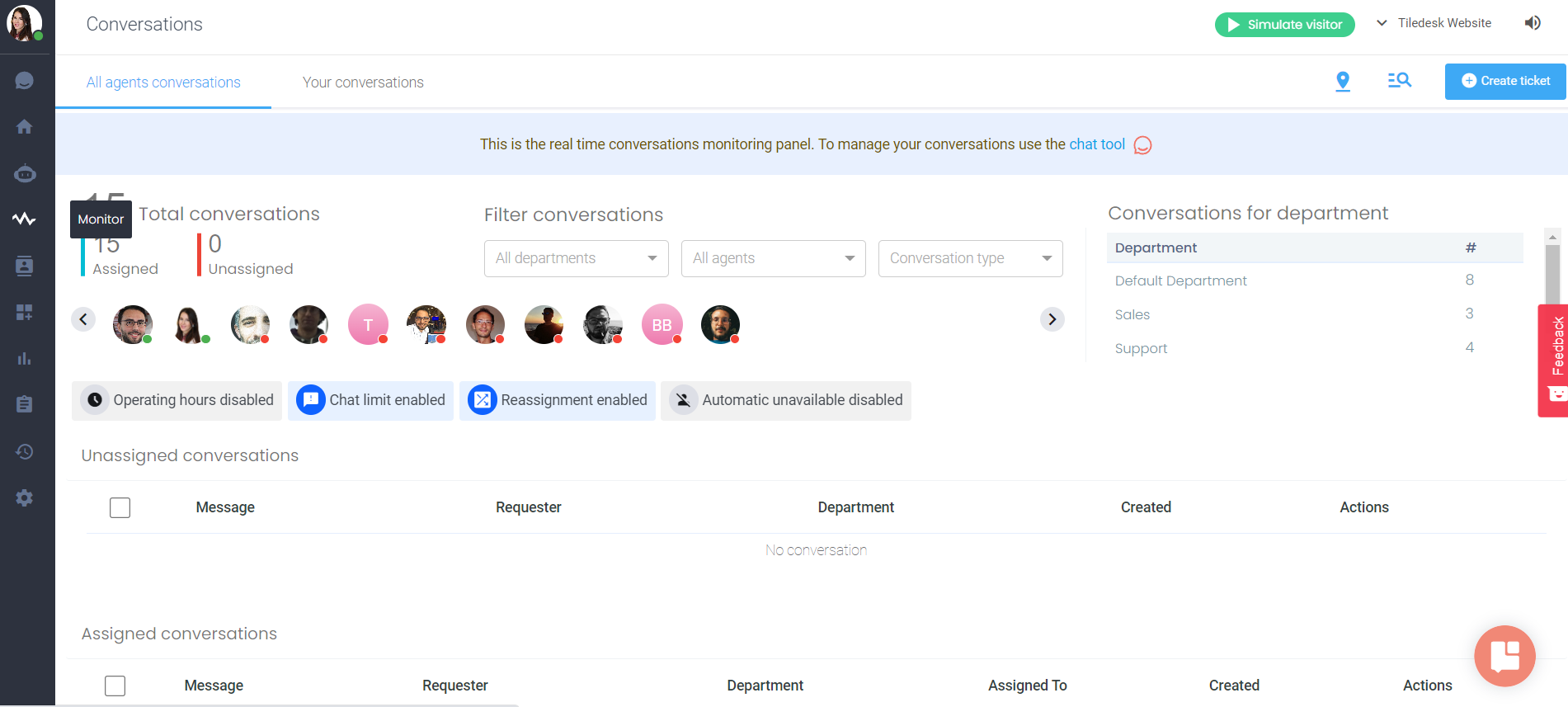
From the conversations list you can view the following information:
- Message: the first conversation message
- Requester: the visitor information
- Department: the assigned department
- Assigned to: for the assigned conversations you can view the participating agent (or agents) to the conversation
- Created: When the conversation started
- Actions: Quick actions: Archive Conversation, Join Chat, Open Chat
A user with Admin role can view the All Agents Conversations tab where he can view all the project conversations. Otherwise, an agent can see the Your Conversations tab which contain:
- the conversations where they participate
- the conversations of the department to which they belong (if the feature is enabled)
View the Assigned Conversations
From the Assigned Conversation section you can view the conversations assigned to an agent.
If the conversation is assigned to them, the agent can reply to the visitor by clicking the Open Chat button.
Handling the Unassigned Conversations
You don’t need to worry about missing a visitor message when you are out of the office. With unassigned chats, you can reply any time you want.
You can do it anytime you want, no matter if your status is ‘available’ or ‘unavailable.’
Reply to unassigned chats
To reply, you need to:
- Go to the Conversations tab, and choose an unassigned chat from the list.
- Click on Join to Chat at the bottom of the page.
- Click on Open Chat to send your reply like you usually do.
An unassigned chat is created when all your agents are offline or you are out of the operating hours.
That's all, Tiledesk folks!
For more info on who we are, what we do, or what is our shtick, visit Tiledesk.com 👩🚀
.png)

