How to use GPT & Set of Variables to make enquires about products
Here it is:
1. First, select “Globals” from the left sidebar menu.
Then, add a new global variable, as shown in the image below.
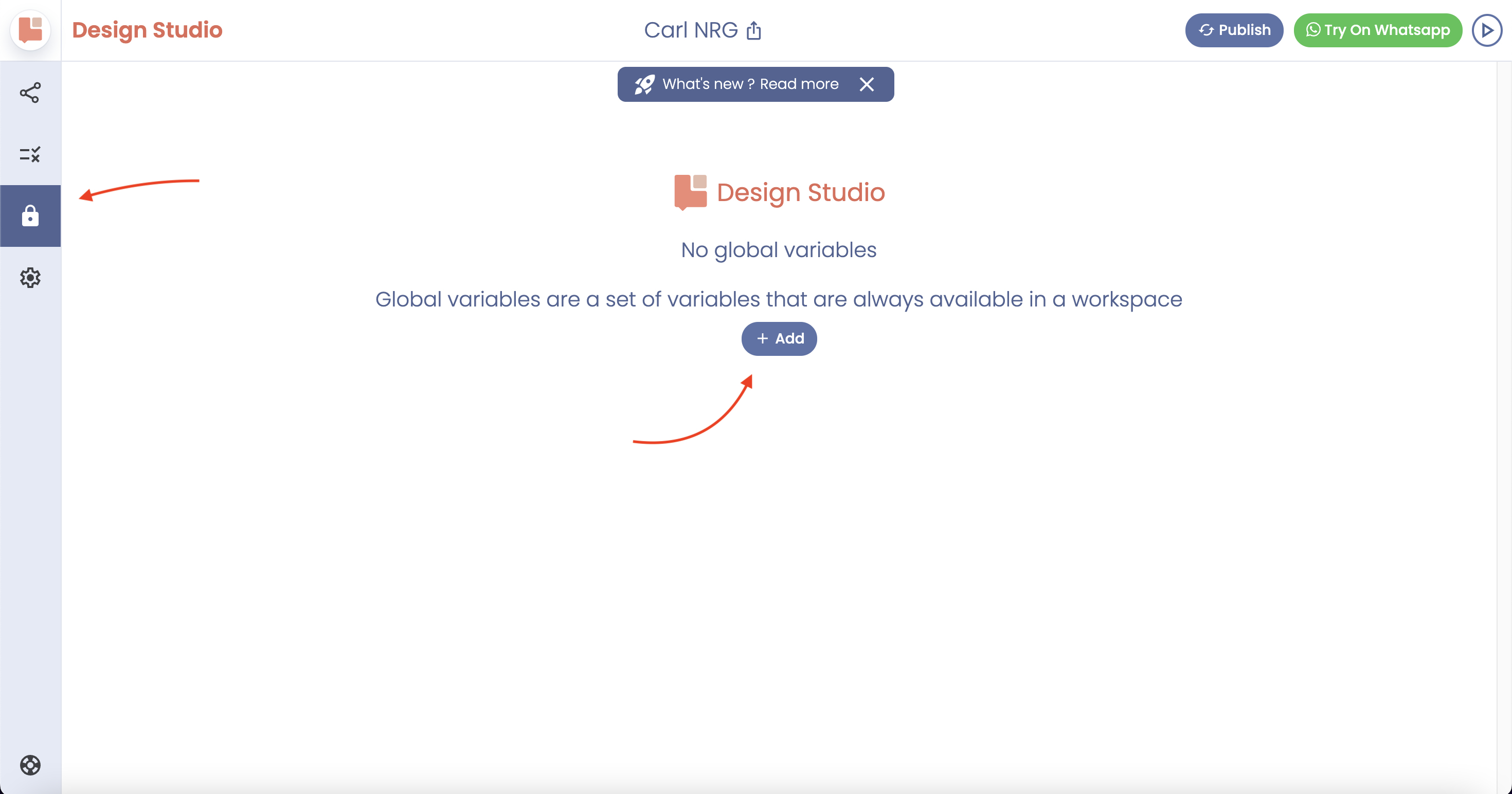
2. Next, choose a Key for your variables and input your price list in the Value section.
see image below
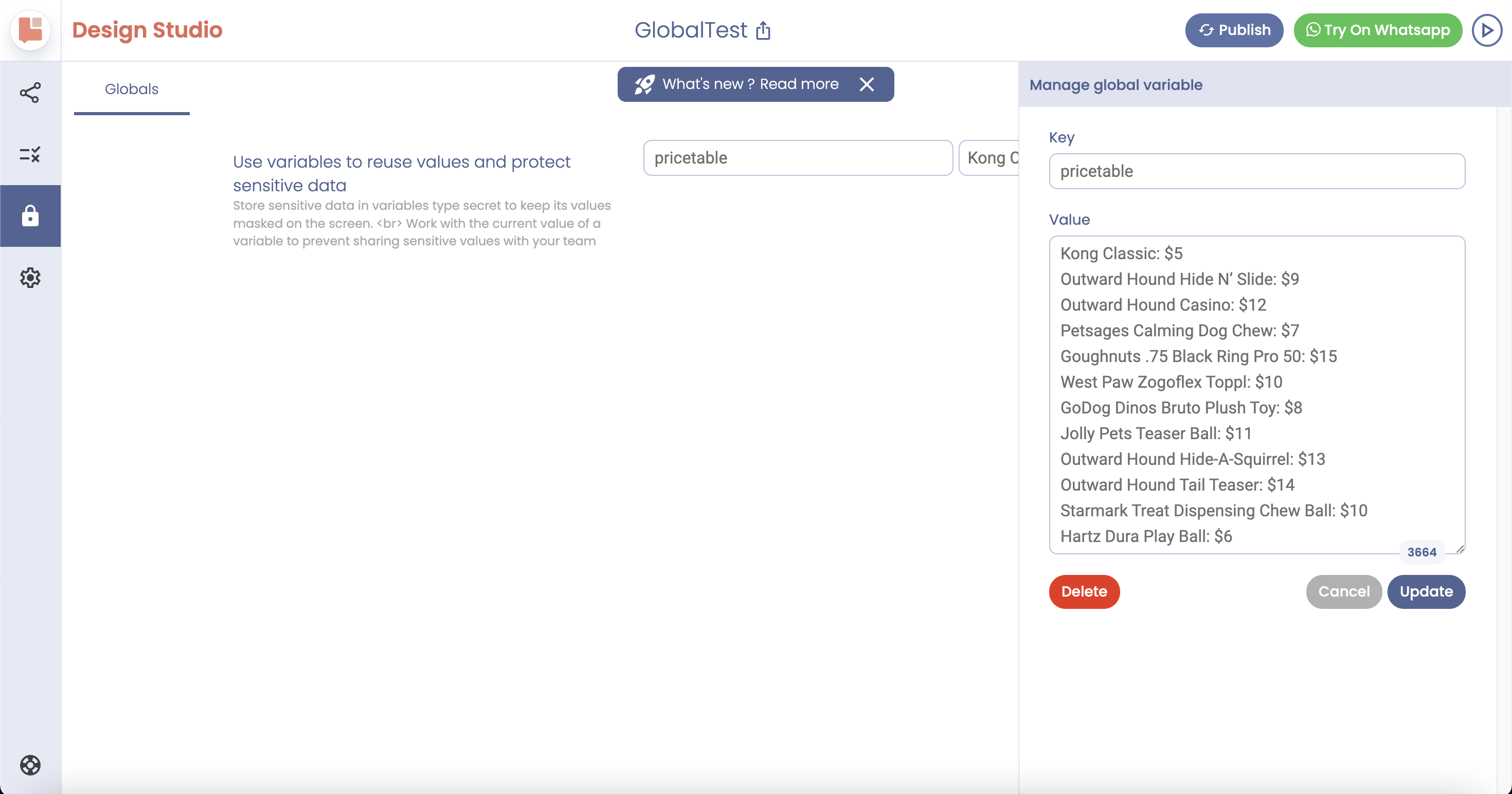
3. Now, return to the Blocks section to design the bot.
You’ll need an action called “Capture User Reply” to capture the customer’s response. You can assign an attribute to it. In this case, I used ‘UserReply’ as the attribute
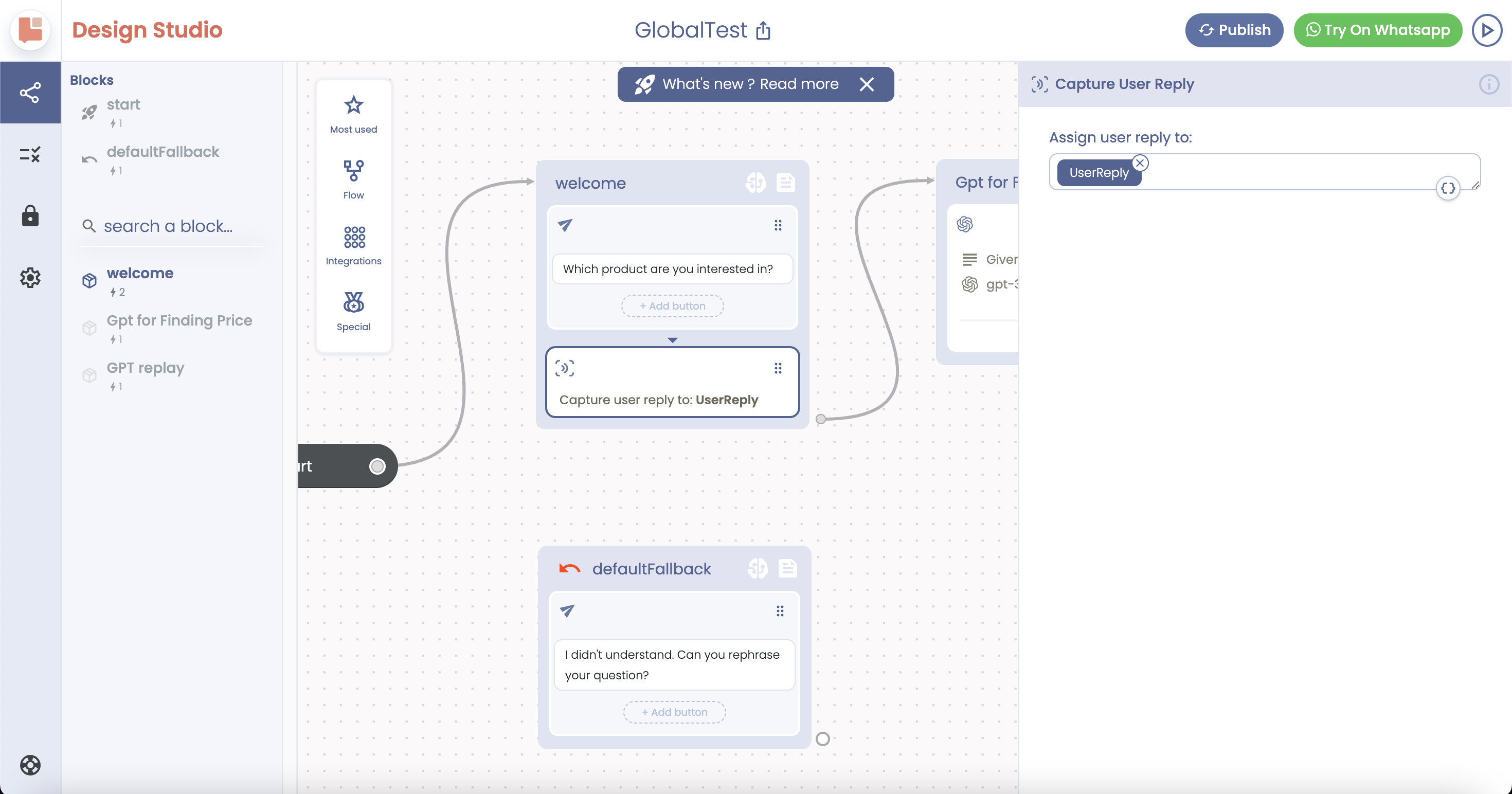
4. For the next block, use the ‘ChatGPT Task’ action.
You can see the prompt that includes the Global's attribute created earlier under ‘pricetable’. Getting the perfect prompt might require a few attempts to get it just right.
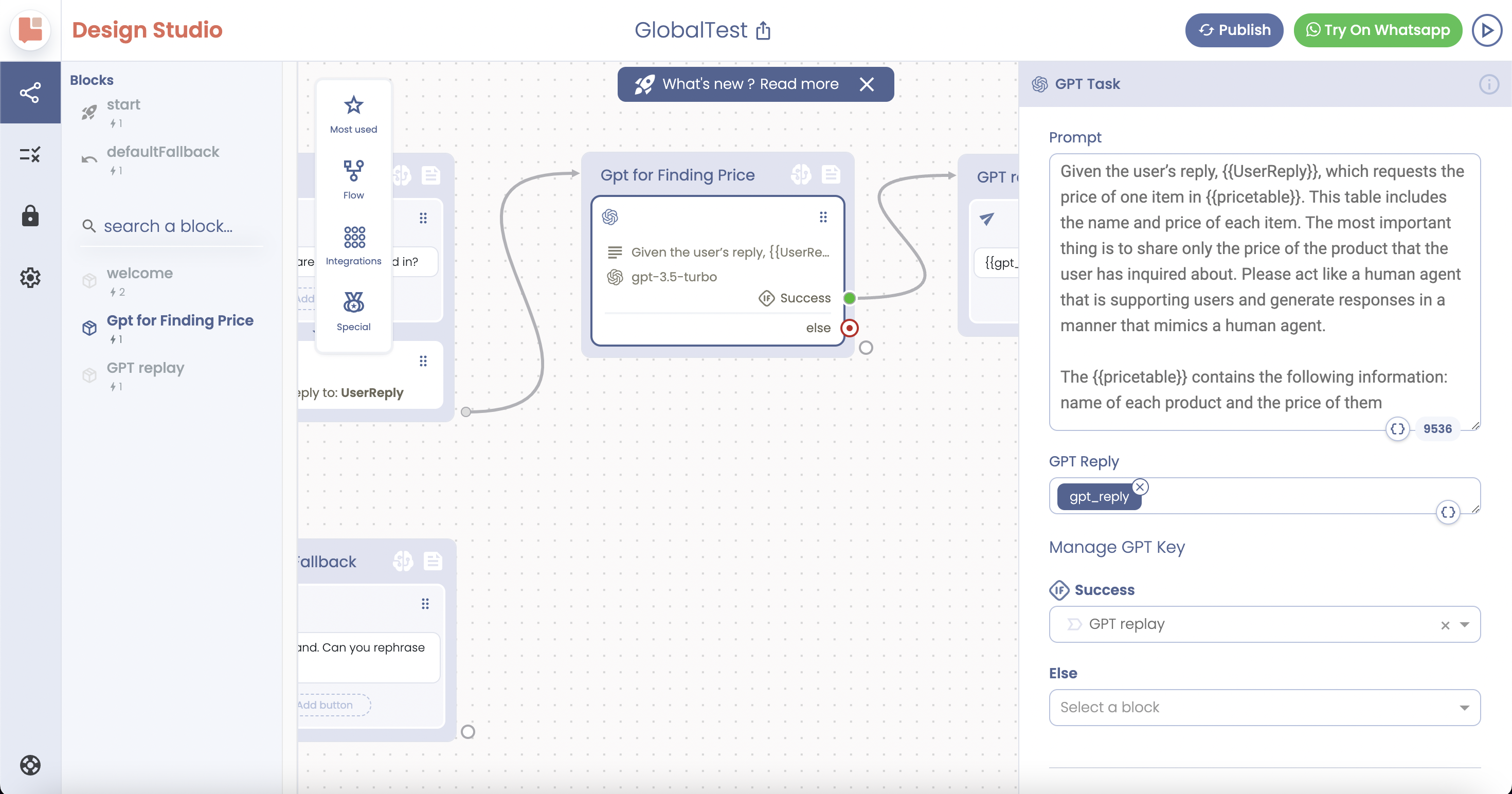
5. Finally, add a new reply block and simply choose the .
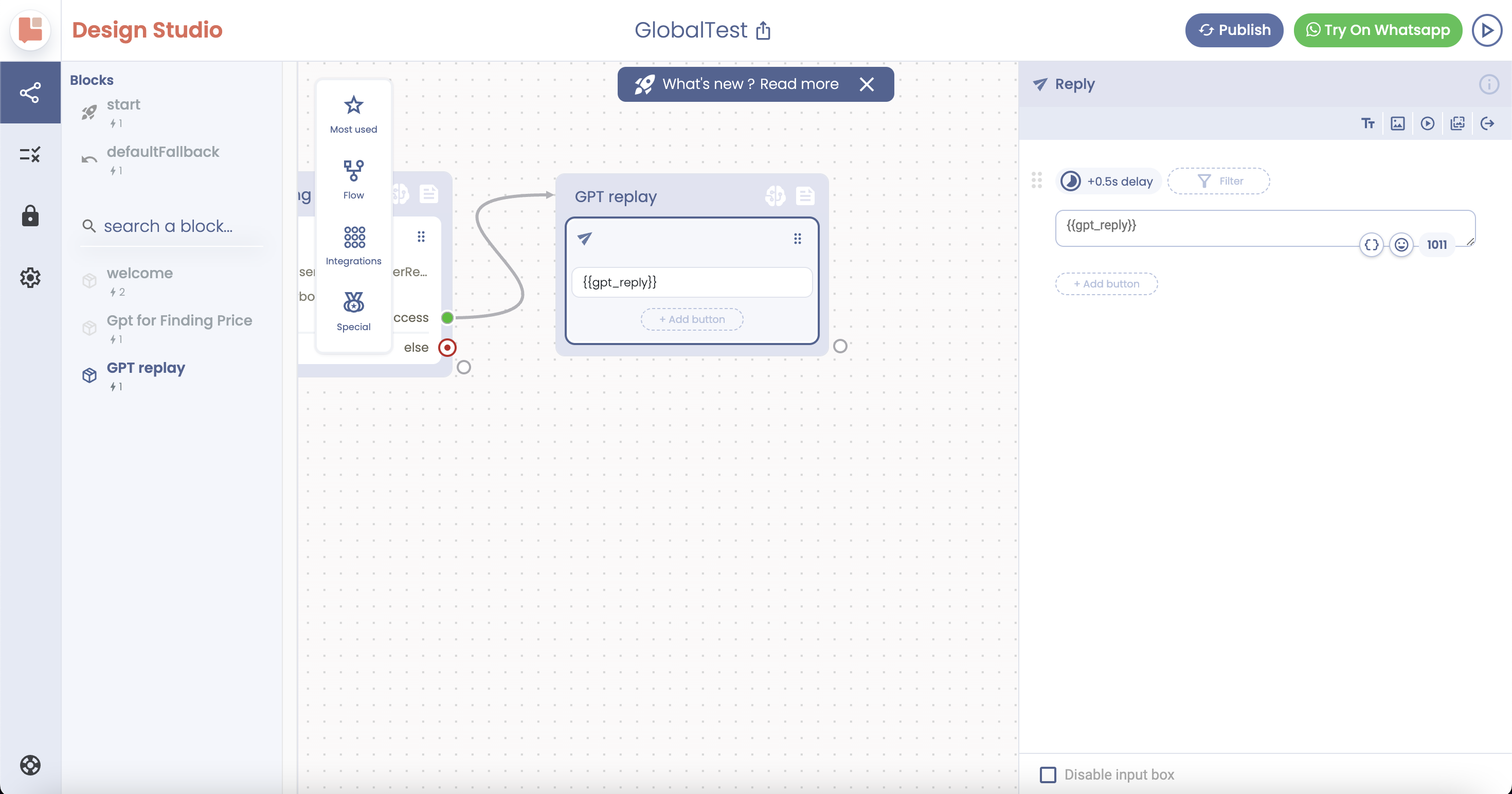
That’s it! In the video below, you can see how the bot finds the price in the table and shares it with the user.
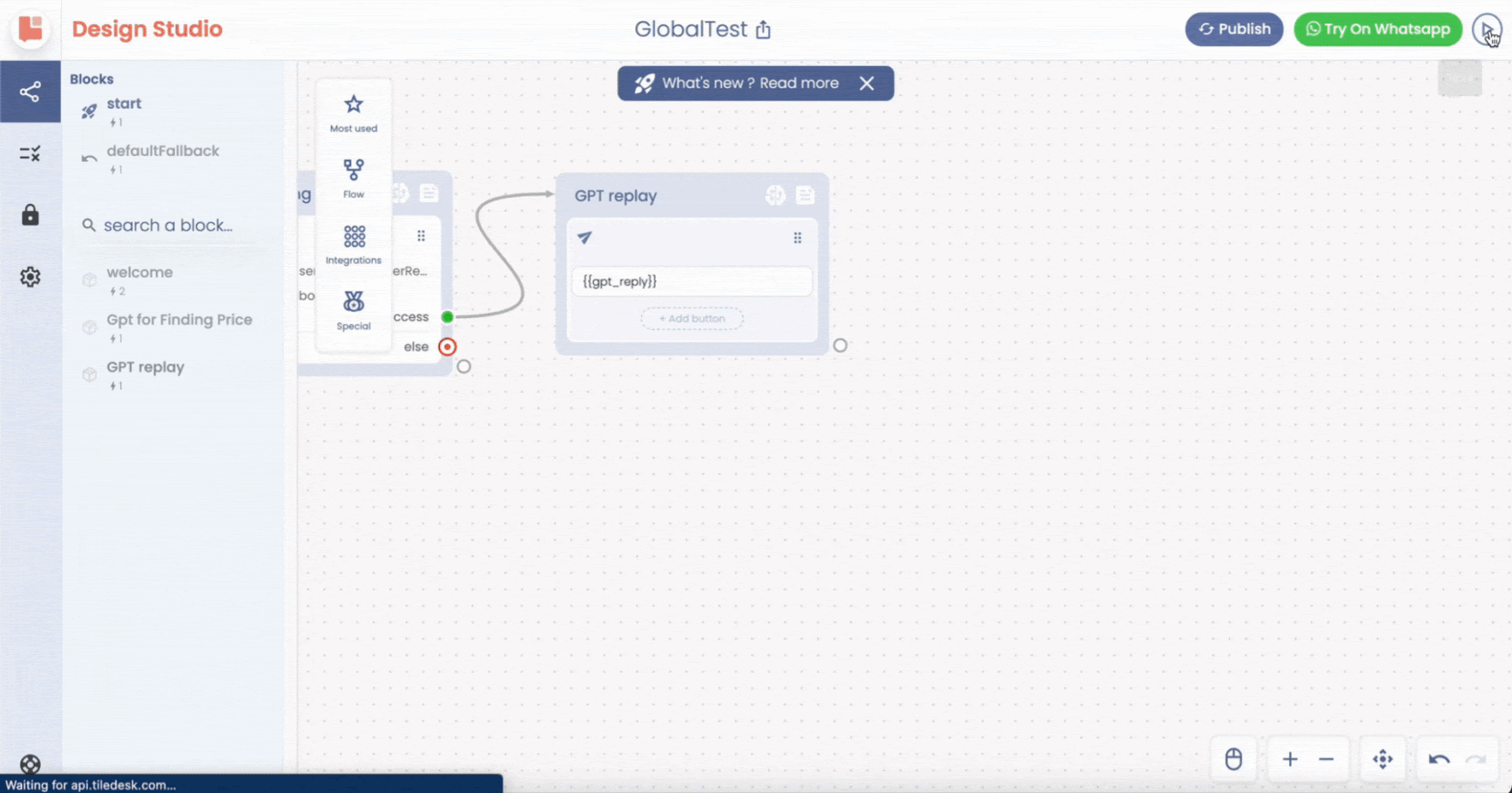
Cheers
Tiledesk Team
.png)

