Setting up automatic assignment
Smart assign: the definition & its purpose
With “Smart assign” feature you can specify how incoming conversations are automatically distributed to your agents when they are all busy or when your project is out of operating hours.
Every time Tiledesk can’t assign a new incoming conversation to an agent the conversation is placed in the Unassigned queue.
There are many reasons why Tiledesk can’t assign a request to an agent, for example when no agent is available because they set their status to ‘unavailable’, or simply because the user initiated a conversation out of operating hours. There are also other reasons for a conversation to be placed in the Unassigned queue: for example, all agents are busy because they've reached the maximum number of concurrent chats.
When a conversation is placed in the Unassigned queue you have a couple of options to manage the conversation:
1. You can manually manage the conversation (assigning it to yourself or to some of your colleagues) or
2. Let Tiledesk assigns it to an agent for you, using the conversation department’s rules.
Smart assign
Smart Assign is a set of automatic rules that allow Tiledesk to manage assignment in an intelligent and automatic fashion. With Smart Assignment you can set automatic actions on your queues.
To setup Smart assign options go in Project Settings > Smart assign tab:
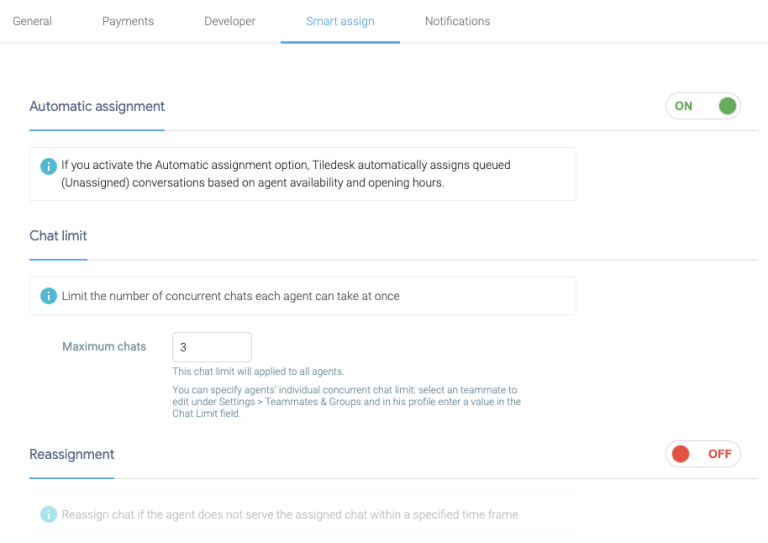
Enable Automatic assignment
Enable “Automatic assignment” option to enable automatic assignment from the Unassigned queue to the available agents, as soon as one become available or as soon as you are out of offline hours.

Chat limit
With this option you can set the maximum chat limit that an agent can manage. You can set the overall number for maximum chat limit that is the same for all agents, or you can modify this limit for each individual agent in their profile view.
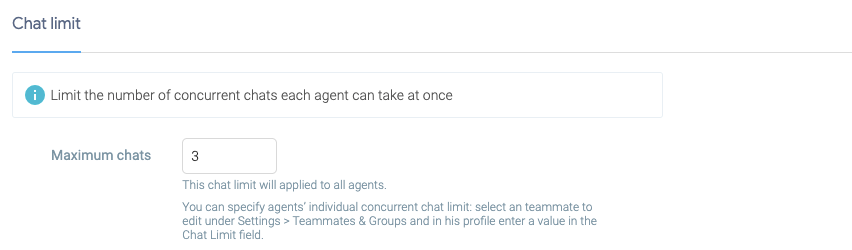
If an agent has reached the chat limit during assignment, Tiledesk will try to assign the conversation to the next available agent.
Reassignment
You can choose a time limit in which an assigned conversation can be served. If the conversation is not served within this time interval it will be automatically removed from the agent and moved again to the Unassigned queue.
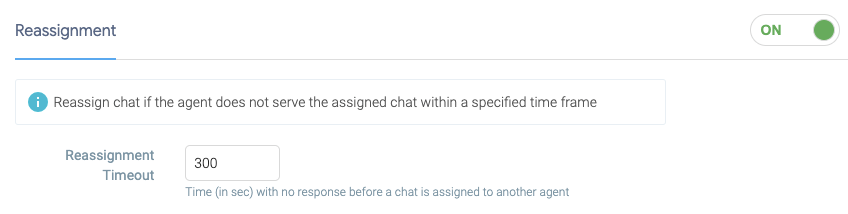
Automatically unavailable status
You can automatically place an agent to ‘unavailable’ status when they miss a number of consecutive conversations. This option is useful if, for some reason, an agent forgot to set the ‘unavailable’ status before leaving their seat. This way, no more conversations will be assigned to them.
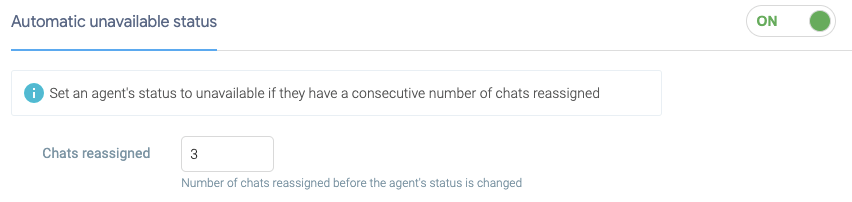
Do you have any feedback on this article? Shoot us an email on info@tiledesk.com
Enjoy Tiledesk!
.png)

