I forgot my password, what now?
Set up a new password when yours is lost and long forgotten
Hey, it happens to the best of us. Passwords are meant to be difficult! When it’s time to set up a new password, you can check out this article for how to do so.
STEP 1. When you are on the Sign in page, click just below the Login button to reset your password.
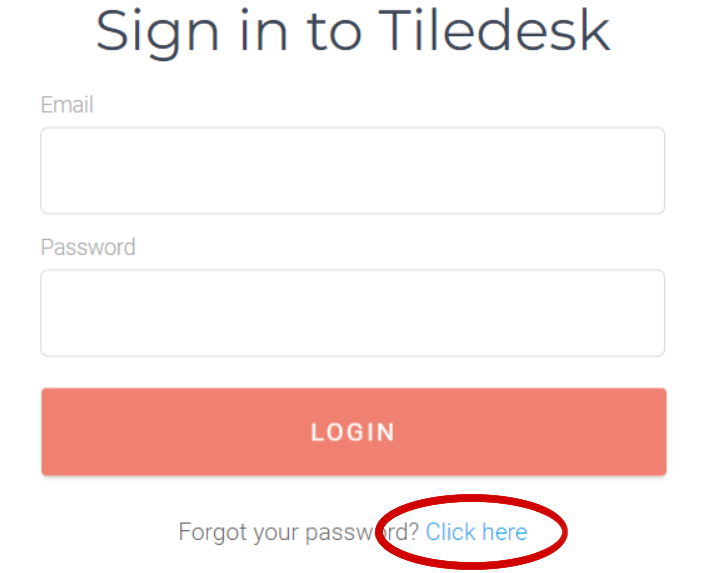
STEP 2. Pop in your email and click on Request new password
STEP 3. Go to your email and follow the instructions received
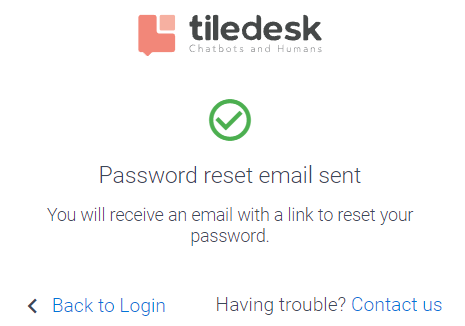
STEP 4. Once you followed the instructions, you will get here and be asked to pick a new password: we will not accept passwords that are less than 6 characters.
Be sure to use a secure password that you don't use anywhere else. Longer passwords are usually more secure than passwords with more symbols, numbers, or cases of letters. Using a password manager is a great way to generate, secure, and use strong passwords for each site you log in to.
Depending on your region, additional password requirements may apply.
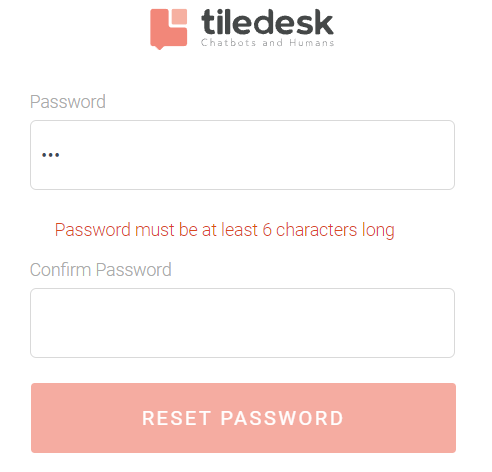
WHERE TO RESET YOUR PASSWORD
If you want to change your password and you know your current password, this is how you can reset it.
STEP A. Click on your Profile picture in the upper left corner and then going to Edit profile, as below.
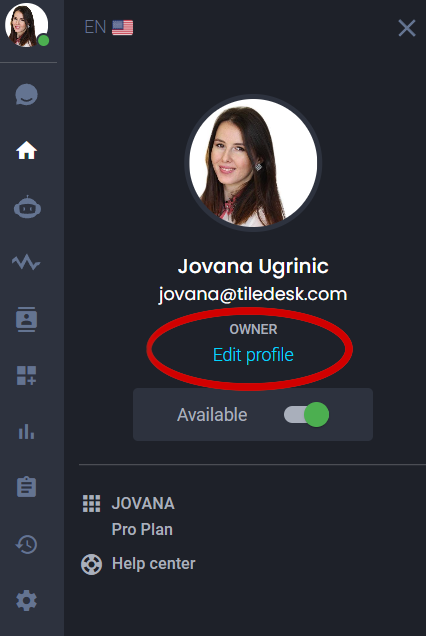
STEP B. Click on the second tab Change password, enter your current password, choose a new password and finally confirm it.
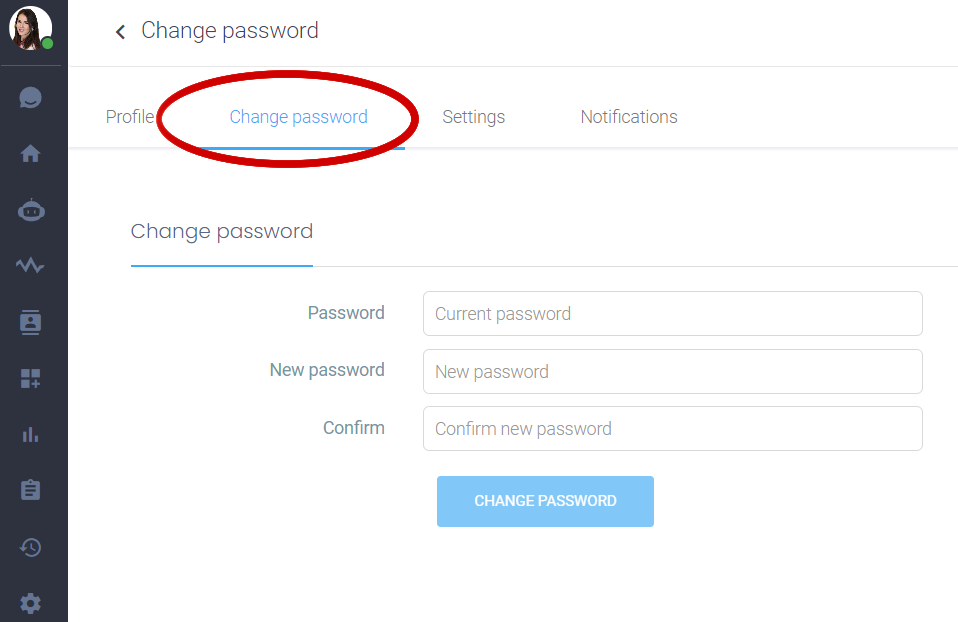
And voilà! That was quick and easy, right?
.png)

