How to send live-chat offline messages by email
What are live chat offline messages?
A great tool to engage with your customers in real time is, as the name suggests it, a live chat. It allows you to seize the moment and answer customers' queries right there and then. It gives you that allure of promptness as well as efficiency which any customer would consider when doing shopping online.
Now, you won't always find your customers online browsing after they've sent you a message when you were out of the office, for example. You can still contact them thanks to a Live chat Offline message. This is a super useful tool that doesn't require you to move to your email inbox. You will respond within your live chat, as you usually do, and your message will be sent both to your customer's email inbox and within the live chat.
How do I send a live chat offline message?
There are two ways to send an offline message from the chat section on your dashboard. An automatic way and a more manual one.
Automatic messages sent as emails to offline users
You will know if your user is online or offline according to the availability status indicator located just underneath the avatar (it'll be green 🟢or red 🔴, for example). The system is smart enough to detect the user's status and provide an additional communication channel - email - to make sure you can reach your offline user.
Basically, you don't have to do a thing. It's all taken care of automatically.
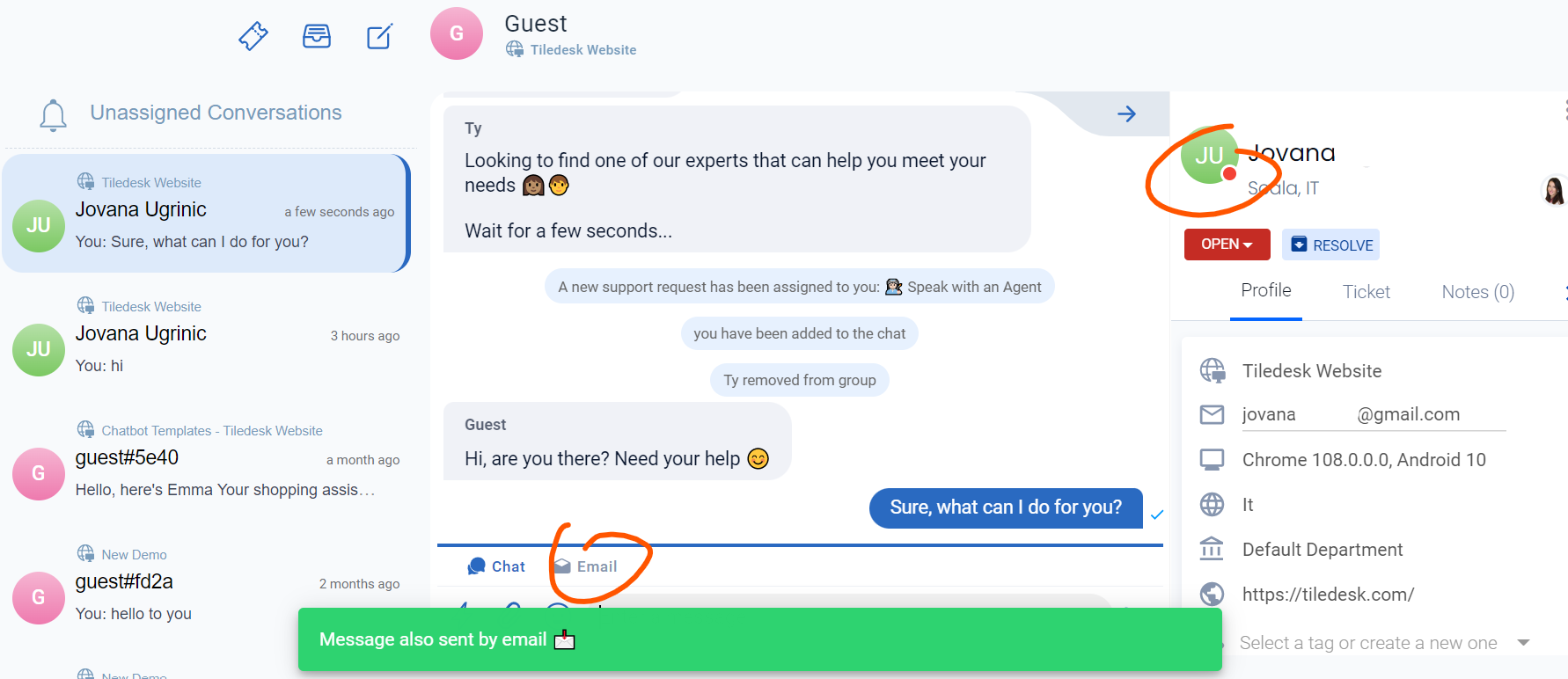
The message you've sent will therefore appear both in the live chat as well as in your user/customer's inbox, as below.
The user will have a choice whether to continue the conversation by email or go back to the live chat.
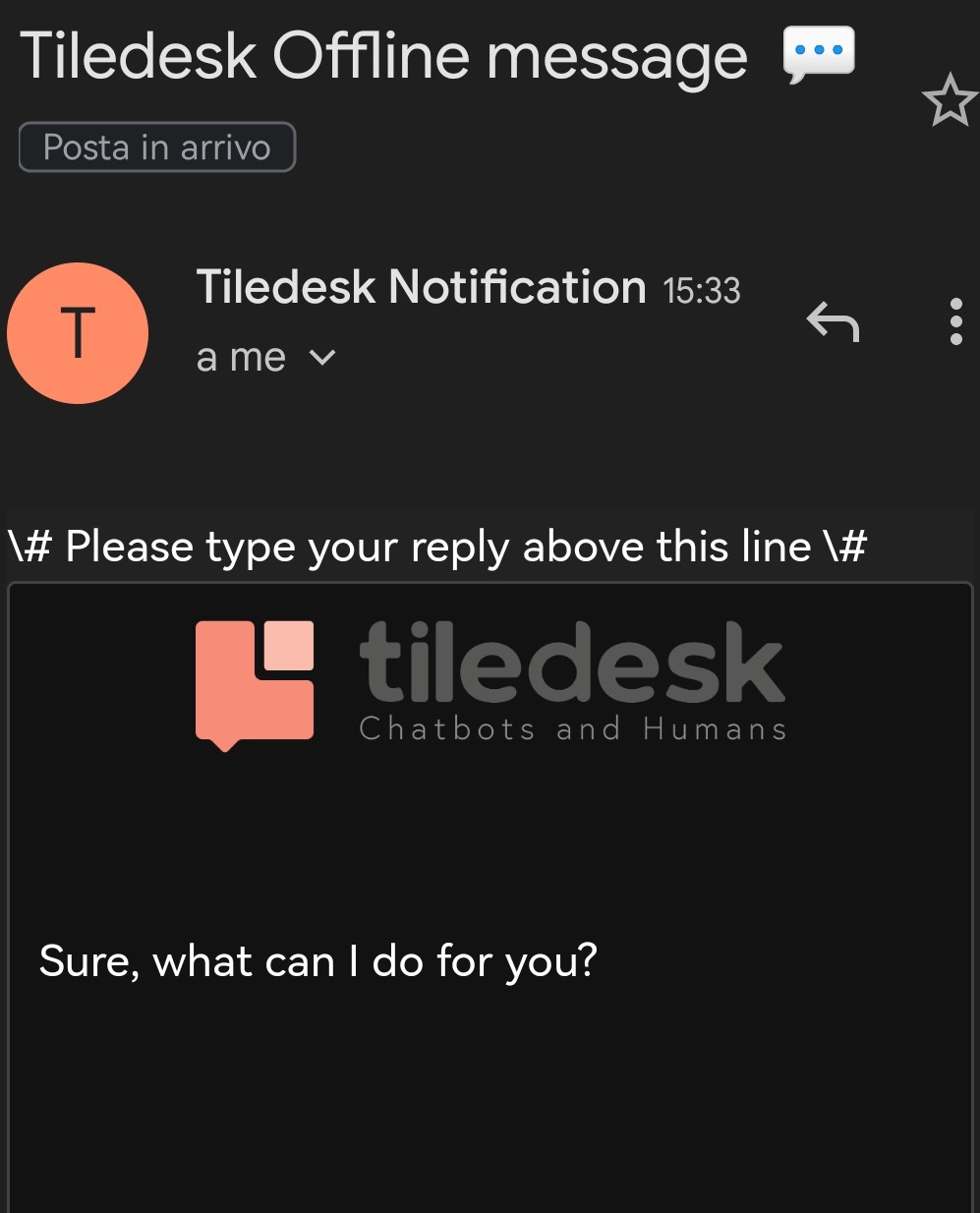
Manually draft a customized email
If you, on the other hand, prefer to send a more personable email with a customized subject, just click on the Email icon 📧 and then on Click to edit.
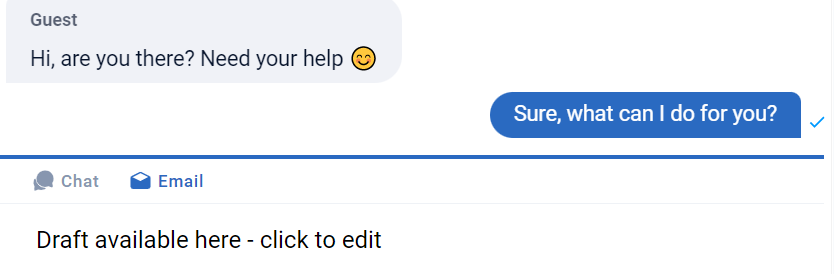
Once you've clicked to edit your email draft, you'll get a pop up window, as below. You will be able to customize the Subject, as opposed to the automatically generated one ("Tiledesk Offline message", as above).
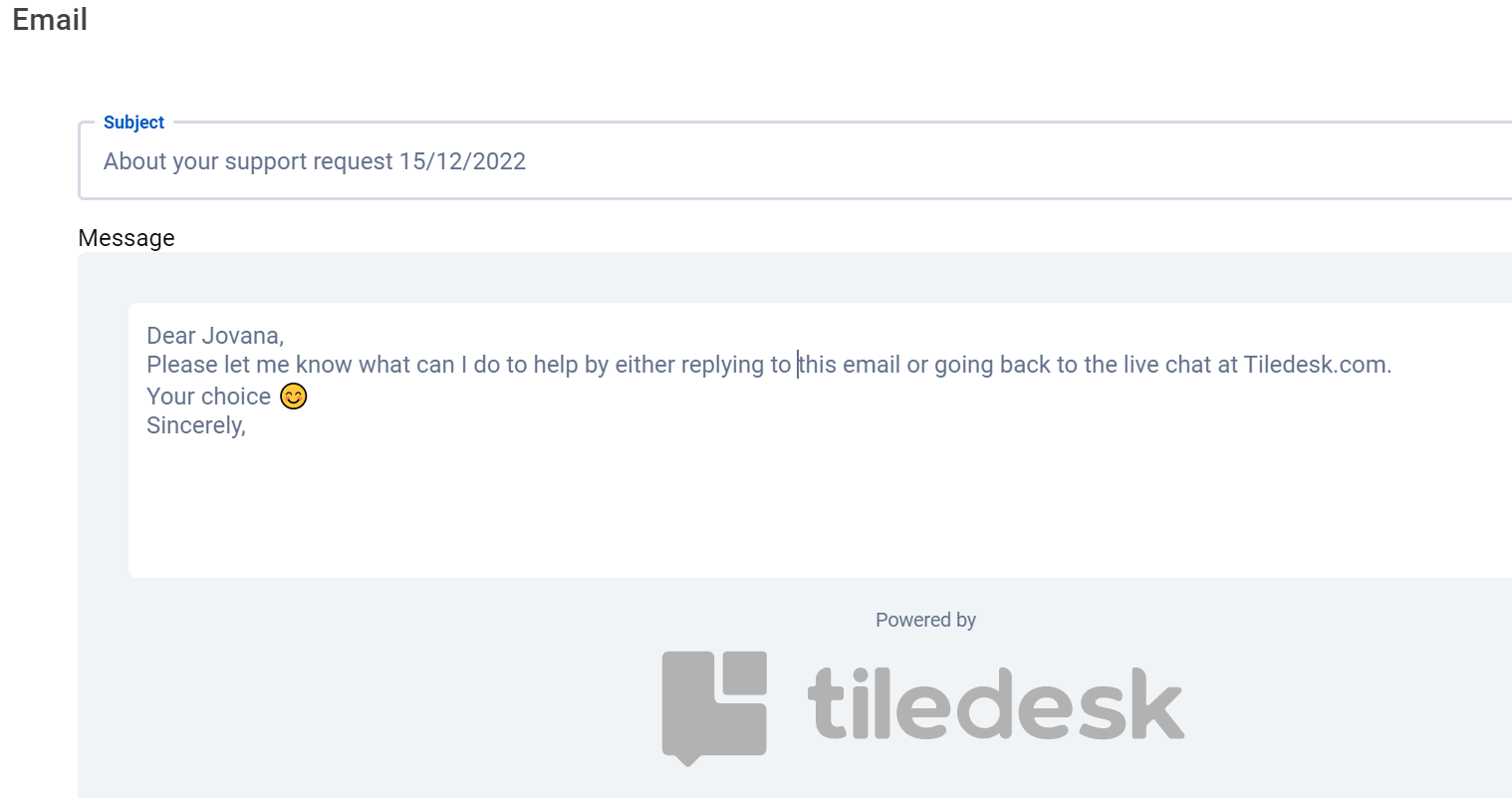
Your live chat will show your email also like a text, as shown below.
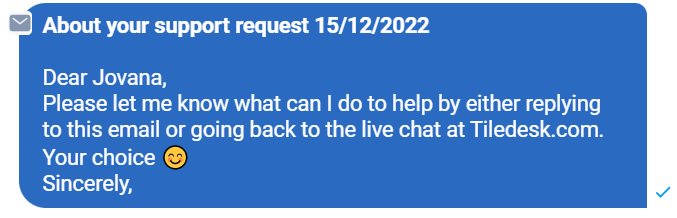
Whatever is your choice between an automatic or a manually drafted email, you can rest assured you'll always reach your customers - just make sure you get their email address 😀
For any questions or doubts write to info@tiledesk.com
.png)

