How to Assign or Add a Teammate
Intro
Tiledesk provides a simple way to manage live chats by allowing you to either reassign chats to teammates or add teammates to an ongoing conversation. Here’s a step-by-step guide on how to do both using the right sidebar within each chat.
Step 1: Open the Chat and Access the Sidebar
- Navigate to the chat you want to manage from your list of active conversations.
- On the right sidebar of the chat, you will see a panel displaying additional information about the user (such as name and email) and the chat details.
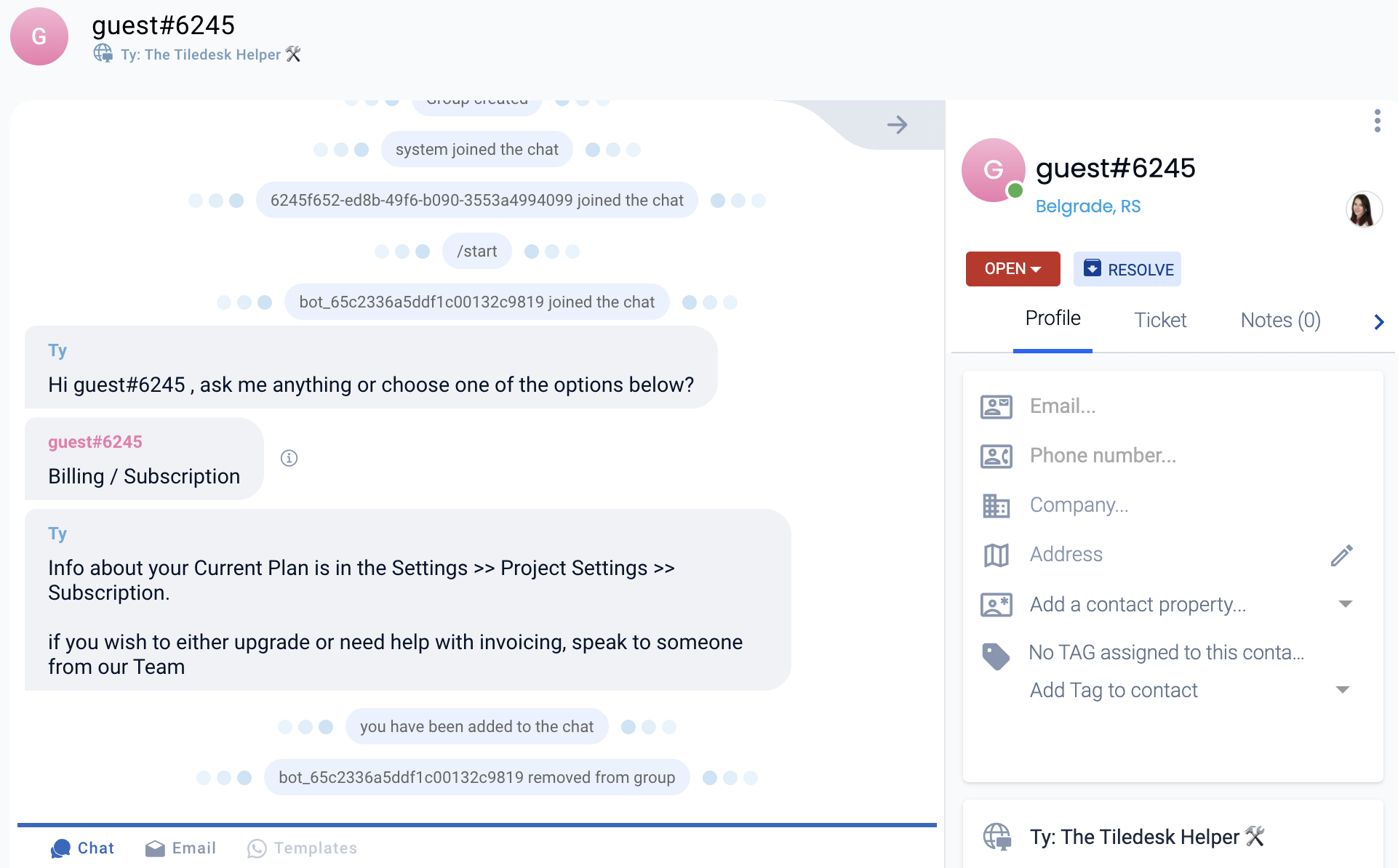
Step 2: Access the Drop-Down Menu
- In the upper-right corner of this panel, there are three dots ("⋮").
- Click on the three dots to open a drop-down menu with the following options:
- View contact
- Reassign
- Add teammate
- Leave
- Transcript
- Ban visitor
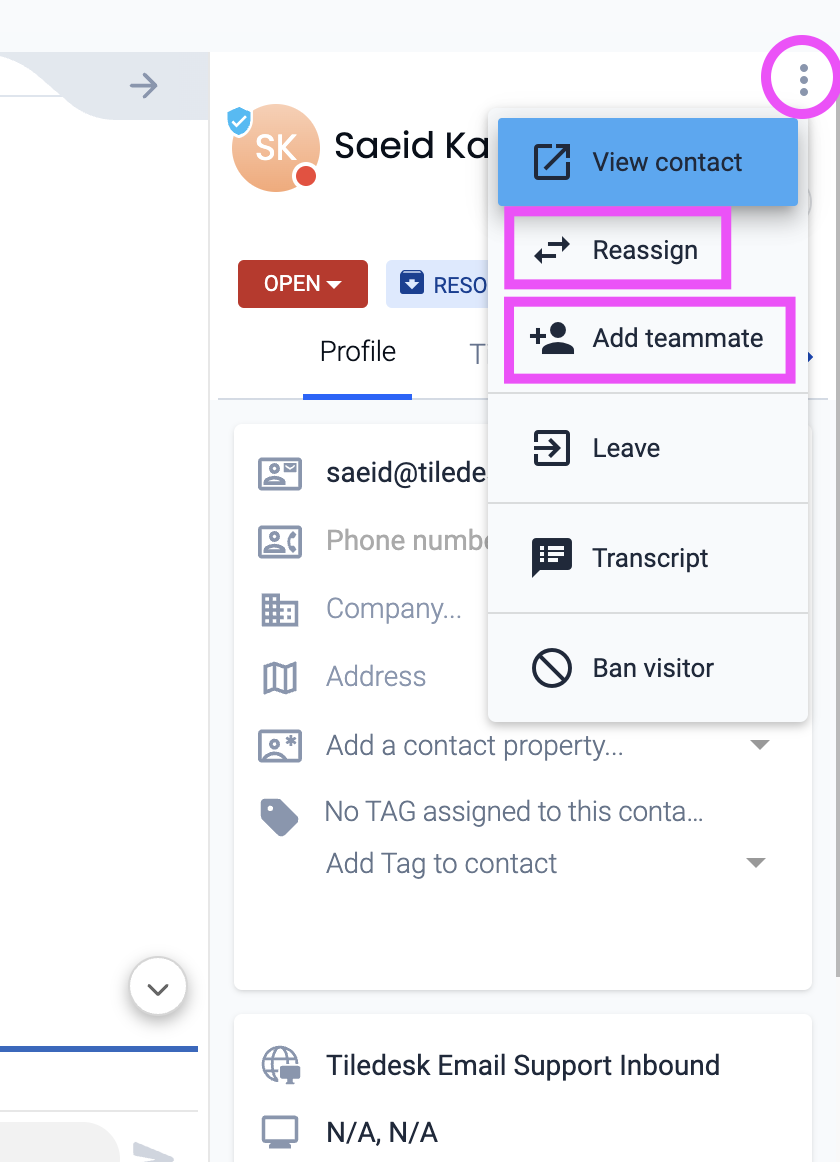
Step 3a: Reassign the Chat to a Teammate
Select "Reassign" from the drop-down menu.
You will see a list of your teammates.
Choose a teammate to reassign the chat to by clicking on their name.
Important Note: Once you reassign the chat, you will be removed from the conversation and will no longer see it in your list of open chats.

Step 3b: Add a Teammate to the Chat
Select "Add teammate" from the drop-down menu.
A list of teammates will appear. Choose the teammate you want to add to the chat by clicking on their name.
Note: When you add a teammate, both you and the added teammate will remain in the conversation, allowing you both to participate.
Additional Options
- Leave: You can exit the chat yourself by selecting "Leave," which will remove you from the conversation. The conversation will therefore be flagged as “Unassigned”.
- Transcript: Choose this to view or export the chat transcript. There are several options here: Send by email; View as HTML; Download as PDF; Download as CSV
- Ban visitor: If needed, you can block the user from future chats by selecting "Ban visitor."
Conclusion
By following these steps, you can easily manage your live chats on Tiledesk by either reassigning conversations to specific teammates or adding teammates to collaborate on a chat. This functionality helps ensure smooth communication and team coordination.
Have any feedback for us? Shoot us an email at info@tiledesk.com
.png)

