How to access the new Chatbot Design Studio
Follow these instructions to access the Chatbot Design Studio
You will need to follow the new URL to access the latest version of our no-code Chatbot Design Studio: https://panel.tiledesk.com/v3/dashboard
But beforehand, make sure you've been through the following steps.
1. Clear Cache & Cookies
- On your computer, open Chrome.
- At the top right, click More.
- Click More tools Clear browsing data.
- At the top, choose a time range. To delete everything, select All time.
- Next to "Cookies and other site data" and "Cached images and files," check the boxes.
- Click Clear data.
- In the Menu bar at the top of the screen, click Firefox and select Preferences. Click the menu button and select Settings.
- Select the Privacy & Security panel and go to the Cookies and Site Data section.
- Click the Clear Data button.
- Click Clear.
- Choose Safari > Settings, then click Privacy.
- Click Manage Website Data.
- Select one or more websites, then click Remove or Remove All.
2. When you sign in, make sure to CREATE A NEW ACCOUNT:
- You can use the same email address.
- Double check that your new URL is as below.

3. Go to the Bots section
- Do not edit an existing chatbot nor import as json chatbots made with the previous technology.
- Create a new chatbot by going to the "All" section in "My Chatbots"; then click on "Add from scratch" and finally import the Hello Bot.
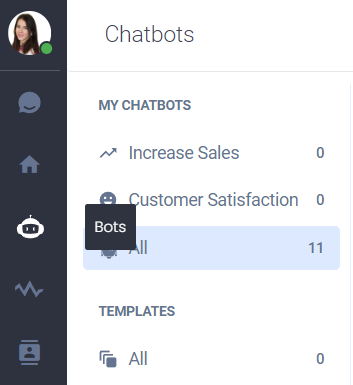
.png)

